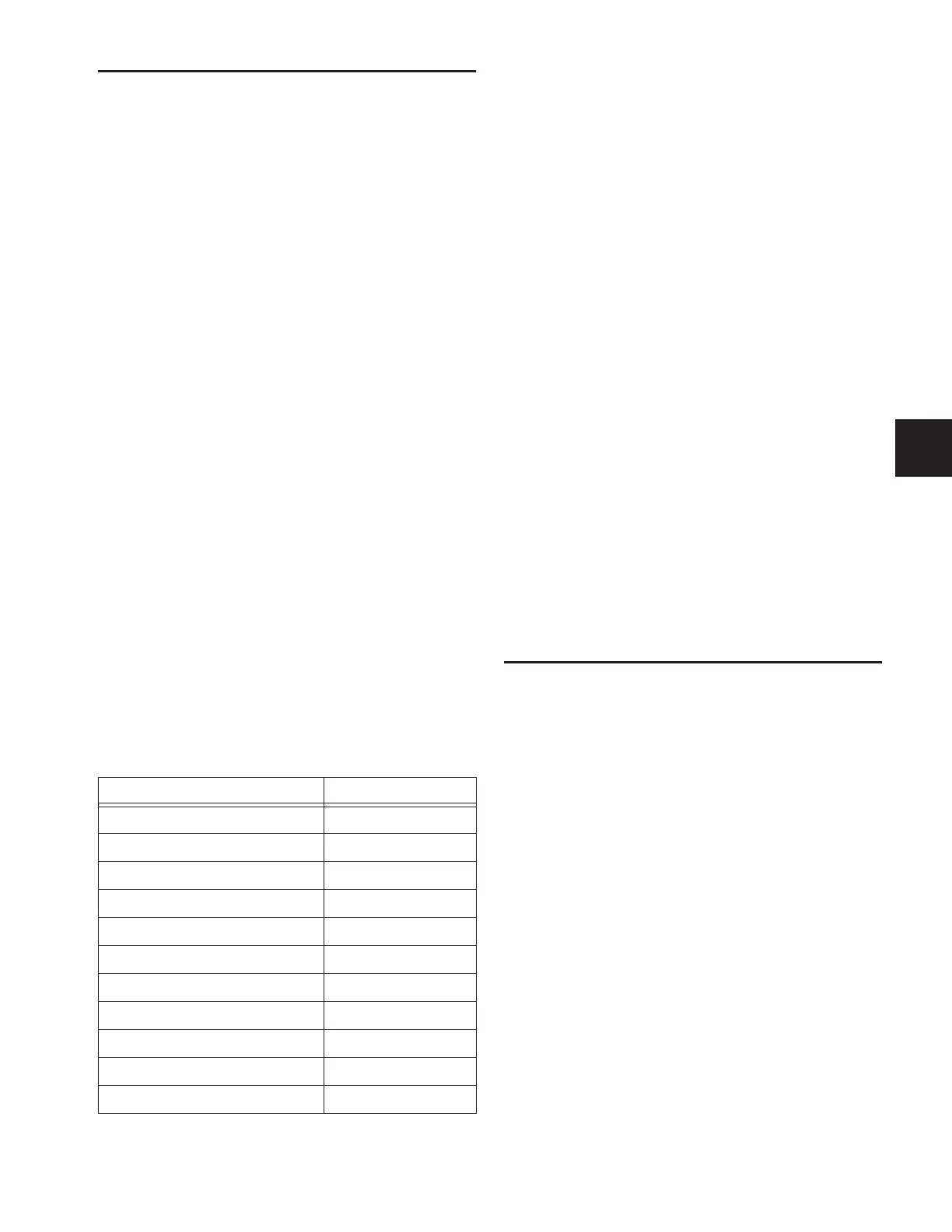Chapter 21: Snapshots 163
Snapshots List
Snapshot Entries
Each entry in the Snapshots List has a number (001–999) and
name. If the MIDI Read or Generate features are enabled, each
snapshot will also have a time code value, trigger indicator, or
send indicator.
Recall Buttons
The Recall Previous (–) and Recall Next (+) buttons at the top
of the Snapshots List cause the previous or next snapshot to be
targeted and recalled in one step.
Chase MTC
Enables automated recall of snapshots when the MTC Read or
MTC Generate options are enabled.
Navigating the Snapshots List
Snapshots are highlighted in color in the Snapshots list to in-
dicate the following:
Green Indicates the last recalled snapshot
Red Indicates that the snapshot is currently targeted
Yellow Indicates that the snapshot is both the last recalled
and currently targeted snapshot
Blue Indicates that the snapshot is part of a multiple snapshot
selection but not the last recalled or currently targeted
Snapshot Keyboard Shortcuts
When the Snapshots page is displayed, you can perform the
following Snapshot functions with these keyboard shortcuts:
Selecting Snapshots
You can select single snapshots or multiple contiguous snap-
shots in order to move them in the snapshots list. You cannot
select discontiguous snapshots in the snapshots list.
To select multiple contiguous snapshots:
■ Shift-click the snapshot names in the Snapshots list.
To clear a selection of multiple contiguous snapshots:
■ Shift-click any snapshot name in the Snapshots list.
– or –
•Turn the Select knob in the ACS section.
Snapshot Type Text Search
Type Text search lets you use the keyboard for fast navigation
of the Snapshots List.
To search for and target a snapshot:
1 Go to the Snapshots page.
2 Do one of the following:
•Type the number of the snapshot.
– or –
•Type the first letters of the snapshot name.
3 Press the Tab key to cycle through any snapshots that start
with the same letter.
Creating Snapshots
When creating snapshots for a performance, it is best to plan
the sequence carefully so that each snapshot only contains
the data that needs to change from the previous snapshot.
This allows the most efficient recall of snapshot data and also
ensures that any manual adjustments made between snap-
shots are not lost.
Use the first snapshot in a Show file to establish the basic set-
tings for the performance, by scoping all channels and data
types.
For subsequent snapshots, use the scope controls to selectively
store and recall only those controls that need to change be-
tween sections or songs, leaving other controls available for
manual adjustments.
It is possible to scope a large number of data types for a small
number of channels, leaving controls on other channels un-
changed. (See Figure 12 on page 164.)
Conversely, it is possible to scope a small number of data
types for a large number of channels, allowing you to main-
tain manual control of certain parameters throughout a per-
formance. (See Figure 13 on page 164.)
Snapshot Function Keyboard Shortcut
Target Next/Previous Snapshot Up/Down Arrow keys
Target First Snapshot in List Home key
Target Last Snapshot in List End key
Target Snapshot at Top of Page Page Up
Target Snapshot at Bottom of Page Page Down
Select Multiple Contiguous Snapshots Shift-Click Snapshots
Select All Snapshots Ctrl+A
Create New Snapshot Ctrl+N
Recall Targeted Snapshot Ctrl+R
Store Targeted Snapshot Ctrl+S
Undo Ctrl+U
