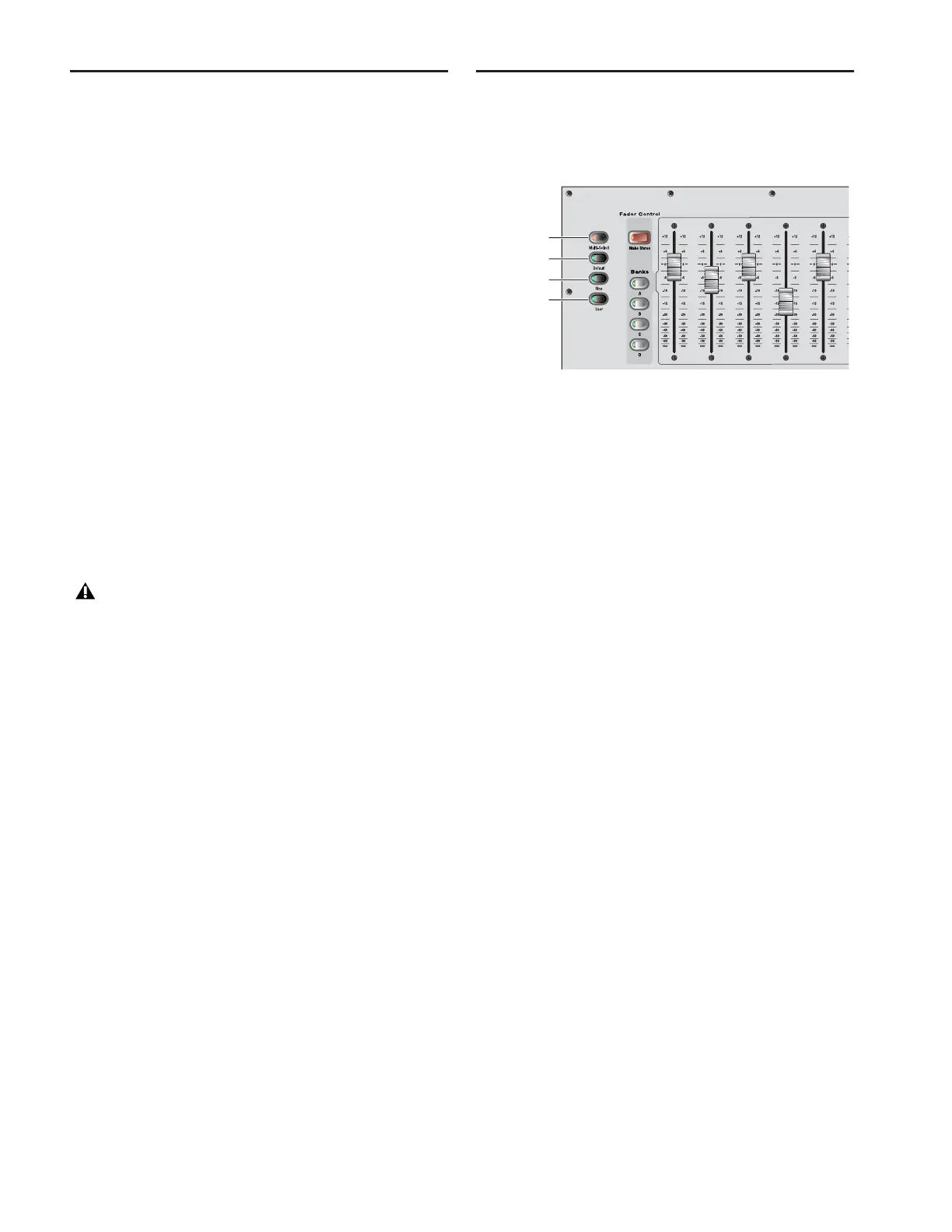D-Show Guide30
Config Mode and Show Mode
D-Show has two main operating modes, Config Mode and
Show Mode. Use Config mode to set up your system and op-
tions; use Show mode to mix your performance.
Config Mode
Config mode provides access to the configuration settings
that are typically performed as part of system setup (before
mixing). For example, you must be in Config mode to do any
of the following:
• Choose a Main mix format (L–R+M, or L–C–R)
• Designate the number and mono/stereo format of avail-
able auxes and groups, combine two mono channels into
one stereo input channel, or split a stereo input channel
into two mono channels.
• Install plug-ins
• Assign plug-ins in the D-Show software racks
• Route side-chain inputs to plug-ins
• Initialize (or reset) hardware devices and options
• Customize soloing, metering, and Talkback/Com routing
• Customize control surface and software interaction
• Move channels to different fader strips
• Perform system tests and diagnostics
Show Mode
Show mode is the main operating mode for D-Show. All mix-
ing and routing features are available, based on your settings
for Config mode options.
Toggling D-Show Between Config Mode and
Show Mode
To toggle D-Show between Config mode and Show mode, do one
of the following:
■ Press the Console Config switch (located at the upper right
of the Assignable Channel Section).
– or –
■ Double-click the Mode display in the Status Bar, located in
lower-right hand corner of the screen.
Global Modifier Switches
D-Show provides a set of global modifier switches, located at
the lower left corner of the Sidecar and Main Unit: Multi-Se-
lect, Default, Fine, and User.
These switches provide frequently used shortcuts that can be
applied to control surface actions and software screen interac-
tions.
Multi-Select Switch
The Multi-Select switch lets you select multiple Input Chan-
nels and then apply an action to all selected channels.
Multi-Select is useful for batch routing and assignment of in-
put channels.
Most channel functions support Multi-Select (or Multi-As-
sign) as noted throughout this guide. For details on how to se-
lect one or more channels, see “Selecting and Targeting Chan-
nels” on page 36.
Default Switch
The Default switch provides a quick way to reset a control to
its default setting (or “zero” the setting). It is equivalent to,
and interchangeable with, the Alt key on the keyboard.
Examples of Using Default
To reset a fader to 0 dB:
1 Press and hold the Default switch.
2 Press the Select switch on the channel you want to reset.
To reset all EQ parameters on a channel:
1 Press and hold the Default switch.
2 Press the EQ In switch (use the channel strip EQ In, or the
ACS EQ In switch if the channel is currently selected in the
ACS).
To reset a single EQ parameter:
■ Hold the Default switch and press the encoder or switch for
that parameter.
Some Config mode operations interrupt audio throughput.
Global modifiers
Multi-Select
Default
Fine
User
