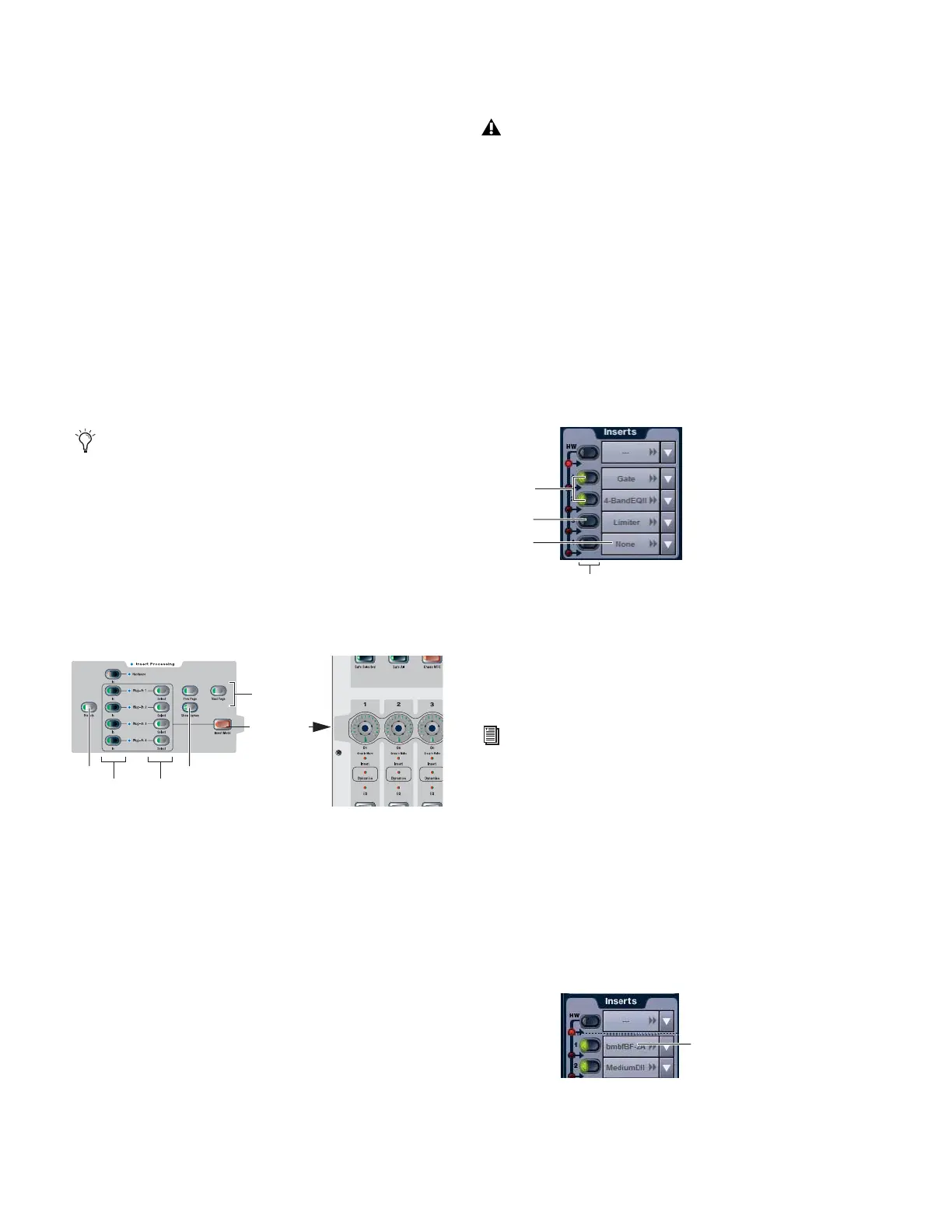D-Show Guide146
The ACS provides the following types of control:
◆ The Assignable Output Encoders can be placed into Insert
mode to adjust any selected plug-in.
◆ The Insert Processing section of the ACS provides switches
to bypass, select, and target plug-ins inserted on the currently
selected channel.
◆ EQ and Dynamics plug-ins can be selected and adjusted
with the dedicated controls in the EQ and Dynamics sections
in the ACS. EQ and Dynamics plug-ins can be targeted on the
Assignable Output Encoders and ACS simultaneously.
◆ The Show Names and Previous/Next Page switches provide
plug-in parameter display and navigation shortcuts.
To adjust a plug-in from the control surface:
1 Select the channel or bus on which the plug-in is inserted.
To select a bus processing plug-in, bank to and select the FX
Return or other channel assigned as the plug-in output.
2 In the Insert Processing section of the ACS, press the Select
switch for the plug-in so that its switch is lit.
3 Press the Insert Mode switch, located between the Assign-
able Output Encoder row and the ACS. The first page of
plug-in parameters is mapped to the rotaries and switches pro-
vide by the eight Assignable Output Encoders.
4 Rotate or press an Assignable Output Encoder (1–8) to adjust
its mapped parameter, as follows:
•To reset a parameter to its default value, hold the Default
switch while rotating or pushing an encoder.
•To adjust with greater resolution, hold Fine while rotat-
ing an encoder.
5 Press Show Names to cycle the encoder LCDs to display pa-
rameter names and values, as follows:
• Pressing once shows the rotary parameter name.
• Pressing again shows the rotary parameter value.
• Pressing a third time shows the encoder switch parame-
ter name.
• Pressing a fourth time shows the encoder switch param-
eter value.
6 Press Previous Page or Next Page to bank to other plug-in pa-
rameters.
Bypassing Plug-Ins
To bypass a plug-in:
1 Select the channel on which the plug-in is inserted.
2 In the Insert Processing section of the ACS, press the In/Out
switch for the plug-in to toggle between in-circuit/out-of-cir-
cuit. When the switch LED is lit, it indicates that the plug-in is
in-circuit. When unlit, the plug-in is out-of-circuit (bypassed).
Software Screen
The software screen can also be used to patch, route, or
re-route plug-ins during a performance, even while in Show
mode.
“Jump To” Plug-Ins
The Input and Output screens let you “jump to” a specific
plug-in insert to adjust it on-screen.
To jump to a plug-in insert from the Inputs or Outputs screen:
1 Select a channel to display it in the Inputs or Outputs
screen.
2 Click the plug-in name shown in the channel Insert section.
The Source switch toggles channel displays to show the
names of bus-fed plug-ins routed to a channel. Use the
Source switch to quickly identify which FX Returns or other
channels are being used as plug-in returns.
Inserts controls in the ACS
Assignable Output
Encoders
Presets
In/Out Select
Previous/Next
Show Names
Insert mode
page
Some delay plug-ins include automatic beat clock and
tempo controls (such as the Tempo Sync feature in the
Digidesign Mod Delay plug-in). These types of plug-in con-
trols default to On, or active. Be sure to manually deacti-
vate Tempo Sync or the equivalent in Mod Delay or similar
plug-ins.
LED indication of in circuit and out of circuit (bypassed) inserts
Plug-Ins must already be installed on the D-Show system,
and assigned to a rack slot, to be available while mixing.
See “Assigning Plug-Ins to Rack Slots” on page 143.
Jumping to a plug-in on a channel insert
In
Out
Unassigned
In/Out
Click
