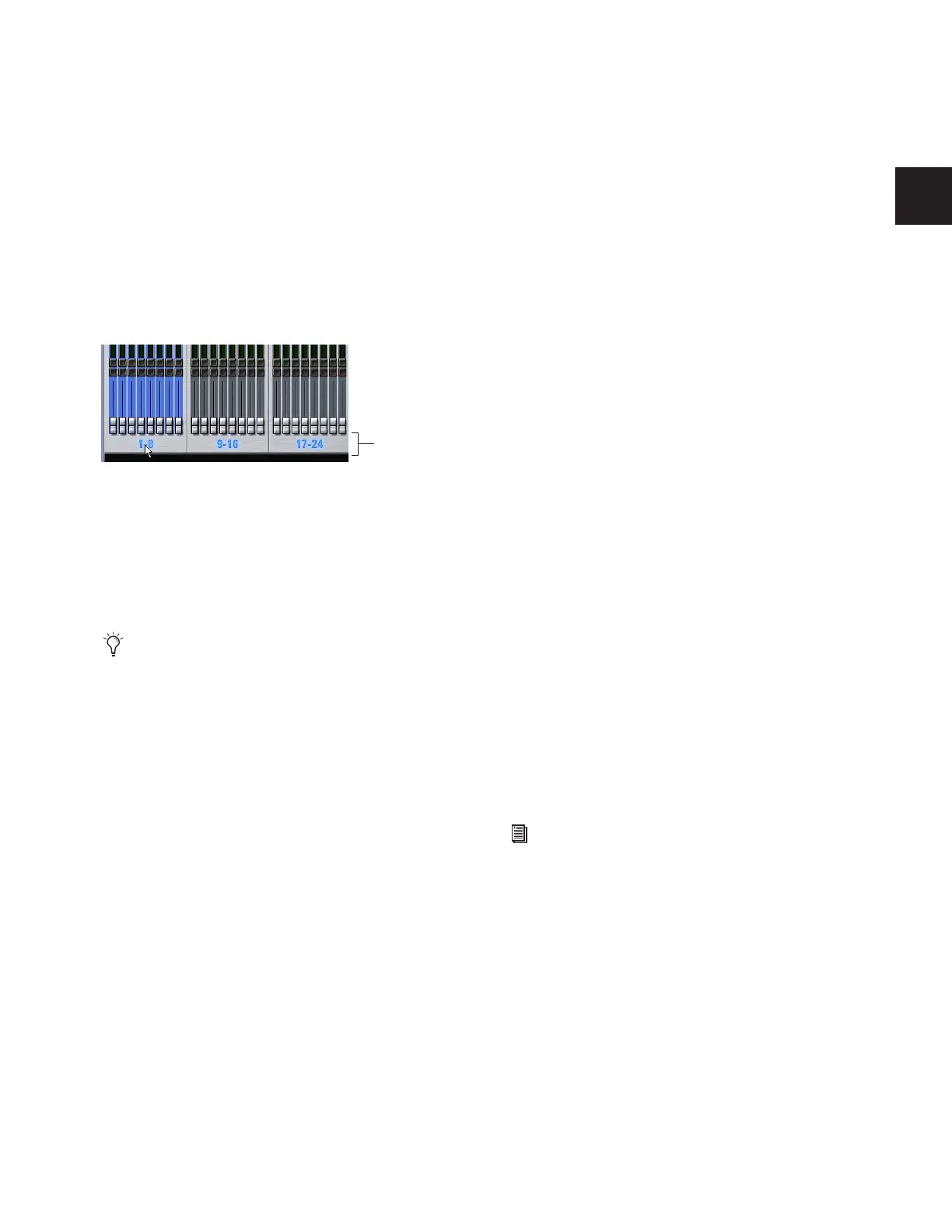Chapter 5: Navigating and Selecting Channels 37
To exit Multi-Select mode, do one of the following:
■ Press Cancel.
– or –
■ Press the Select switch on a channel that is currently not se-
lected.
To select multiple channels on-screen:
■ Press and hold the Multi-Select switch (or hold Shift on the
keyboard) and click the fader strips on-screen.
To select an 8-channel bank on-screen:
■ Click the bank name below the on-screen fader strips.
To select all input channels or all output channels on-screen:
■ Double-click any bank name below the on-screen fader
strips in the Input or Outputs screen.
To remove a channel from a selection:
■ Control-click a highlighted channel.
Multi-Assign
There are two types of Multi-Assign switches on D-Show, as
follows:
ACS Bus Assigns The Multi-Assign switch in the ACS Bus As-
signs section is used to route channels to the Main and Group
busses.
Assignable Output Faders The Multi-Assign switch on each As-
signable Output Fader is used to route channels to Output
busses or VCAs.
Using Multi-Assign to Route Channels to Main or
Group Busses
To route multiple channels to any number of Main or Group
busses:
1 Target the first channel you want to route to the Main or
Group busses by pressing its Select switch.
2 Press the Multi-Assign switch in the ACS Bus Assigns sec-
tion.
3 Press the Select switches on the other channels you want to
route to a Main or Group bus.
4 In the ACS Bus Assigns section, press any of the Main or
Group bus switches so that they are lit.
5 Press the flashing Multi-Assign switch to confirm the assign-
ment, or press the Cancel switch to cancel the assignment.
Using Multi-Assign to Route Channels to Output
Busses
To assign multiple channels to an Aux, Group (or Variable Group),
or VCA:
1 Press one of the following switches in the Output Fader as-
signment section:
• Aux 1–8
• Aux 9–16
• Groups
• VCAs
2 Press the Multi-Assign switch above the Assignable Output
Fader where you want to make the assignment. The flashing
Multi-Assign switch and the banner display at the lower left of
the screen indicate that Multi-Assign mode is enabled.
3 Press the Select switches on the channels you want to assign
to the Aux, Group (or Variable Group) or VCA.
4 Press the flashing Multi-Assign switch to confirm the assign-
ment, or press the Cancel switch to cancel the assignment.
Clicking a bank display to select multiple channels on-screen
See “Screen Controls and Shortcuts” on page 38 for addi-
tional on-screen features.
Click to select
banks of 8
See Chapter 8, “Outputs and Output Routing.”
