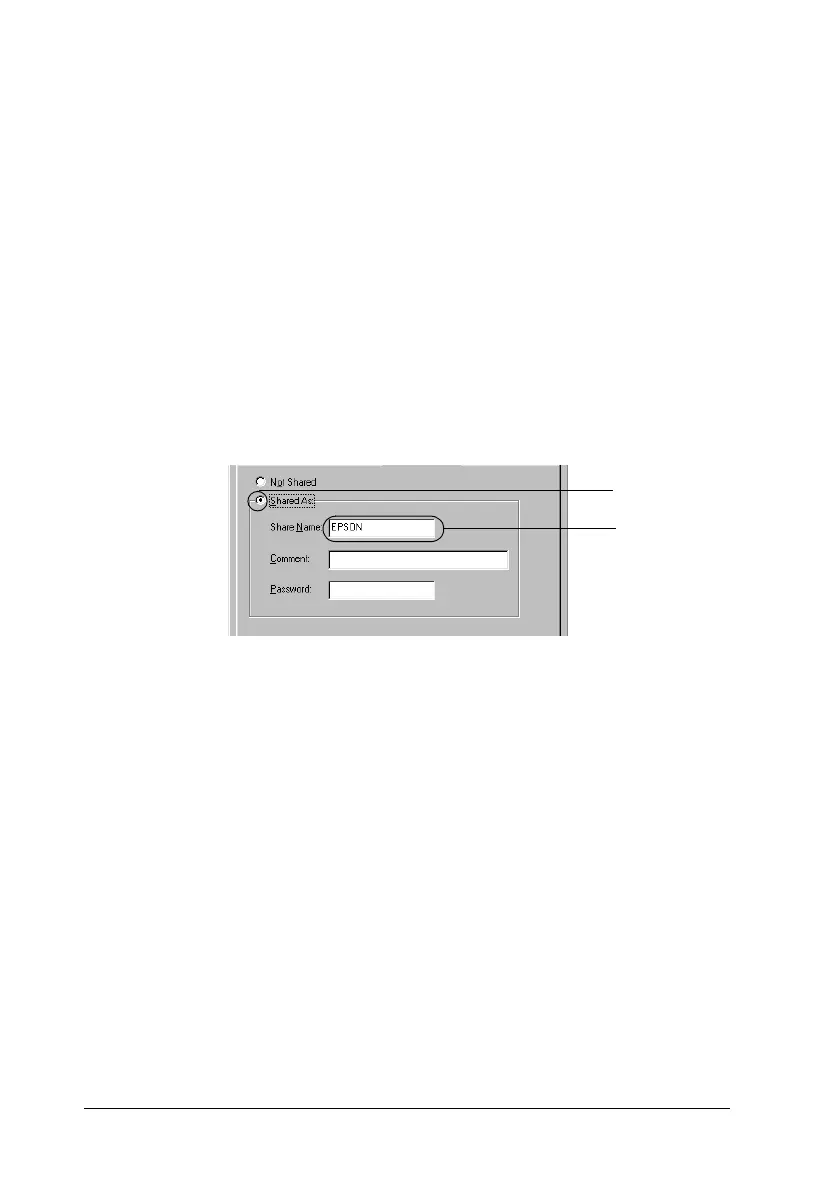170 Setting Up Your Printer on a Network
Note:
❏ When “Insert the Disk” appears, insert the Windows Me, 98,
or 95 CD-ROM in the computer. Click OK, then follow the
on-screen instructions.
❏ When the prompt to restart the computer appears, restart the
computer, then continue with the settings.
6. Double-click the Printers icon on the control panel.
7. Right-click your printer’s icon, then click Sharing in the menu
that appears.
8. Select Shared As, type the name in the Share Name box, then
click OK. Type a Comment and Password if needed.
Note:
❏ Do not use spaces or hyphens for the share name, or an error
may occur.
❏ When sharing the printer, be sure to set EPSON Status
Monitor 3 so that the shared printer can be monitored on the
print server. See “Setting Monitoring Preferences” on page
101.
You need to set the client computers so that they can use the
printer on a network. See the following pages for details:
❏ “With Windows Me, 98, or 95” on page 178
❏ “With Windows XP or 2000” on page 179
❏ “With Windows NT 4.0” on page 183
1
2
