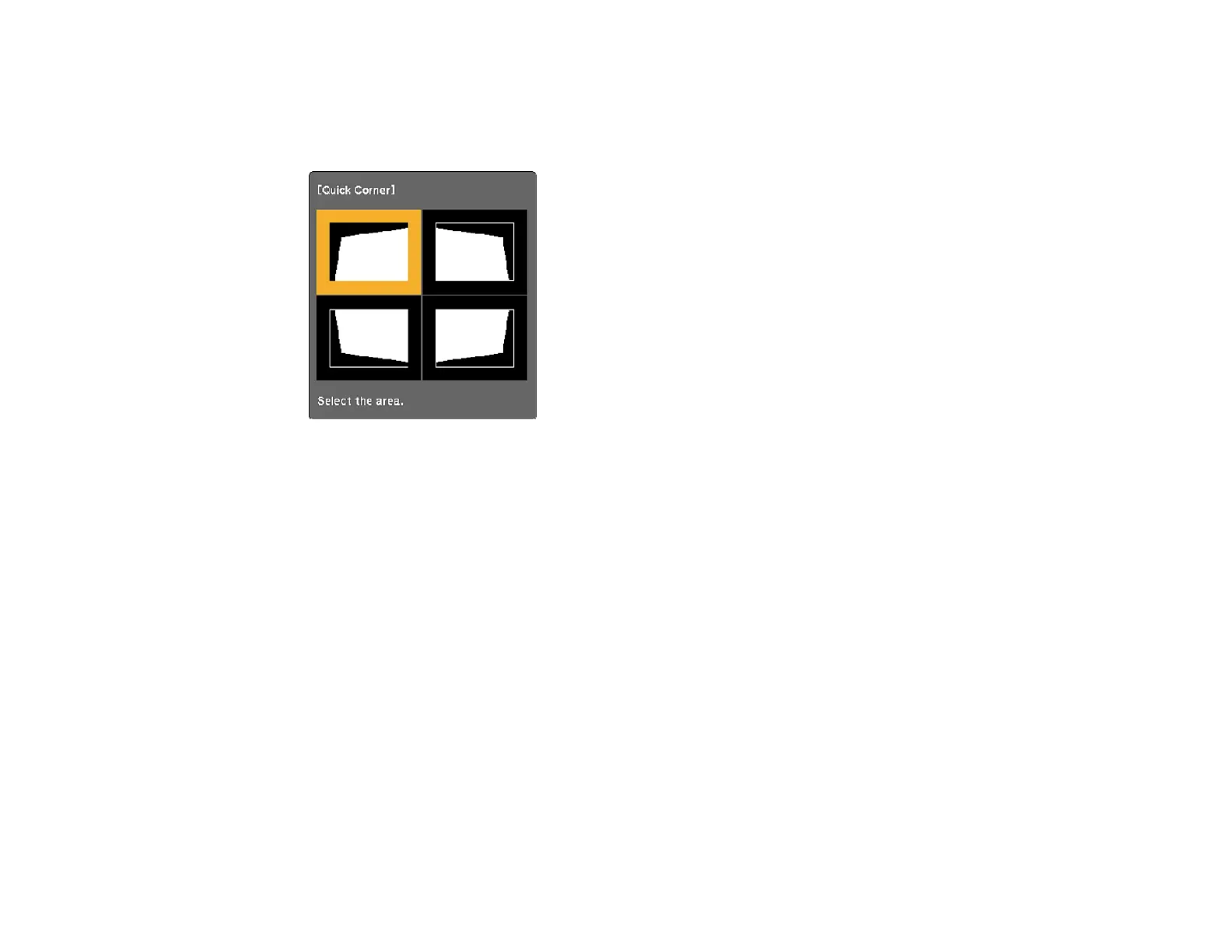114
4. Select the Geometry Correction setting and press Enter.
5. Select the Quick Corner setting and press Enter. Then press Enter again.
You see the Quick Corner adjustment screen:
Note: To reset your adjustments, press and hold the Esc button for at least 2 seconds to display a
reset screen. Then select Yes.
6. Use the arrow buttons on the projector or the remote control to select the corner of the image you
want to adjust. Then press Enter.
7. Press the arrow buttons to adjust the image shape as necessary. Press Enter to return to the area
selection screen.
8. When you are finished, press Esc.
Parent topic: Image Shape
Related references
Projector Feature Settings - Settings Menu
Correcting Image Shape with Arc Correction
You can use the projector's Arc Correction setting to adjust the curve or arc of the sides of your image.
Note: Adjusting the Arc Correction setting may affect interactive pen and finger touch calibration.