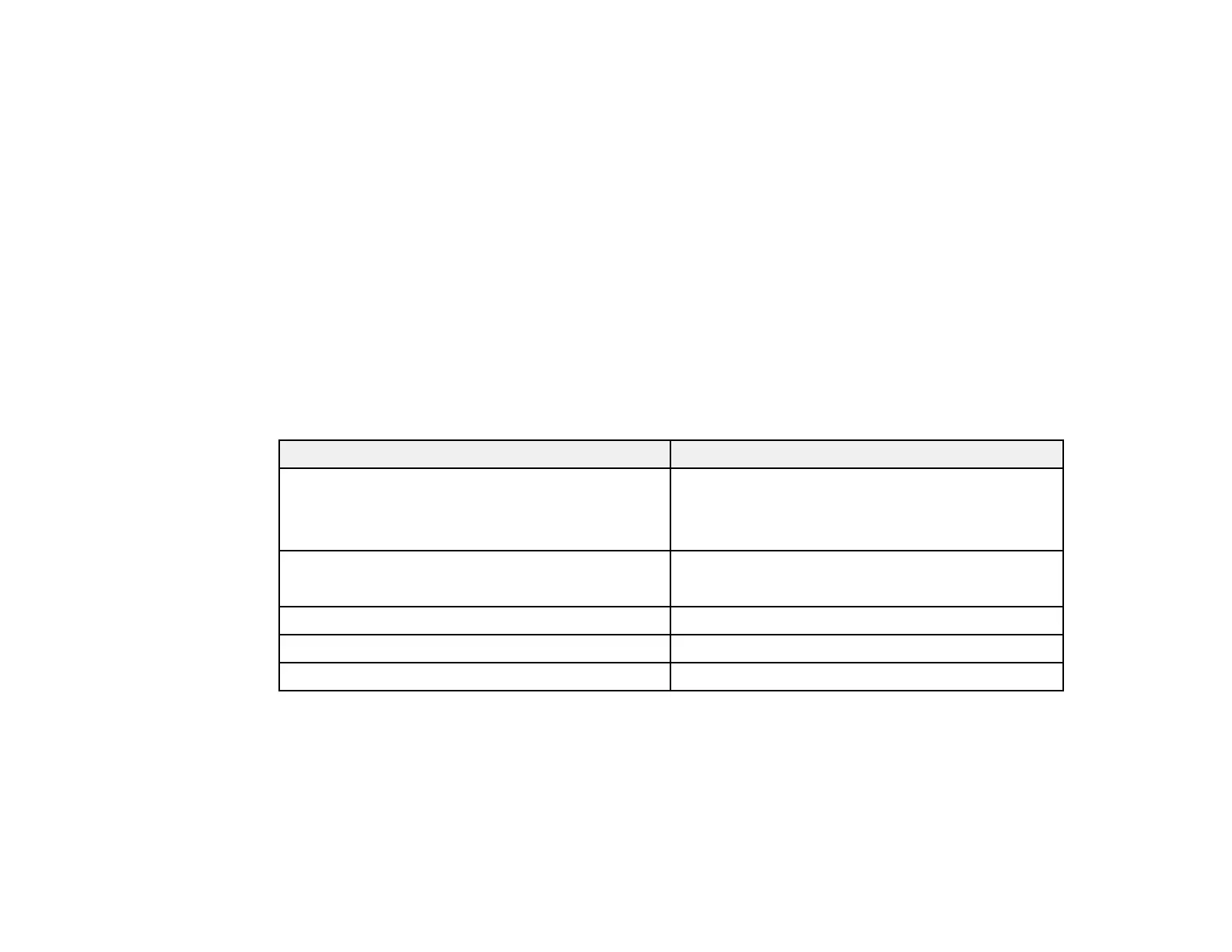209
6. Select Connect.
You see the remote computer's screen image through the LAN source.
You can select the default Address, User name, and Password settings using the Remote
Desktop Setup setting in the Network menu.
Remote Desktop System Requirements
Parent topic: Using BrightLink with a Computer
Related concepts
Wired Network Projection
Wireless Network Projection
Related references
Projector Feature Settings - Settings Menu
Remote Desktop System Requirements
Your computer must be using one of the following operating systems to use the remote desktop
connection.
Operating System Version
Windows 7 Ultimate
Enterprise
Professional
Windows 8.x Professional
Enterprise
Windows 10 Professional
Windows Server 2008 R2 All
Windows Server 2012 All
Parent topic: Connecting to a Remote Computer
Windows Pen Input and Ink Tools
If you are using Windows 10, 8.x, Windows 7, or Windows Vista, you can use the pen input and Ink tools
to add input and annotations to your work. You can also use these features over a network when you set
