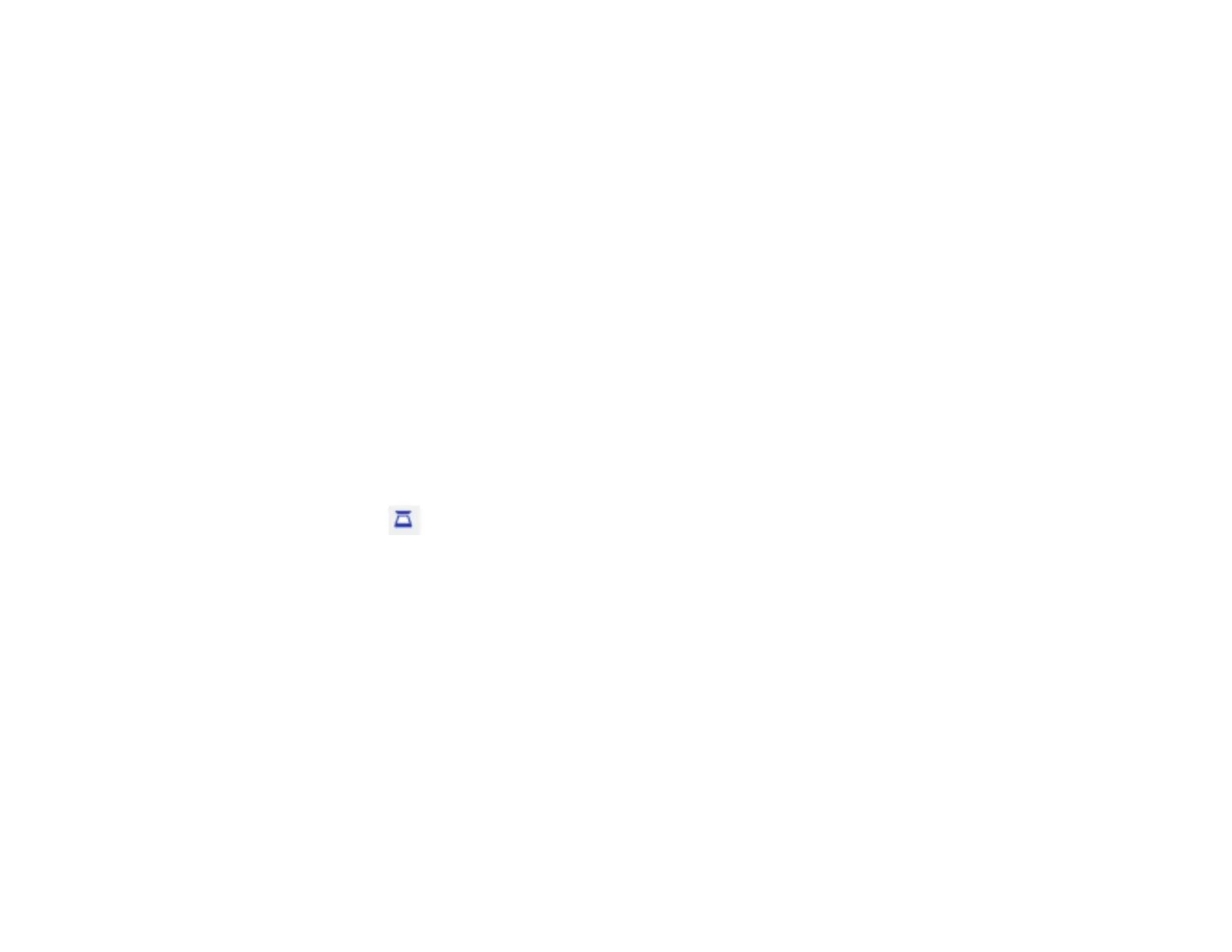235
Scanning an Image into a Whiteboard Page
You can scan a document or image into a new page in whiteboard mode using a supported Epson all-in-
one printer connected to the control pad or to your network.
You cannot scan with the following:
• Standalone scanners
• Printers with ESC/P-R commands
• Printers that have run out of ink or cannot print.
You cannot use the following scanning functions, even if they are available on your product:
• The scan button
• Partial document or image scanning
• Double-sided scanning with an Automatic Document Feeder (ADF)
• Scanning more than 10 pages at a time with the ADF
1. Place your original on the product for scanning.
Note: You can place up to 10 sheets in the ADF. If you want to scan a longer document, scan the
pages in batches of 10.
2. Select the Scan icon on the projector control toolbar and select Advanced.