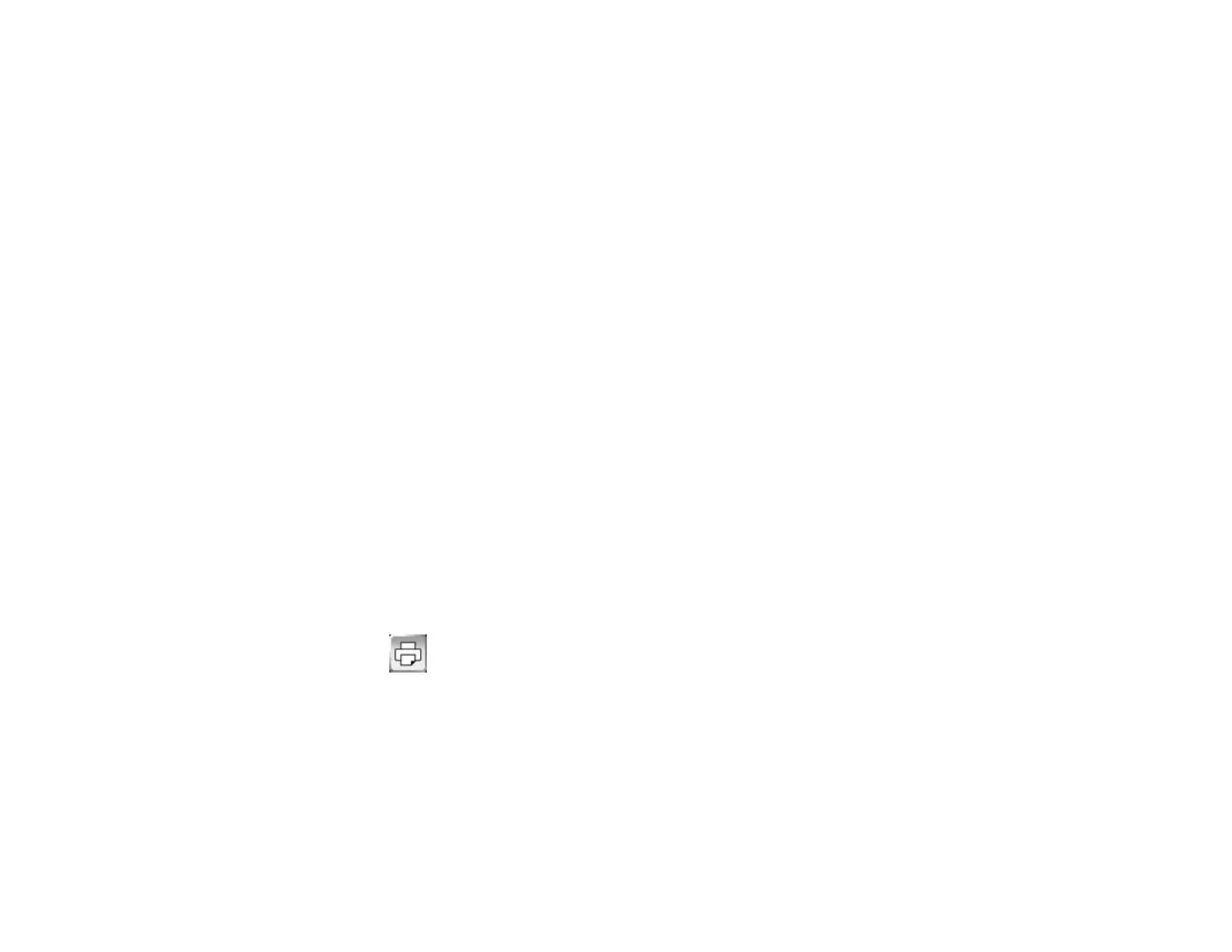241
• Browser Participants to temporarily save the file on the projector and distribute to the
participants in the sharing session for download through a Web browser. After the participants
have copied the file, select Done. The file is erased.
3. Select the folder where you want to save your file.
4. To enter a file name, select the File Name text box, use the on-screen keyboard to enter a file name,
and select OK.
5. Select the file format. If you choose PDF or EWF (Epson Whiteboard Format), you can encrypt the
file and add a password. If you choose EWF, you can reopen the file later and continue editing.
Note: PNG files are saved as 1920 × 1200 pixels.
6. Select one of the following as the Range setting:
• All to save all the pages in the current whiteboard session (PDF or EWF)
• Current to save only the current whiteboard page
• Selection to save a range of pages by tapping the numbers in the boxes below (PDF or EWF)
7. When you are ready to save the whiteboard, select Save.
Parent topic: Whiteboard Mode
Printing Whiteboard Pages
You can print your whiteboard pages directly to a printer and select various print settings for them.
The projector supports the following printer control commands:
• Network connection: ESC P/R, ESC/Page, ESC/Page-Color, and PCL6
• USB connection: ESC P/R
1. Select the Print icon on the projector control toolbar and select Advanced.