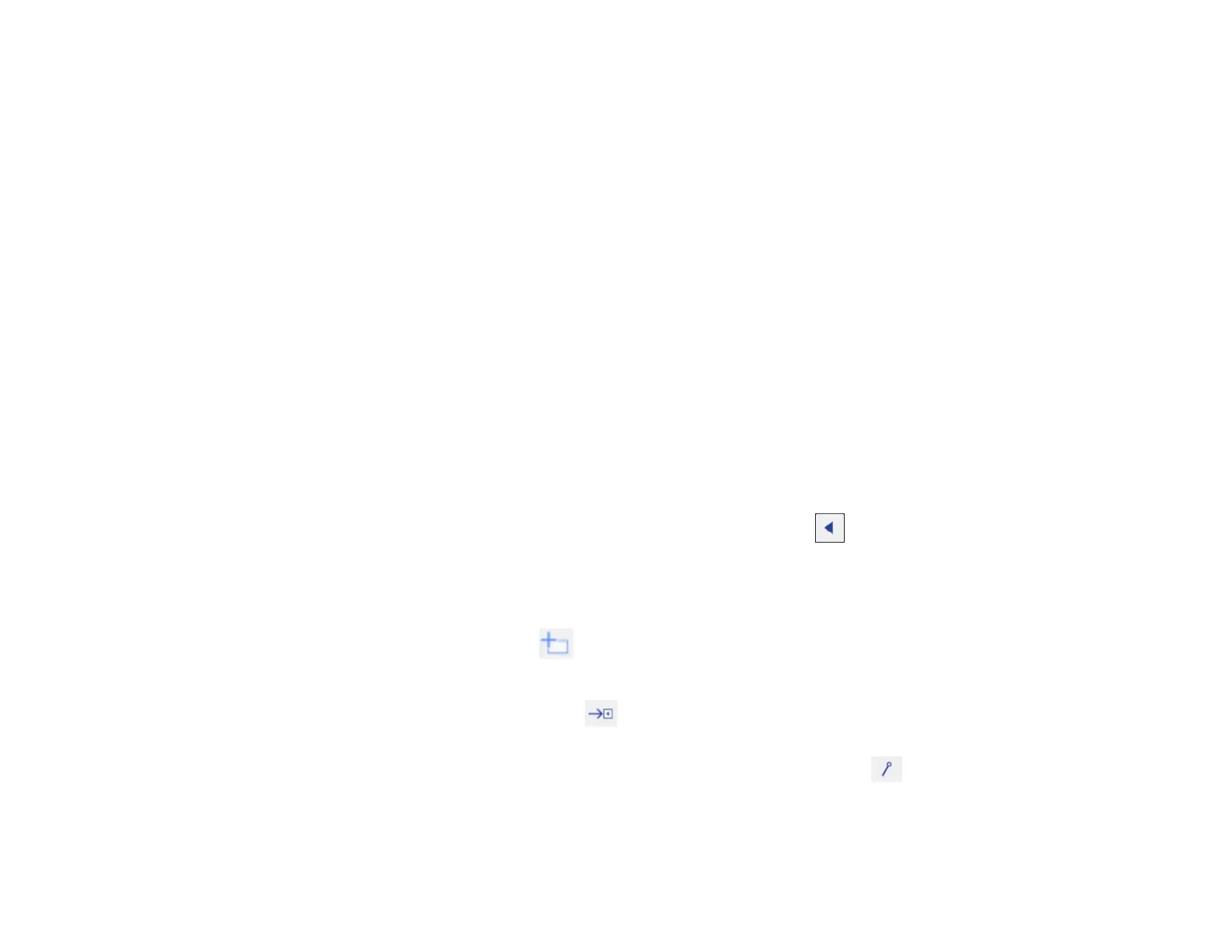213
Zooming Images in Whiteboard Mode
Inserting and Working With Images
Using the Shapes Tool
Selecting Line Width and Color
Whiteboard Projector Control Toolbar
Selecting Whiteboard Settings
Scanning an Image into a Whiteboard Page
Selecting a Networked Device Source
Saving Pages in Whiteboard Mode
Printing Whiteboard Pages
Emailing Whiteboard Pages
Sharing the Whiteboard
Parent topic: Using the Interactive Features
Using the Whiteboard Toolbars
You can use both pens at the same time in whiteboard mode.
1. Press the Whiteboard button on the remote control or control pad.
You see the whiteboard screen, with the main toolbar and the projection control toolbar:
2. To move the main toolbar to the other side of the screen, select the arrow.
Note: You can use the pen or your finger to move the arrow icon up or down to reposition the
toolbar. .
3. To add a new page, select the New page icon on the projector control toolbar.
Your current page appears as a thumbnail image on the bottom toolbar.
4. To close the main toolbar, select the icon at the bottom of the toolbar.
Note: If you want to hide the toolbar automatically after drawing, select the icon at the bottom of
the toolbar.