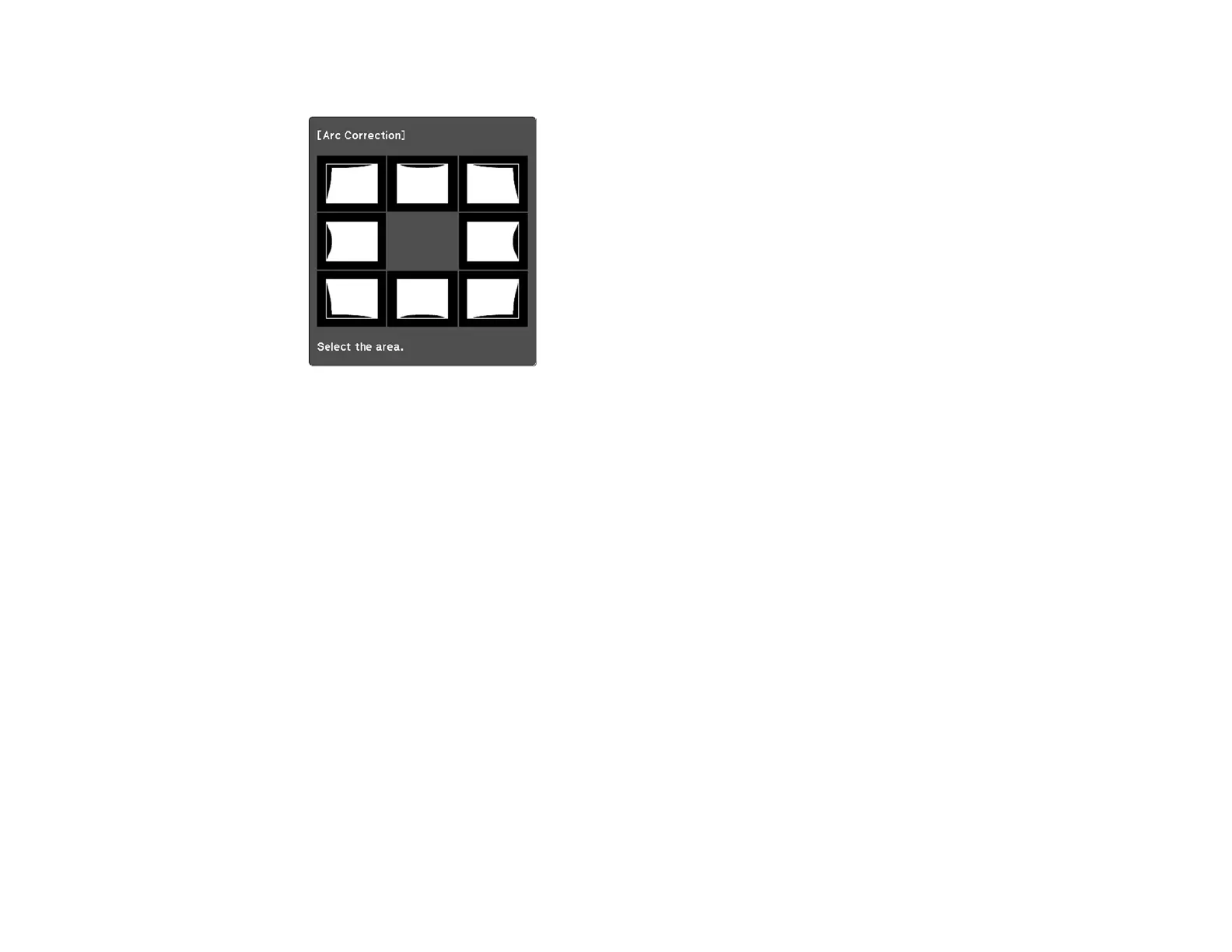116
You see the Arc Correction adjustment screen:
Note: To reset your adjustments, press the Esc button for at least 2 seconds to display a reset
screen, and select Yes.
6. Use the arrow buttons on the projector or the remote control to select the corner or side of the image
you want to adjust. Then press Enter.
7. Press the arrow buttons to adjust the image shape as necessary.
8. When you are finished, press Esc.
9. To save your adjusted image position, select Save Memory and select an entry. You can save up to
three image positions.
Parent topic: Image Shape
Related references
Projector Feature Settings - Settings Menu
Resizing the Image with the Wide and Tele Buttons
1. Turn on the projector and display an image.
2. To enlarge the image size, press the W (Wide) button on the projector's control panel.