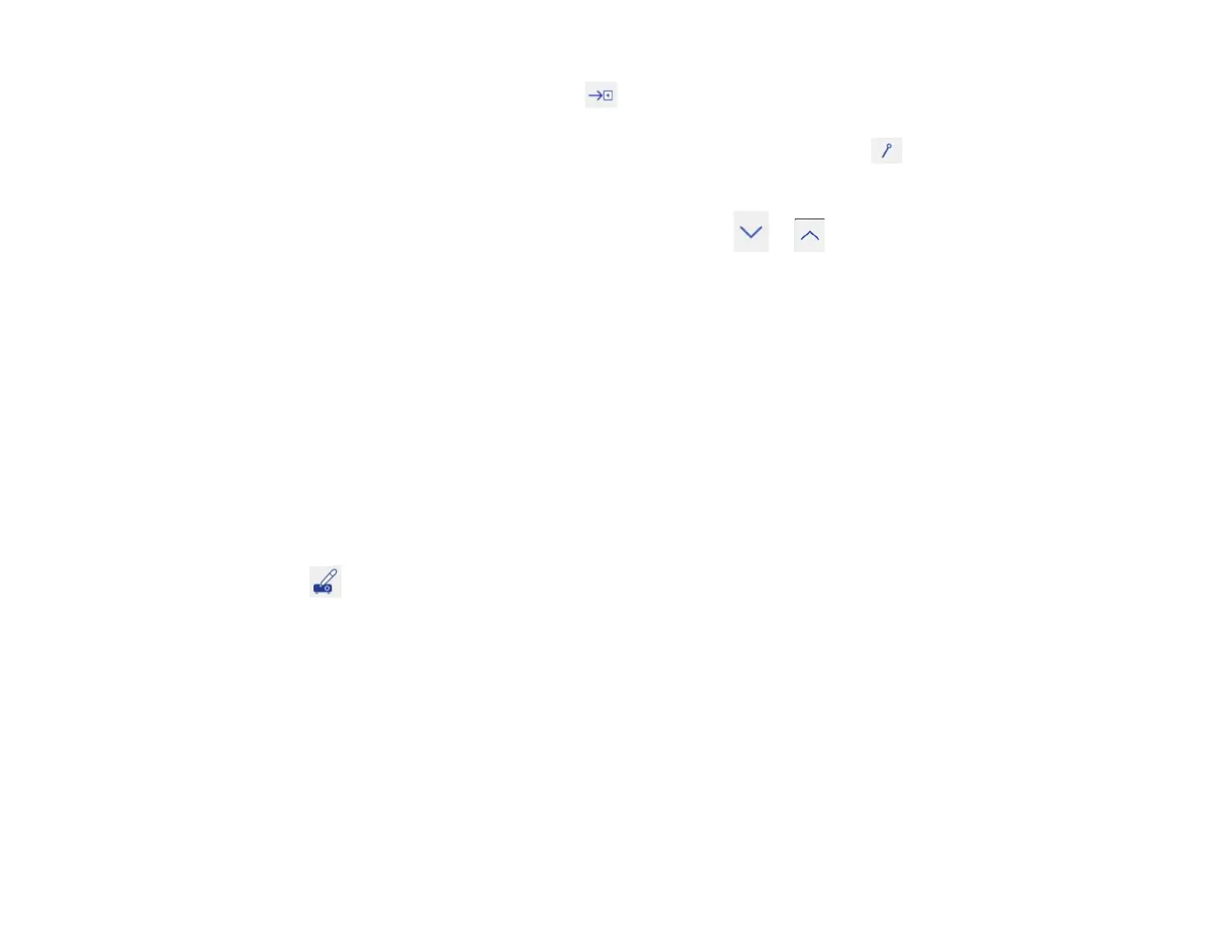181
3. To close the main toolbar, select the icon at the bottom of the toolbar.
Note: If you want to hide the toolbar automatically after drawing, select the icon at the bottom of
the toolbar.
4. To show or hide the projection control toolbar, select the or arrow.
Note: You can also show or hide the projection control toolbar by setting the Extended > Display >
Projector Control setting to On or Off.
Parent topic: Interactive Modes
Related references
Projector Setup Settings - Extended Menu
Drawing on a Projected Image (Built-in Annotation Mode)
You can project from a computer, tablet, video device, or other source and annotate over your projected
content using the interactive pens or your finger. You can use one pen, both pens at the same time, or a
combination of pens and finger touch.
1. Project an image from a connected device.
2. Hover near or tap the board or projected image with the interactive pen or your finger. Tap the
built-in annotation mode icon on the toolbar.
