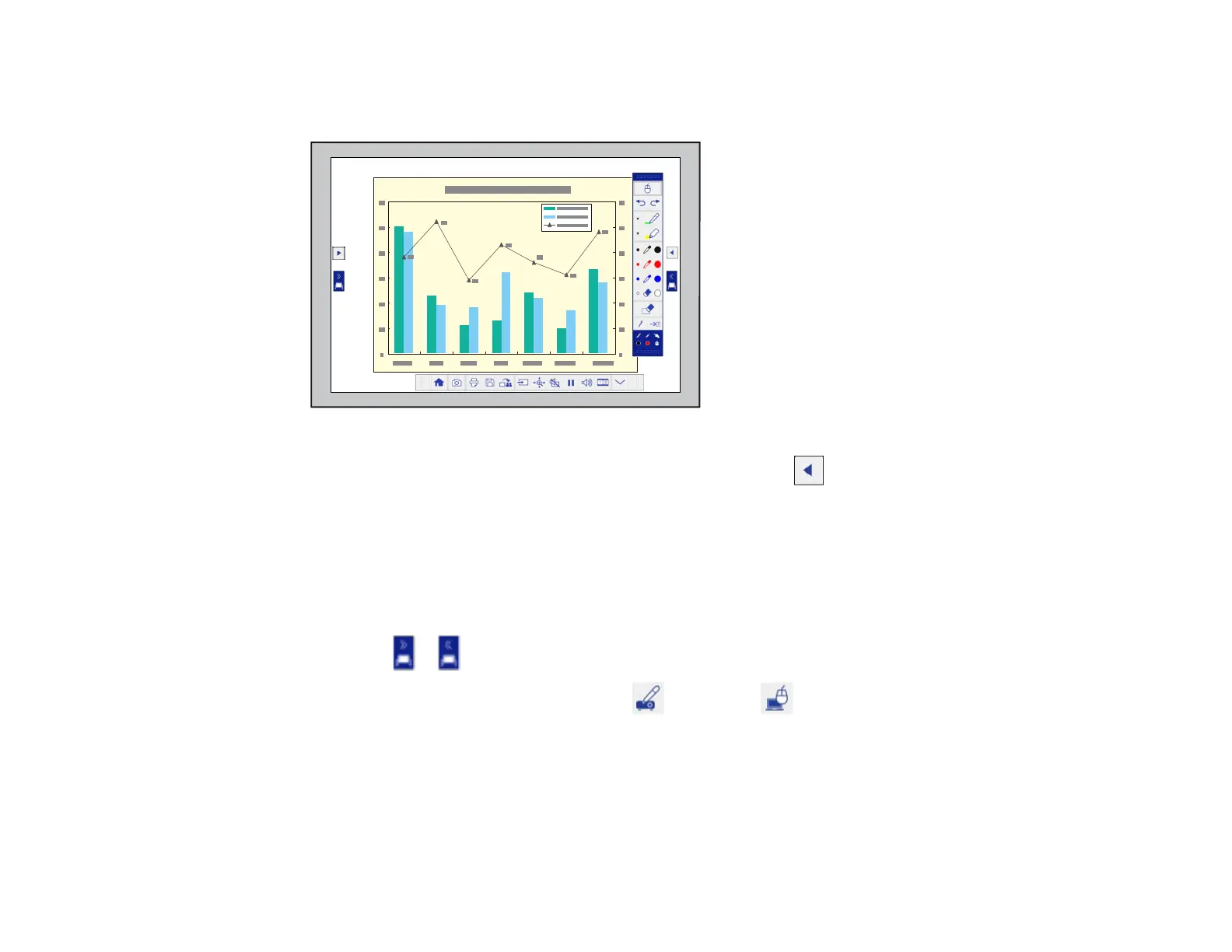182
You see the main toolbar on the side and the projection control toolbar on the bottom of the
projected image.
3. To move the main toolbar to the other side of the screen, tap the arrow on the opposite side of
the screen.
Note: You can use the pen or your finger to move the arrow icon up or down to reposition the
toolbar.
4. To switch to one of the other interactive modes, do one of the following:
• To switch to Whiteboard mode, press the Whiteboard button on the remote control or tap and
drag the or whiteboard mode tab across the screen .
• To switch to PC Interactive mode, select , then select .
Note: You can also press the Pen Mode button on the remote control to switch between modes.