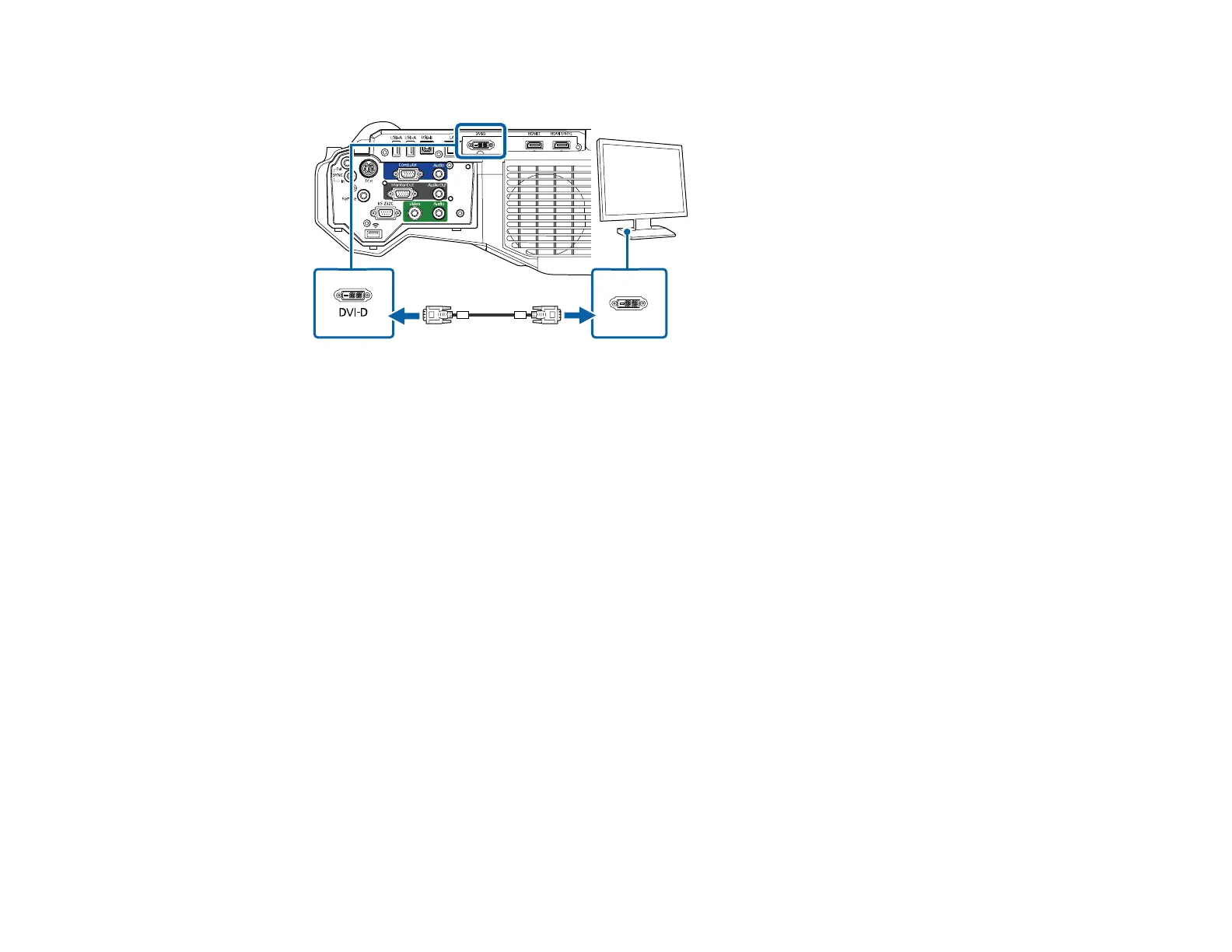54
3. Connect the other end to your monitor or projector's DVI-D port.
4. Select the image source you want to display on the DVI monitor or projector as the A/V Settings >
DVI Output setting in the projector's Extended menu.
Note: Refresh speed may vary depending on the DVI Output setting.
Parent topic: Connecting External Output Devices
Connecting to External Speakers
To enhance the sound from your presentation, you can connect the projector to external self-powered
speakers. You can control the volume using the projector's remote control.
You can also connect the projector to an amplifier with speakers.
If you want to output audio from the external speakers when the projector is turned off, you need to
select Communication On as the Standby Mode setting and Always On as the A/V Output setting in
the projector's menu system.
Note: The projector's built-in speaker system is disabled when you connect external speakers.
1. Make sure your computer or video source is connected to the projector with both audio and video
cables as necessary.
2. Locate the appropriate cable to connect your external speakers, such as a stereo mini-jack-to-pin-
jack cable, or another type of cable or adapter.
3. Connect one end of the cable to your external speakers as necessary.