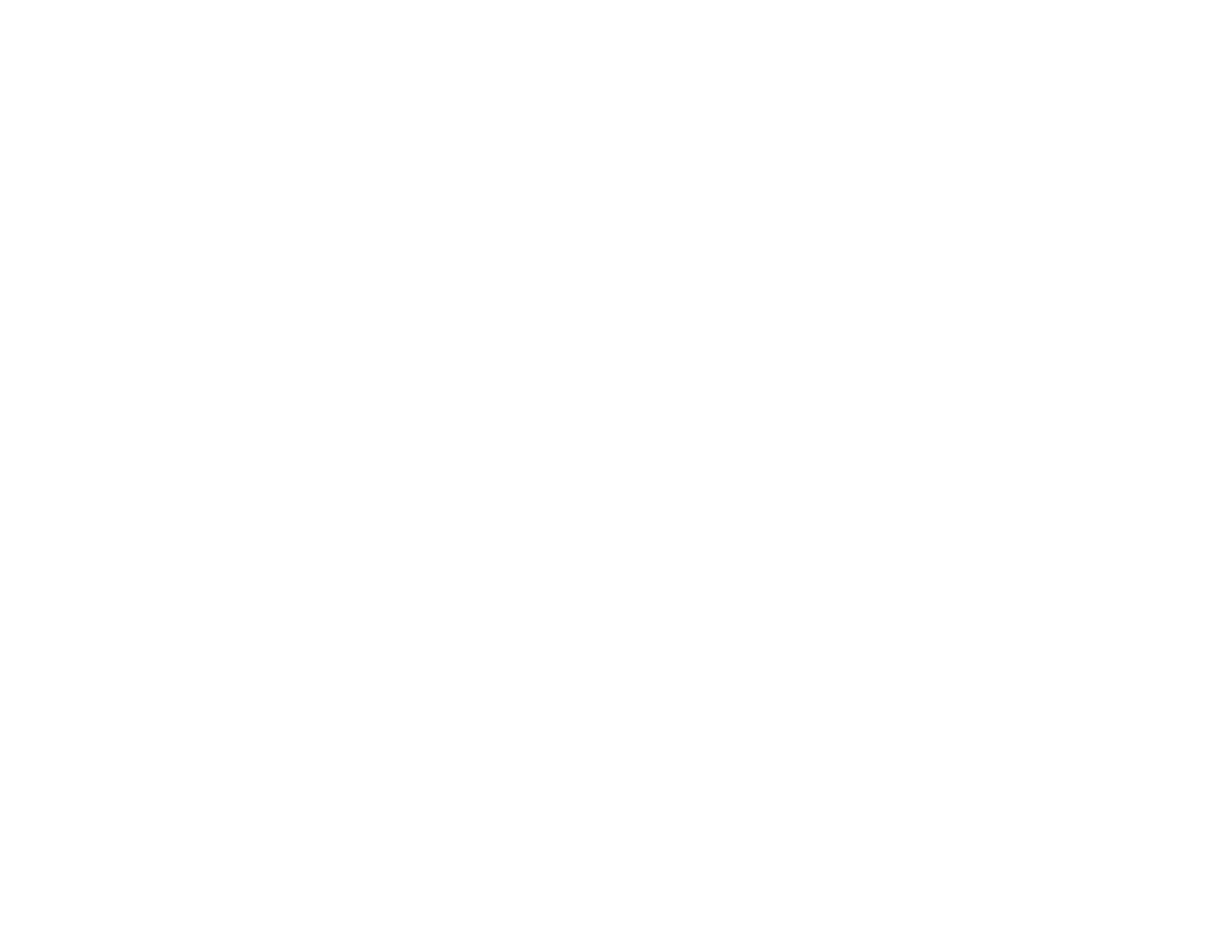333
Solutions When the Image is Not Rectangular
If the projected image is not evenly rectangular, try the following solutions:
• If the projector is not mounted on the wall or ceiling, place it directly in front of the center of the screen,
facing it squarely, if possible.
• Use the Image Shift setting to adjust the image position, rather than moving the projector.
• Adjust the image shape using the Geometry Correction menu settings.
Note: Adjusting Quick Corner, H/V-Keystone, and Arc Correction settings may affect focus and
pen calibration.
Parent topic: Solving Image or Sound Problems
Related tasks
Correcting Image Shape with the Keystone Buttons
Correcting Image Shape with Quick Corner
Correcting Image Shape with Arc Correction
Solutions When the Image Contains Noise or Static
If the projected image seems to contain electronic interference (noise) or static, try the following
solutions:
• Check the cables connecting your computer or video source to the projector. They should be:
• Separated from the power cord to prevent interference
• Securely connected at both ends
• Not connected to an extension cable
• No longer than 10 feet (3 m) for VGA/computer cables or 24 feet (7.3 m) for HDMI cables
• Check the settings on the projector's Signal menu to make sure they match the video source. If
available for your video source, adjust the Deinterlacing and Noise Reduction settings.
• Select Auto as the Resolution setting in the Signal menu.
• Select a computer video resolution and refresh rate that are compatible with the projector.
• If you are projecting from a computer using a VGA cable, press the Auto button on the remote control
to automatically adjust the tracking and sync. If the problem remains, display a uniformly patterned
image on the screen and manually adjust the Tracking and Sync settings.
