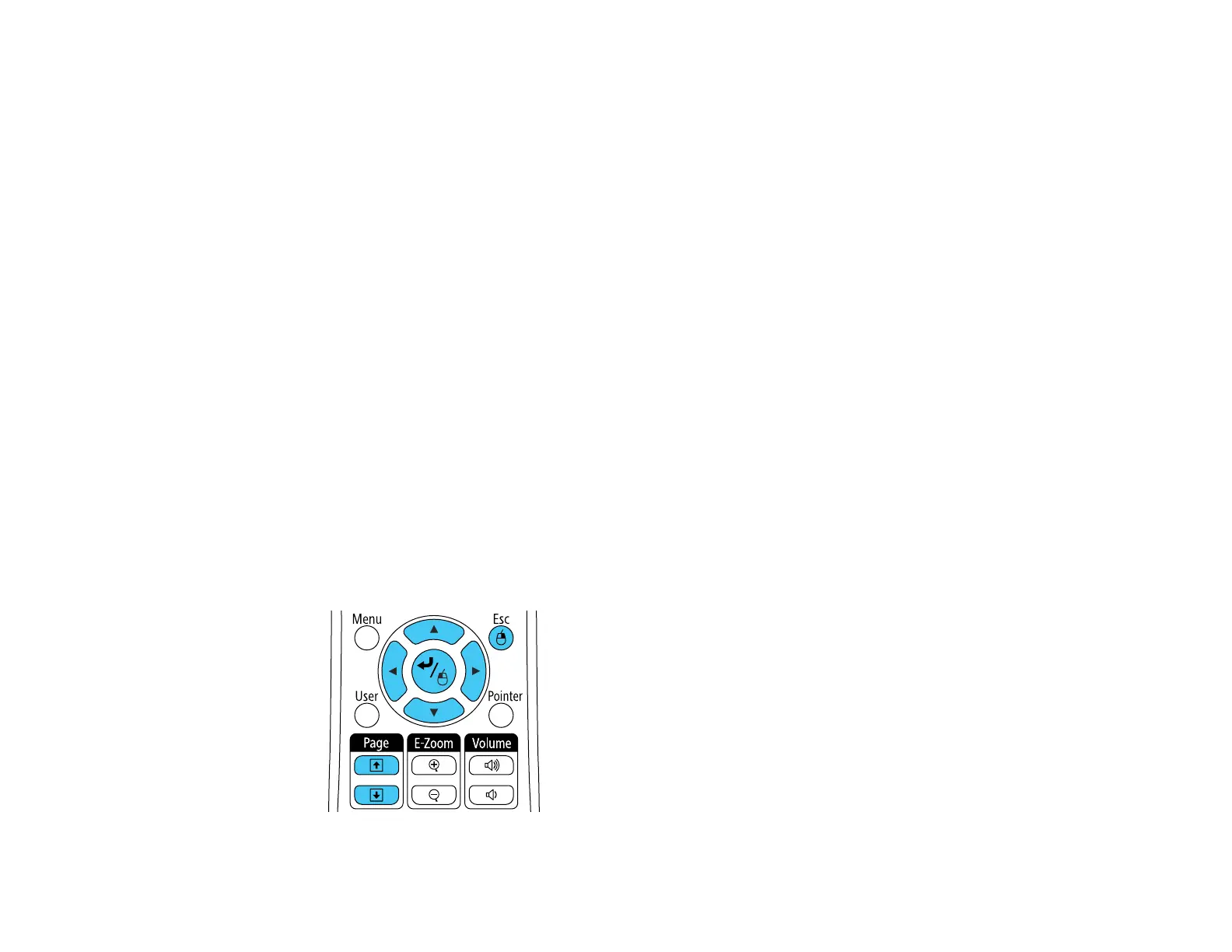121
Using the Remote Control as a Wireless Mouse
Using the Remote Control as a Pointer
Parent topic: Using Basic Projector Features
Using the Remote Control as a Wireless Mouse
You can use the projector's remote control as a wireless mouse so you can control projection at a
distance from the computer. The computer must be running Windows Vista or later, OS X 10.7 or later,
or macOS 10.12.x
Note: You cannot use this feature at the same time as the interactive pens. If you want to use the remote
control as a wireless mouse, you need to change the USB Type B setting in the projector's Extended
menu.
1. Connect the projector to a computer using the projector's USB-B, Computer, or HDMI port to
display video.
Note: You cannot use the wireless mouse feature with an MHL connection.
2. If you connected your computer to a port other than the projector's USB-B port, also connect a USB
cable to the projector's USB-B port and to a USB port on your computer (for wireless mouse
support).
3. Start your presentation.
4. Use the following buttons on the remote control to control your presentation:
• To move through slides or pages, press the up or down Page buttons.