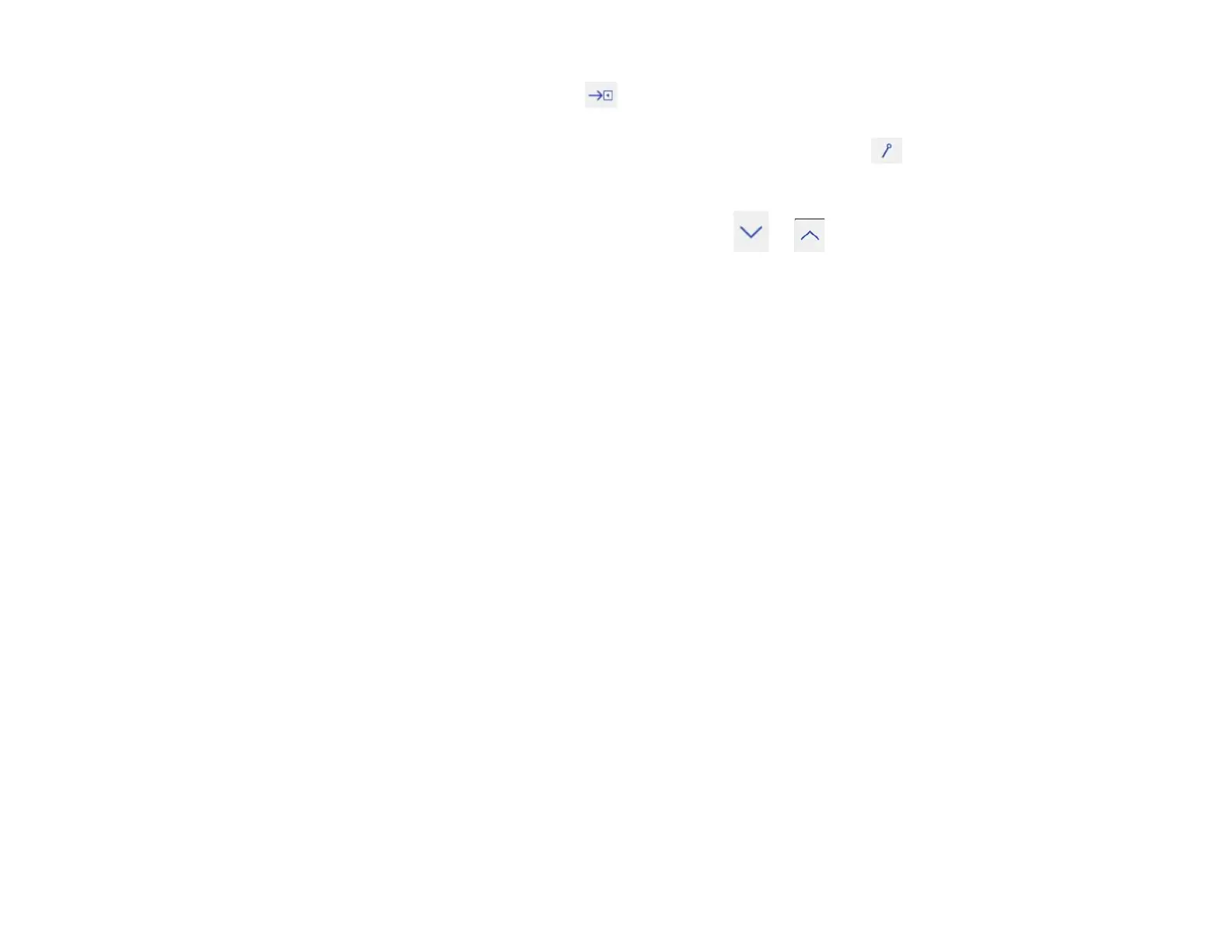183
5. To close the main toolbar, select the icon at the bottom of the toolbar.
Note: If you want to hide the toolbar automatically after drawing, select the icon at the bottom of
the toolbar.
6. To show or hide the projection control toolbar, select the or arrow.
Note: You can also show or hide the projection control toolbar by setting the Extended > Display >
Projector Control setting to On or Off.
Parent topic: Interactive Modes
Related references
Projector Setup Settings - Extended Menu
Controlling Computer Features from a Projected Screen (PC Interactive Mode)
You can navigate, select, and interact with your computer programs from the projected screen using the
interactive pens or your finger just as you would a mouse.
Note: Mac users need to install the Easy Interactive Driver before using PC Interactive mode. Go to
epson.com/support (U.S.) or epson.ca/support (Canada) and select your projector.
1. Connect the projector to your computer using a USB cable.
Note: When using the control pad, you need connect the projector, the control pad, and your
computer using USB cables. If you are connecting over a network, you do not need a USB cable.
2. Turn on your projector and project your computer screen.
