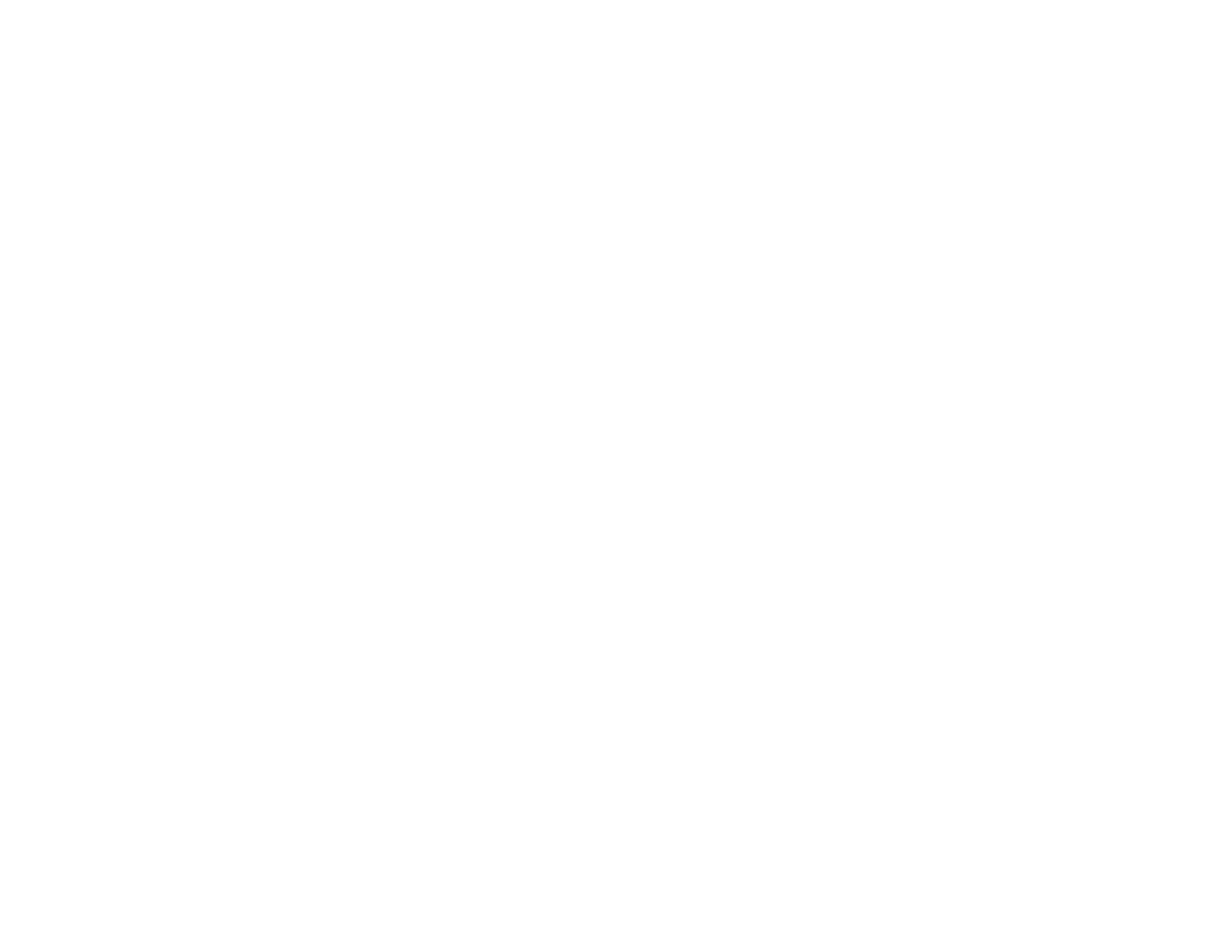332
• Make sure the computer's display resolution does not exceed the projector's resolution and frequency
limit. If necessary, select a different display resolution for your computer. (See your computer manual
for details.)
• As a test, try setting the computer's display resolution to the lowest possible setting, and then
gradually increase it as necessary.
• Check the input resolution under Projector Info in the Info menu and make sure that the projector
supports that resolution.
Parent topic: Solving Image or Sound Problems
Related references
Input Signal Settings - Signal Menu
Solutions When Only a Partial Image Appears
If only a partial computer image appears, try the following solutions:
• Make sure the Resolution setting in the Signal menu is set correctly to for the input signal.
• Try adjusting the image position using the Position menu setting.
• Press the Aspect button on the remote control to select a different image aspect ratio.
• If you zoomed into or out of the image using the E-Zoom buttons, press the Esc button until the
projector returns to a full display.
• Check your computer display settings to disable dual display and set the resolution within the
projector's limits. (See your computer manual for details.)
• Check the resolution assigned to your presentation files to see if they are created for a different
resolution than you are projecting in. (See your software help for details.)
• Make sure you selected the correct Projection setting.
• Try adjusting the image position using the Image Shift setting.
• If you are passing the video signal through another device, make sure the device is set up correctly,
then try connecting the video source directly to the projector.
Parent topic: Solving Image or Sound Problems
Related references
Input Signal Settings - Signal Menu
Related tasks
Zooming Into and Out of Images
Changing the Image Aspect Ratio