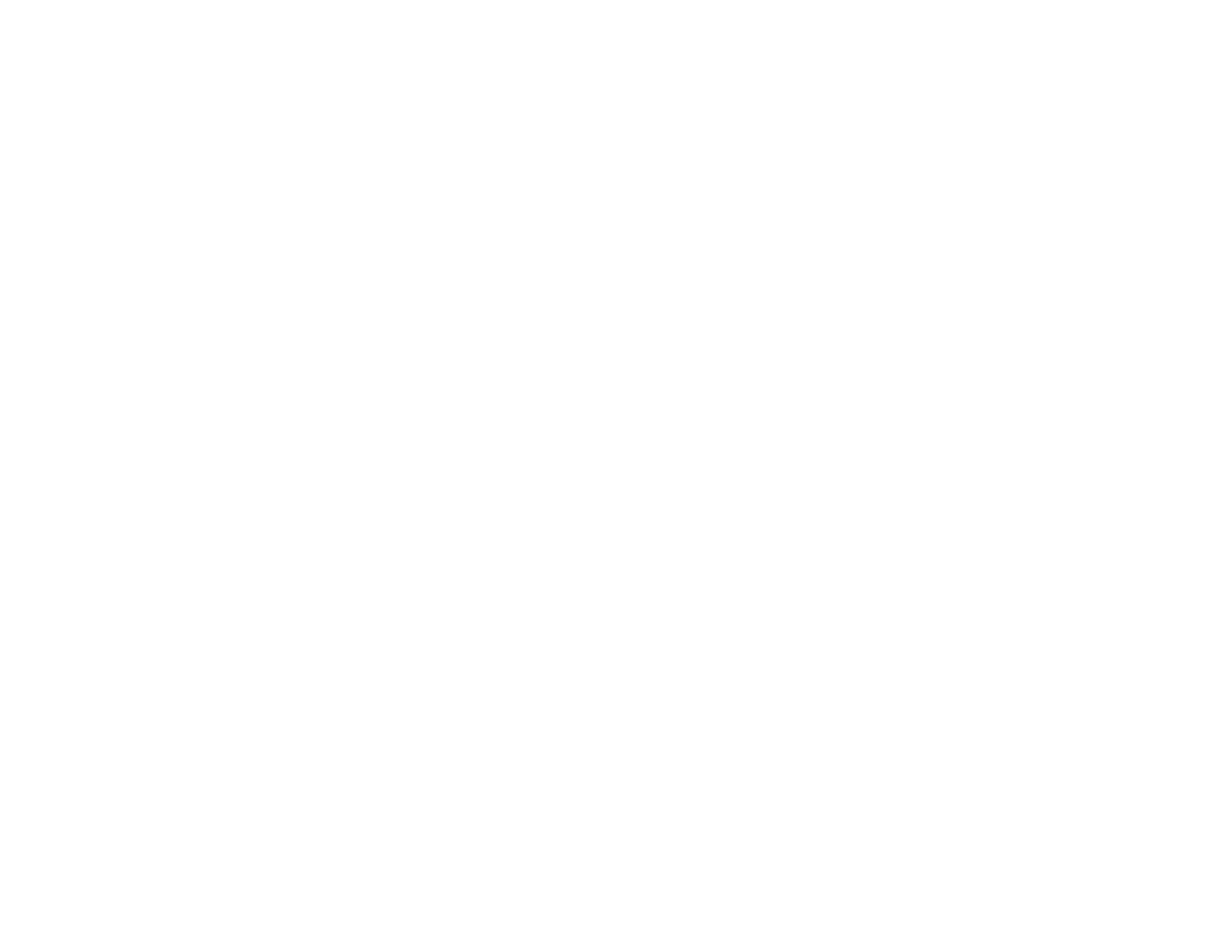126
Related references
Projector Setup Settings - Extended Menu
Related tasks
Using the Home Screen
Projection Modes
Depending on how you positioned the projector, you may need to change the projection mode so your
images project correctly.
• Front lets you project from a table in front of the screen.
• Front/Upside Down (default setting) flips the image over top-to-bottom to project upside-down from a
wall or ceiling mount. Also use this mode when you mount the projector vertically on a table to create
an interactive work surface.
• Rear flips the image horizontally to project from behind a translucent screen.
• Rear/Upside Down flips the image over top-to-bottom and horizontally to project from the wall or
ceiling and behind a translucent screen.
Note: The two Rear projection modes cannot be used with the interactive features.
You can change the projection mode using the remote control or by changing the Projection setting in
the Extended menu.
Changing the Projection Mode Using the Remote Control
Changing the Projection Mode Using the Menus
Parent topic: Using Basic Projector Features
Changing the Projection Mode Using the Remote Control
You can change the projection mode to flip the image over top-to-bottom.
1. Turn on the projector and display an image.
