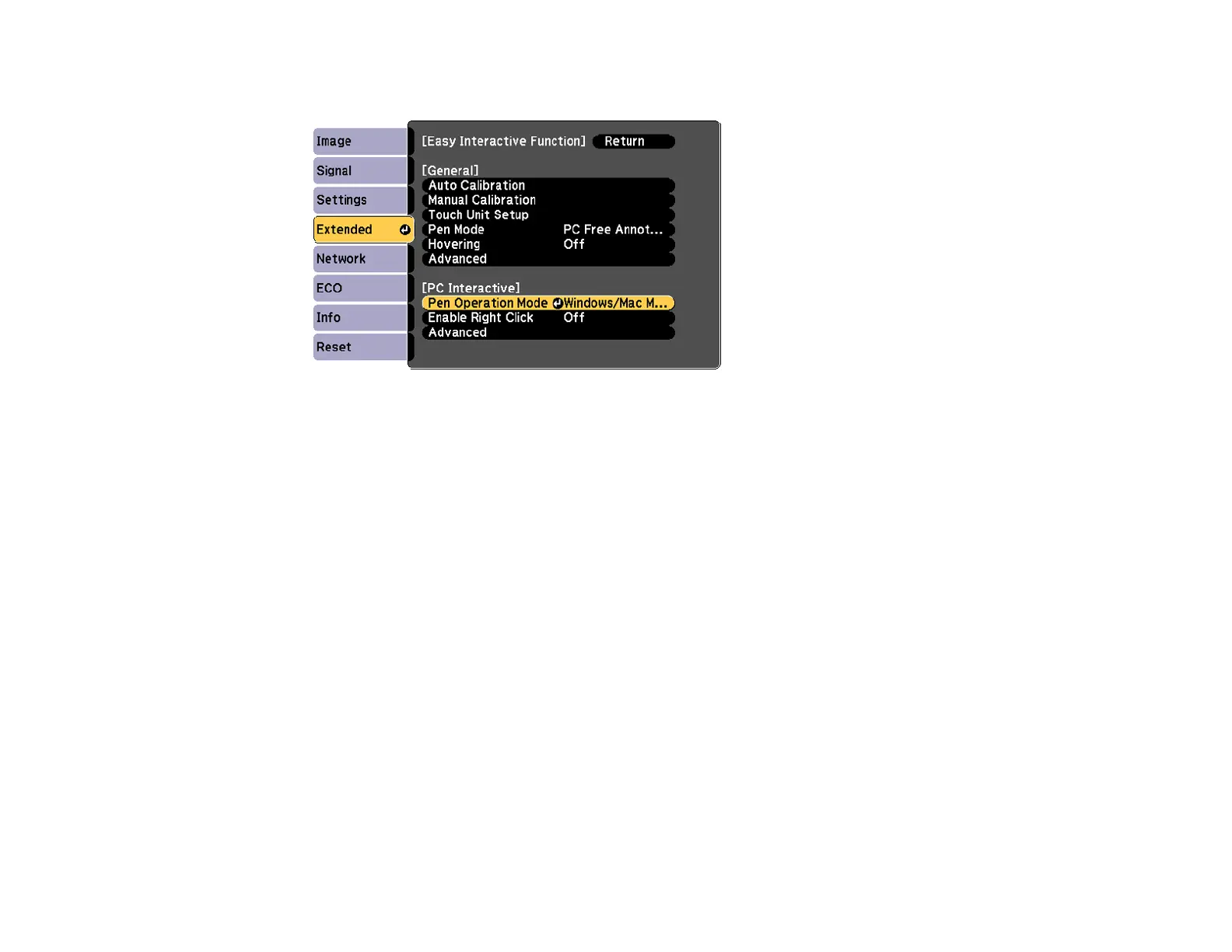211
2. Select the Easy Interactive Function setting and press Enter.
3. Select Pen Operation Mode and press Enter.
4. Select Windows/Mac Mode and press Enter.
Parent topic: Windows Pen Input and Ink Tools
Using Windows Pen Input and Ink Tools
If you are using Windows 10, Windows 8.x, Windows 7, or Windows Vista, you can add handwritten
input to your work and convert it to text.
If you have Microsoft Office 2003 or later, you can also use the Ink function to add handwritten notes to a
Word document, Excel spreadsheet, or PowerPoint presentation.
Note: Option names for the annotation functions may vary depending on your version of Microsoft
Office.
• To open the Touch Keyboard in Windows 10, right-click or tap-and-hold on the Taskbar, and select
Show touch keyboard button. Select the keyboard icon on the screen.
• To open the Touch Keyboard in Windows 8.x, right-click or tap-and-hold on the Taskbar, and select
Toolbars > Touch Keyboard. Select the keyboard icon on the screen and select the pen icon.