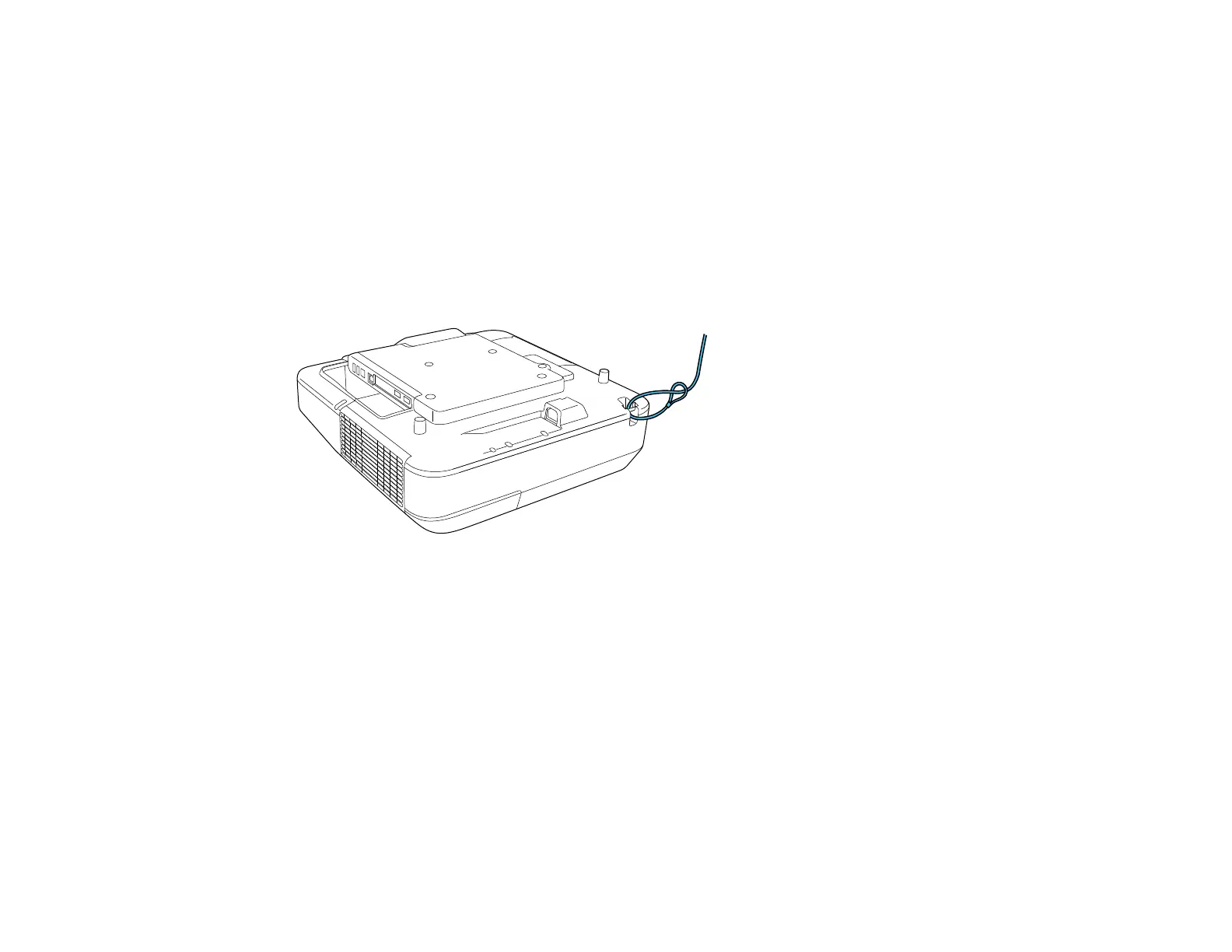170
Parent topic: Locking the Projector's Buttons
Related references
Projector Feature Settings - Settings Menu
Installing a Security Cable
You can install two types of security cables on the projector to deter theft.
• Use the security slot on the projector to attach a Kensington lock. See your local computer or
electronics dealer for purchase information.
• Use the security cable attachment point on the projector to attach a wire cable and secure it to a room
fixture or heavy furniture.
Note: Do not pass drop-prevention cables through the security cable attachment point when mounting
the projector on a wall or ceiling.
Parent topic: Projector Security Features
Creating a User Pattern to Display
You can transfer an image to the projector and then display it as a pattern to aid in presentations when
you use the Pattern Display feature. This transferred image is called the User Pattern.
Note: Once you save a user pattern, you cannot restore the default pattern.
1. Display the image you want to project as the User Pattern from a connected computer or video
source.
