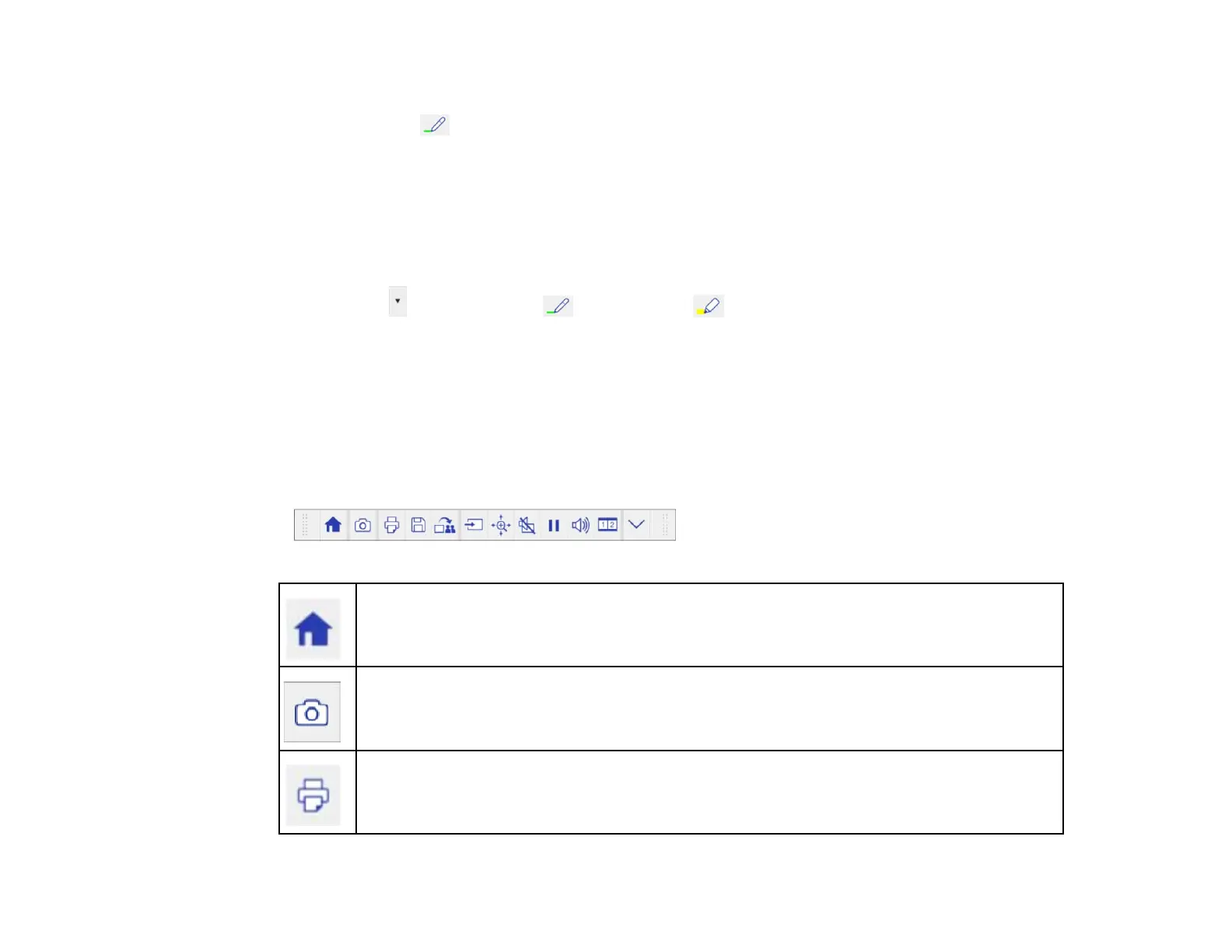260
Changing Pen Width and Color Using the Built-in Toolbar
When you use the custom pen or highlighter tools, you can select different colors and line widths.
You can also select the Black, Red, or Blue pen on the toolbar, and select the small circle on the left of
the pen for a thin line, or the large circle on the right for a thick line.
Note: When multiple users draw on the projected screen using multiple pens, you can select different
colors and line widths for each pen. When using finger touch operations, all users share the same color
and line width.
1. Select the arrow next to the custom Pen or Highlighter pen on the toolbar.
2. Select the color and line width you want.
3. Select the right arrow icon to close the selection window.
Parent topic: Using BrightLink Without a Computer
Projector Control Toolbar
The projector control toolbar lets you control the projector with your pen or finger from the projected
screen just as you would using the remote control.
Displays the Home screen.
Takes a snapshot of the projected screen and pastes it into a new page in built-in whiteboard
mode.
Prints the projected image
