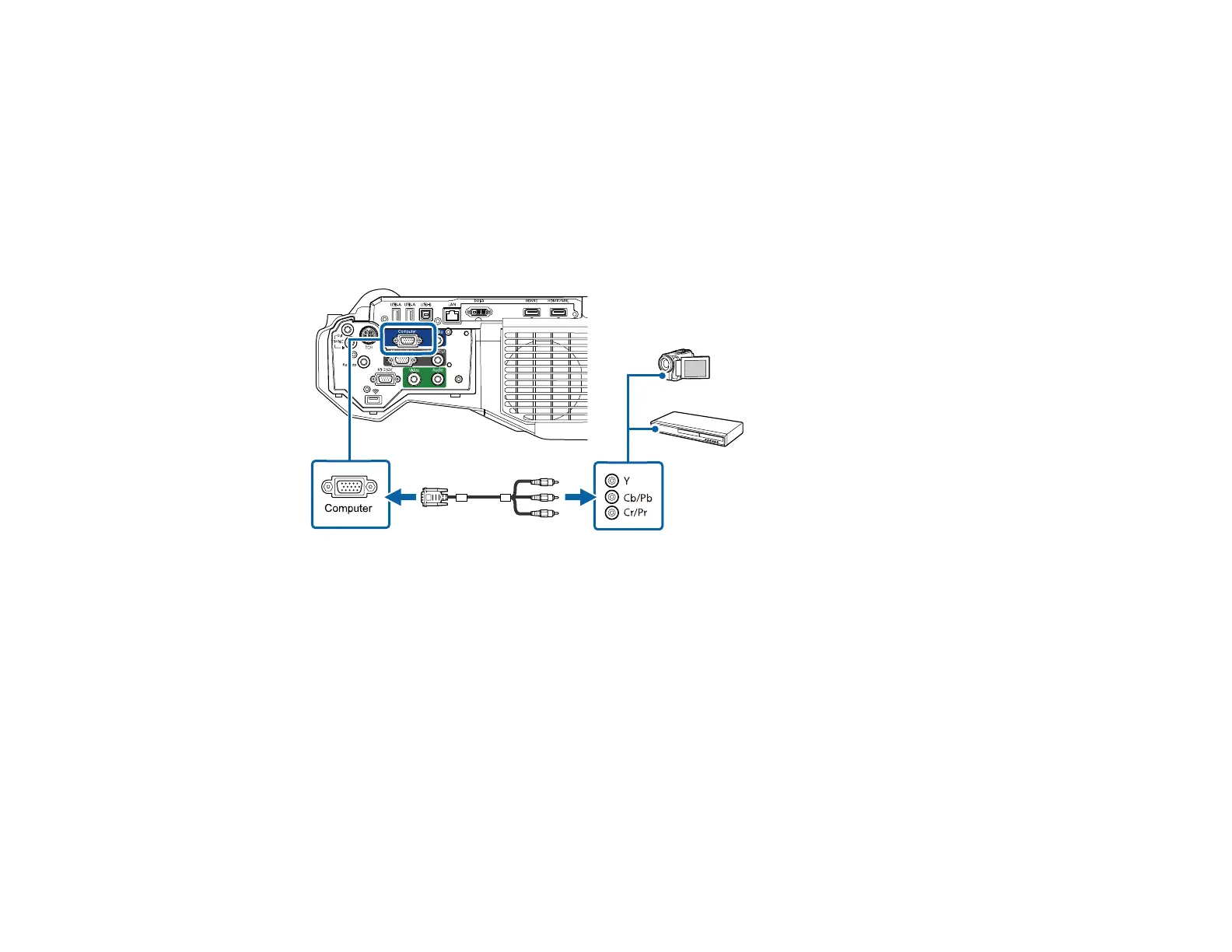50
Connecting to a Component Video Source
If your video source has component video ports, you can connect it to the projector using an optional
component-to-VGA video cable. Depending on your component ports, you may need to use an adapter
cable along with a component video cable.
1. Connect the component connectors to your video source's color-coded component video output
ports, usually labeled Y, Pb, Pr or Y, Cb, Cr. If you are using an adapter, connect these connectors
to your component video cable.
2. Connect the VGA connector to a Computer port on the projector.
3. Tighten the screws on the VGA connector.
If your image colors appear incorrect, you may need to change the Input Signal setting in the projector's
Signal menu.
Parent topic: Connecting to Video Sources
Related references
Input Signal Settings - Signal Menu
Connecting to a Composite Video Source
If your video source has a composite video port, you can connect it to the projector using an optional
RCA-style video or A/V cable.
1. Connect the cable with the yellow connector to your video source's yellow video output port.
