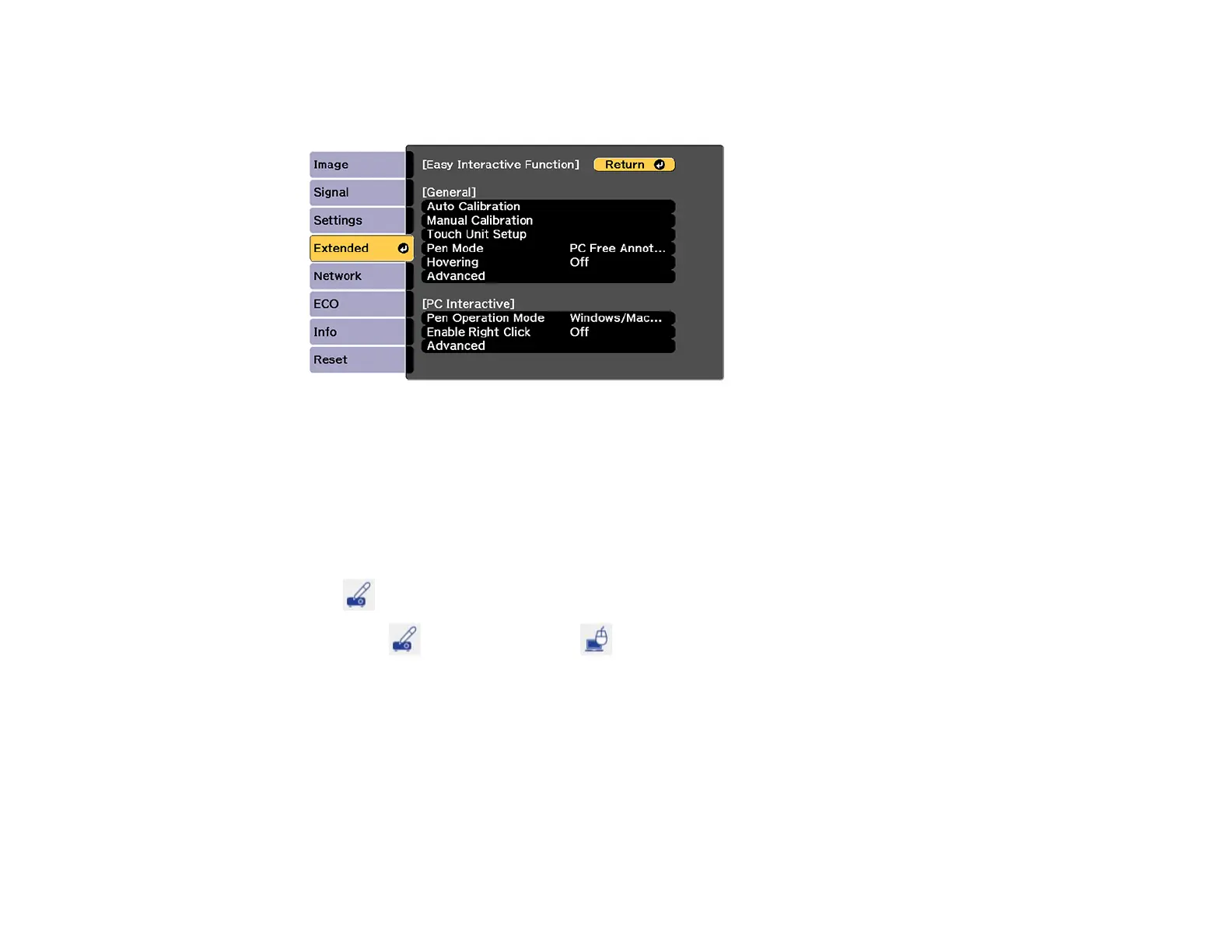185
6. Press the Esc button to exit the USB Type B menu.
7. Select the Easy Interactive Function setting and press the Enter button.
8. Select one of the following as the Pen Operation Mode depending on the operating system your
computer is using:
• Windows/Mac Mode: Windows or Mac
• Ubuntu Mode: Ubuntu
9. Press the Enter button and press the Menu button to exit the Extended menu.
10. Hover near or tap on the board or the projected image with the interactive pen or your finger.
The icon is displayed on the projected screen.
11. Select the icon, then select the icon.
You can now operate the computer using the interactive pens or your finger.
PC Interactive Mode System Requirements
Parent topic: Interactive Modes
PC Interactive Mode System Requirements
Your computer system must meet the system requirements here to use PC Interactive mode and Easy
Interactive Tools.