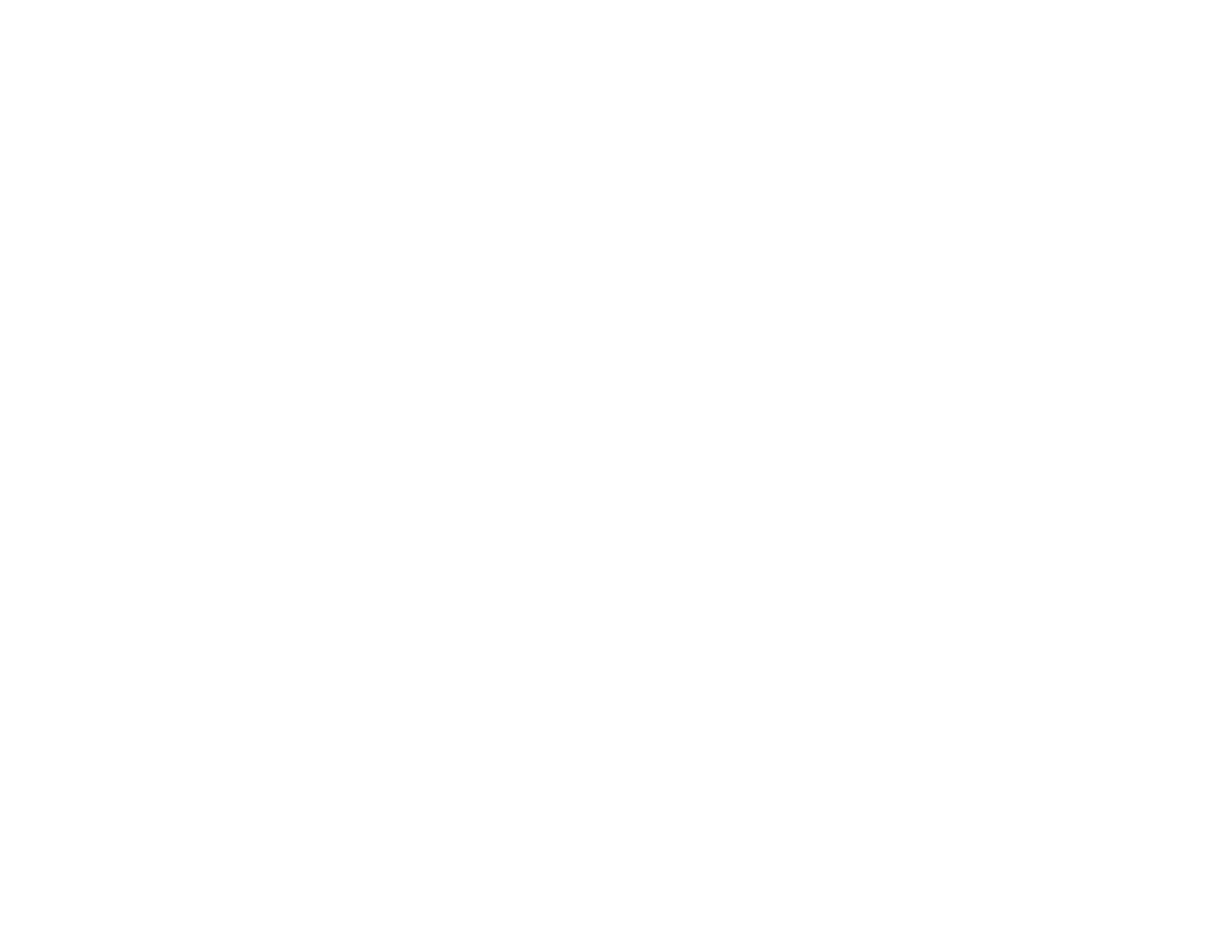136
4. Do one of the following:
• To display an individual image, press the arrow buttons to highlight the image and press Enter.
(Press the Esc button to return to the file list screen.)
• To display a slide show of all the images in a folder, press the arrow buttons to highlight the
Slideshow option at the bottom of the screen and press Enter.
Note: If any file names are longer than 8 characters or include unsupported symbols, the file names
may be shortened or changed only in the screen display.
5. While projecting, use the following commands to control the display as necessary:
• To rotate a displayed image, press the up or down arrow button. You can also rotate the image by
flicking it with the interactive pen or your finger.
• To move to the next or previous image, press the left or right arrow button. You can also move
between images by flicking the image with the interactive pen or your finger.
6. To stop the display, follow the on-screen instructions or press the Esc button.
Parent topic: Projecting a PC Free Presentation
Starting a PC Free PDF File Presentation
After connecting a USB device to the projector, you can switch to the USB input source and start your
PDF file presentation.
1. Press the Source Search button on the projector, remote control, or Control Pad, or tap the Source
Select icon on the whiteboard. Select the USB1 source.