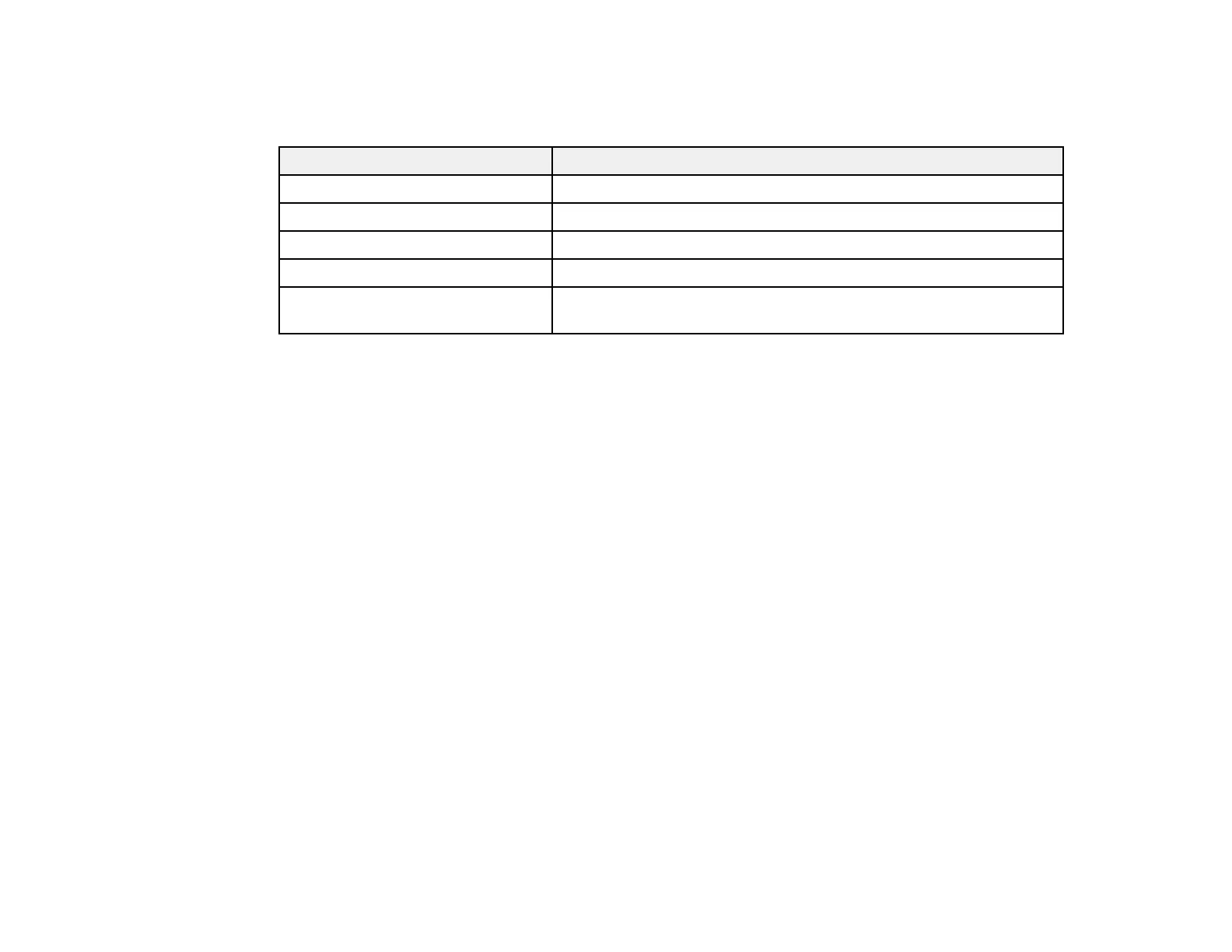131
Available Color Modes
You can set the projector to use these Color Modes, depending on the input source you are using:
Color Mode Description
Presentation Best for color presentations in a bright room
Dynamic Best for video games in a bright room
Cinema Best for movies projected in a dark room with natural tone images
sRGB Best for standard sRGB computer displays
DICOM SIM Best for projecting X-rays and other medical images (shows clear
shadows)
Note: The DICOM SIM color mode is for reference purposes only and should not be used to make
medical diagnoses.
Parent topic: Color Mode
Turning On Auto Iris
In certain color modes, you can turn on the Auto Iris setting to automatically optimize the image based on
the brightness of the content you project.
1. Turn on the projector and switch to the image source you want to use.
2. Press the Menu button.