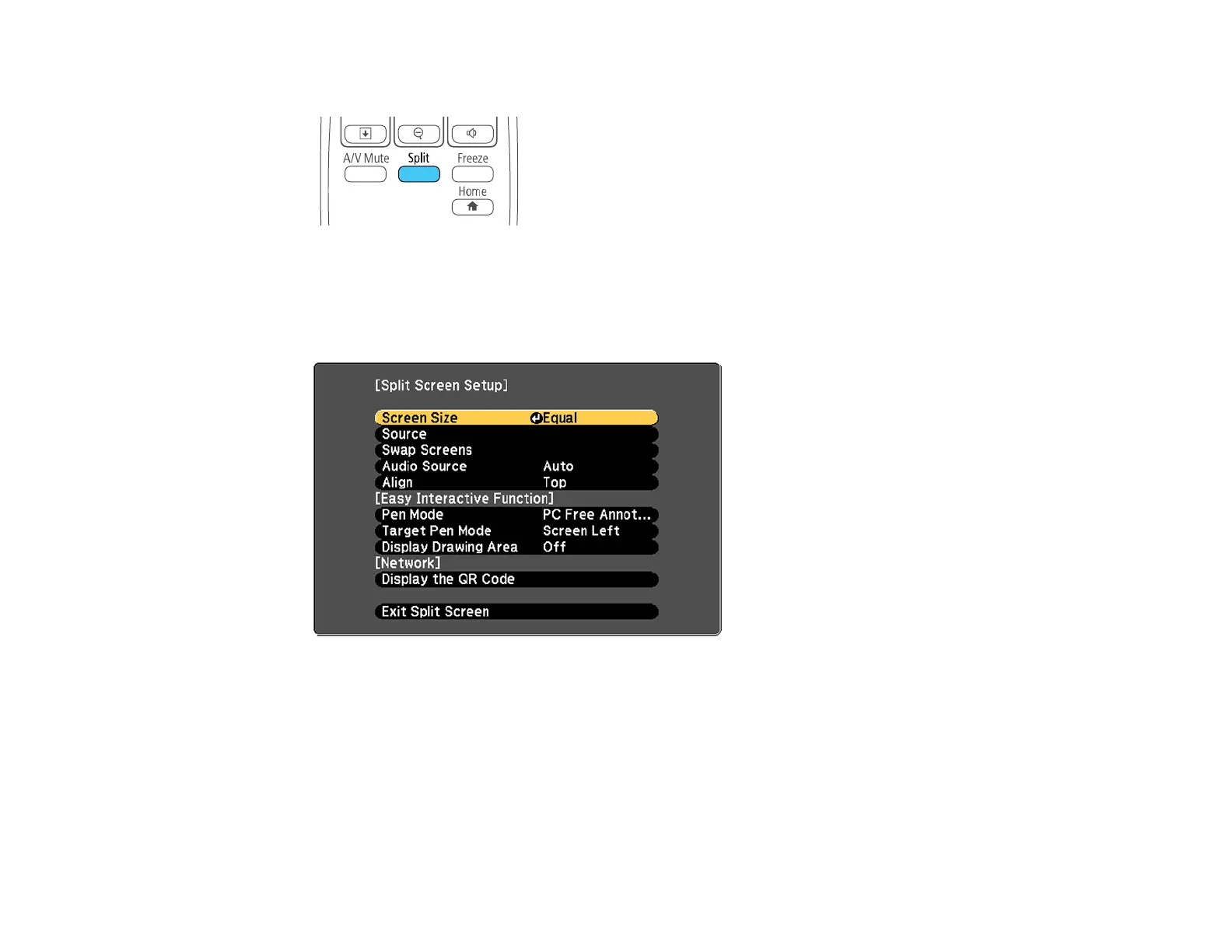144
1. Press the Split button on the remote control.
The currently selected input source moves to the left side of the screen.
2. Press the Menu button.
You see this screen:
3. To select an input source for the other image, select the Source setting, press Enter, select the
input source, select Execute, and press Enter. (You can also change image sources, if necessary.)
4. To switch the images, select the Swap Screens setting and press Enter.
5. To change the image sizes, select the Screen Size setting, press Enter, select a sizing option,
press Enter, and press Menu to exit.
Note: Depending on the video input signals, the images may not appear at the same size even if you
choose the Equal setting.