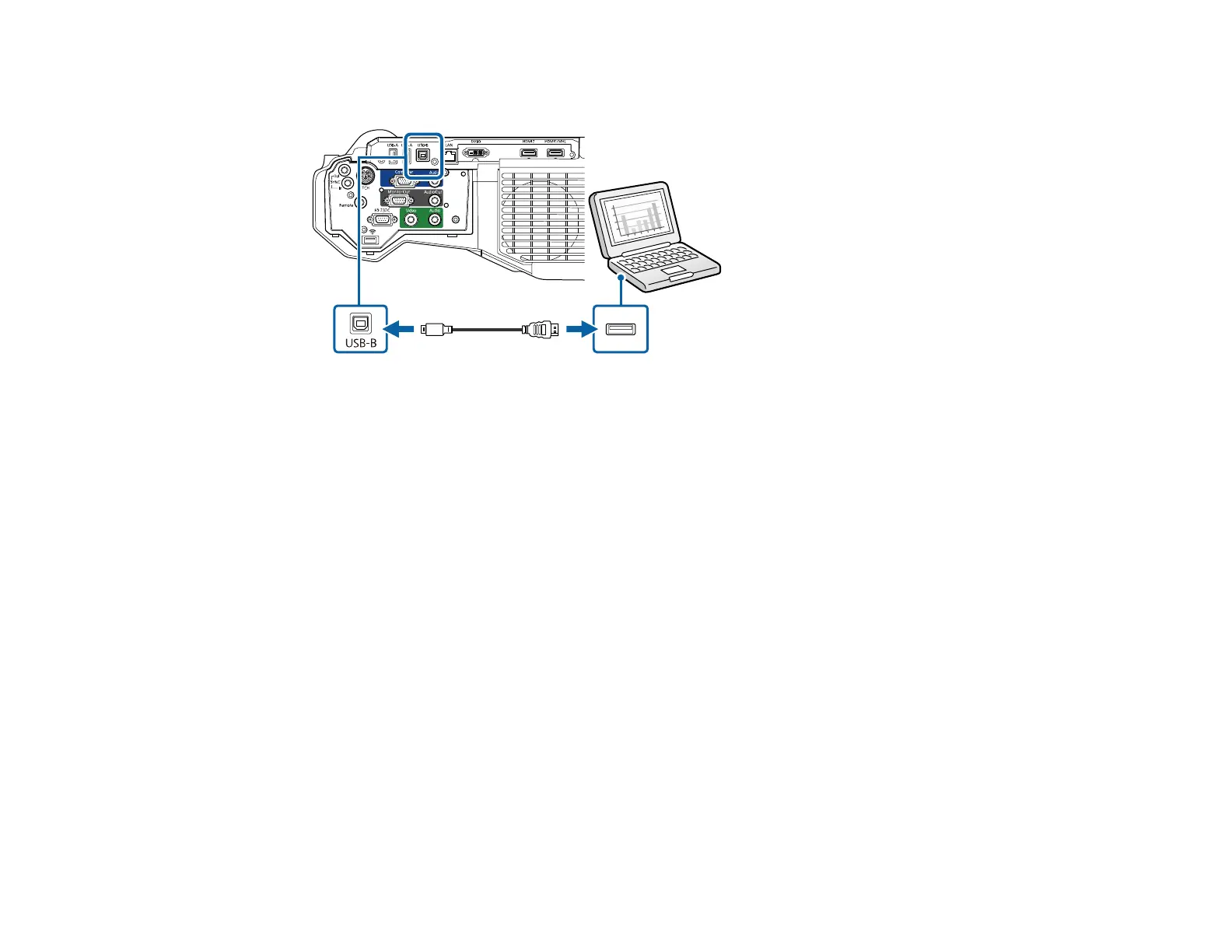177
2. Connect a USB cable to your projector's USB-B port.
3. Connect the other end to any available USB port on your computer.
4. Press and hold the Menu button on the control panel or remote control as you connect the power
cord to the projector's power inlet.
5. When the On/Standby and Status lights turn blue and the Lamp and Temp lights turn orange,
release the Menu button.
The projector shows up as a removable disk on your computer.
6. Copy the pjconfdata.bin file from your computer to the removable disk.
Note: Do not copy any other files to the removable disk.
7. Once the file has copied, do one of the following:
• Windows: Open the My Computer, Computer, or Windows Explorer utility. Right-click the
name of your projector (listed as a removable disk) and select Eject.
• Mac: Drag the removable disk icon for your projector from the desktop into the trash.
All the lights start flashing to indicate that the projector's settings are being updated. When the lights
stop flashing, the On/Standby light turns blue and the projector enters standby mode.
Caution: Do not unplug the power cord while the lights are flashing. This could damage the
projector.