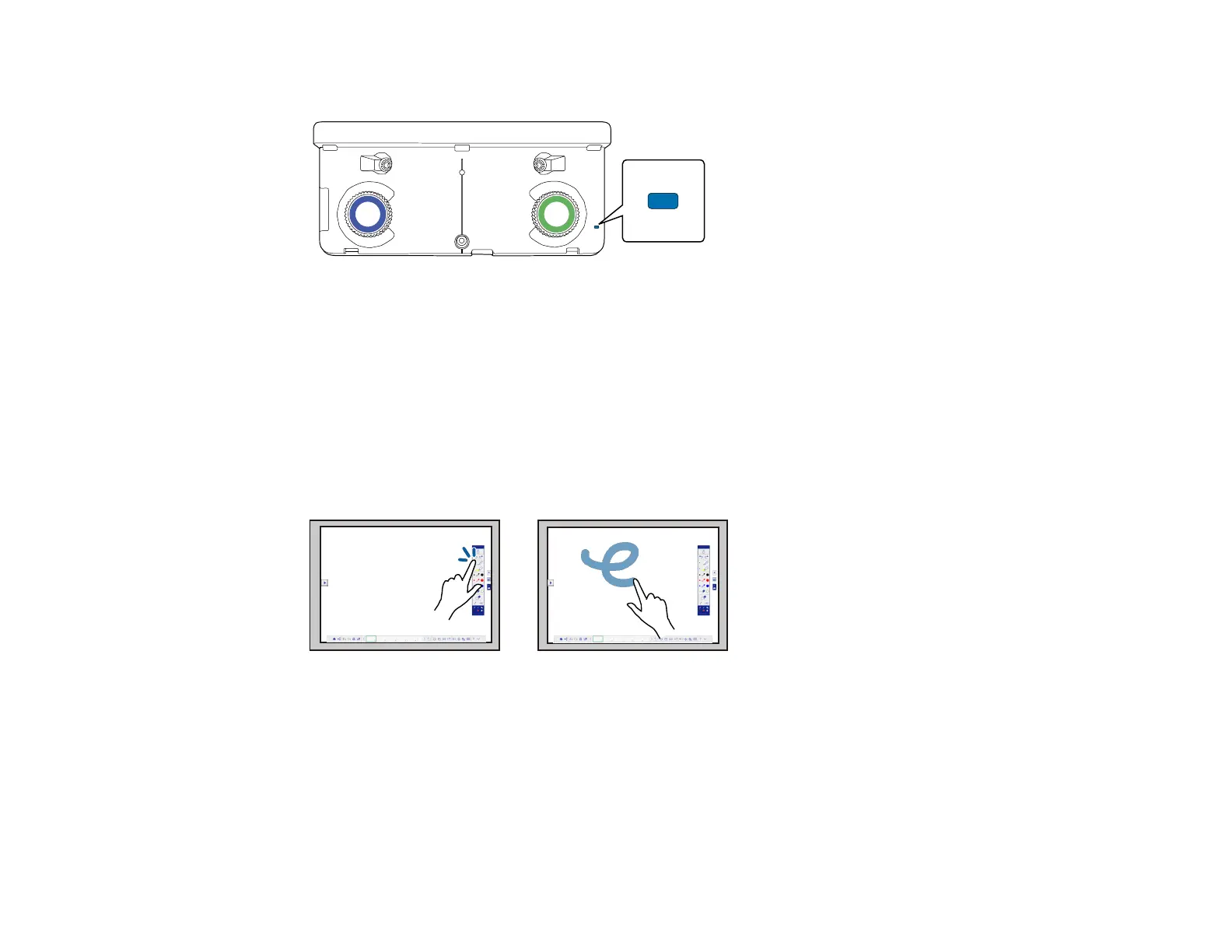201
The blue light on the Touch Unit remains lit.
Note: If the blue light does not turn on, press the Menu button on the remote control and make sure
the Extended > Easy Interactive Function > Touch Unit Setup > Power setting is set to On.
3. Calibrate the pens.
4. Adjust the angle of the Touch Unit as described in the Touch Unit and Control Pad Installation
Guide.
5. Calibrate for finger touch interactivity.
6. To write or draw on the projection surface in built-in annotation mode or built-in whiteboard mode, do
the following:
• To select a projected item, such as an icon, tap the projection surface with your finger.
• To draw on the projected screen, tap the projection surface with your finger and drag it as
necessary.
7. To use your finger as a mouse in PC Interactive mode, do the following:
• To left-click, tap the board with your finger.
• To double-click, tap twice with your finger.