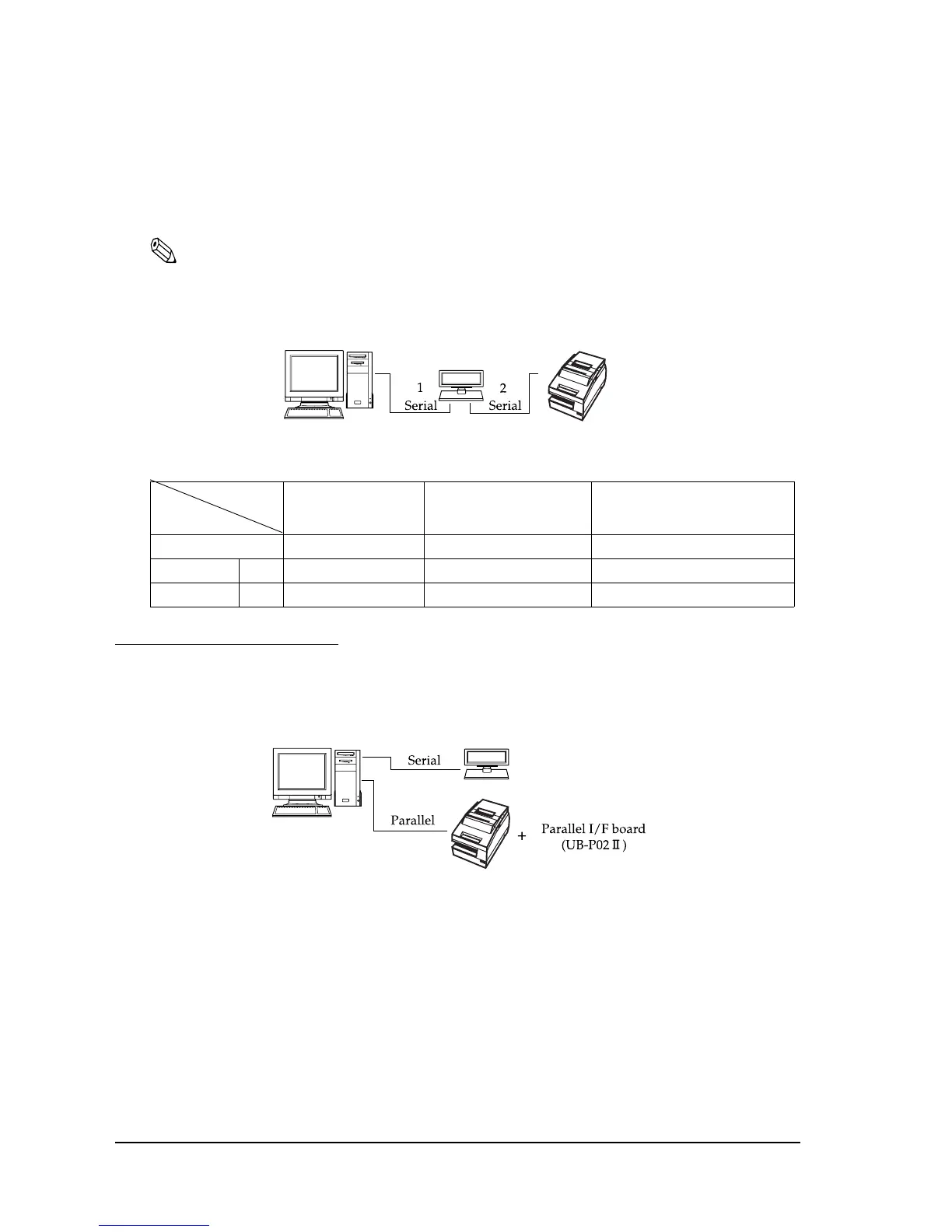2-8 System Planning Rev. E
2.3.3 Pass-Through Connections
The TM printer is connected to the Customer Display via a serial port, and the Customer Display
is connected to the host PC via a serial port.
Note:
On a Customer Display (DM-D500 etc...) device that has a DIP switch to select the Y-type connection,
confirm that the DIP switch has been set to “Y-type connection: Disable.” For details of the DIP switch,
see the User’s Manual packed with your Customer Display.
2.4 Parallel Connection
The TM printer is connected to the host PC via a parallel interface board (UB-P02II). The
Customer Display is connected to the host PC via a serial port.
Application
TM side control
control setting
XON/XOFF
(except OPOS)
DTR/DSR
(DOS, OPOS, Visual C)
RTS/CTS
(DOS, Windows driver, Visual C,
Visual Basic, MSComm)
XON/XOFF Not available — —
DTR/DSR 1 — Type A or B Type B
2 — Type A or B Type A or B
