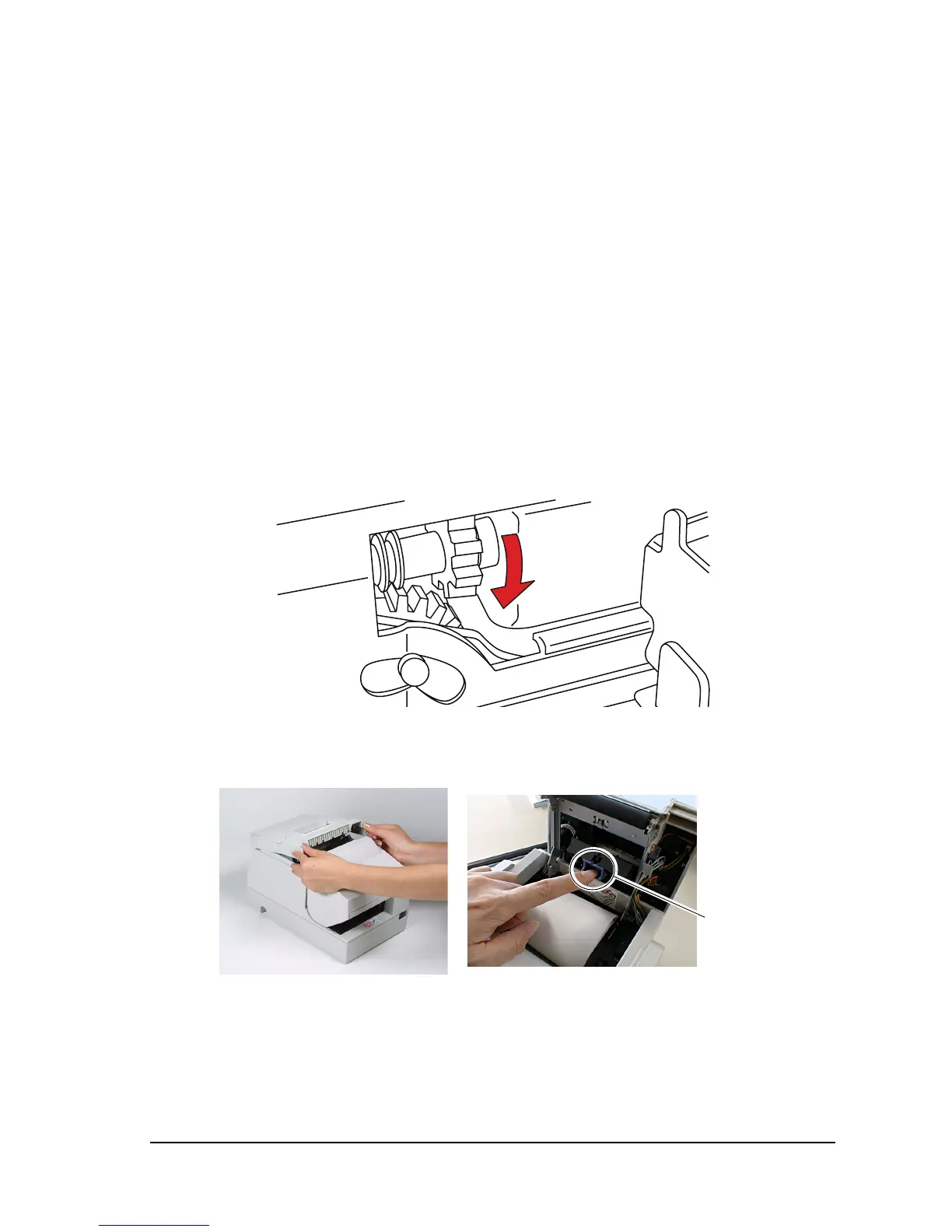Rev. E Maintenance & Troubleshooting 4-5
TM-H6000III Technical Reference Guide
4.2.2 Autocutter Jam
If a foreign object such as a push pin or paper clip drops in the autocutter and causes the auto
cutter to lock up, the printer enters an error state and begins the recovery operation
automatically.
If the problem is not serious, the autocutter returns to its normal position without any
intervention by the user.
If the autocutter does not return to its normal position by itself, follow the steps below to correct
the problem:
1. If the paper roll cover cannot be opened because paper is caught in the autocutter in the
receipt section, open the unit cover. Move the tabs on the sides of the cover forward and then
lift the cover, as shown on the previous page.
2. Following the instructions on the label inside the printer, turn the knob until you see a pin in
the opening, as shown in the illustration below. This returns the cutter blade to the normal
position.
3. Close the unit cover.
4.2.3 Card Jam
blue tab
