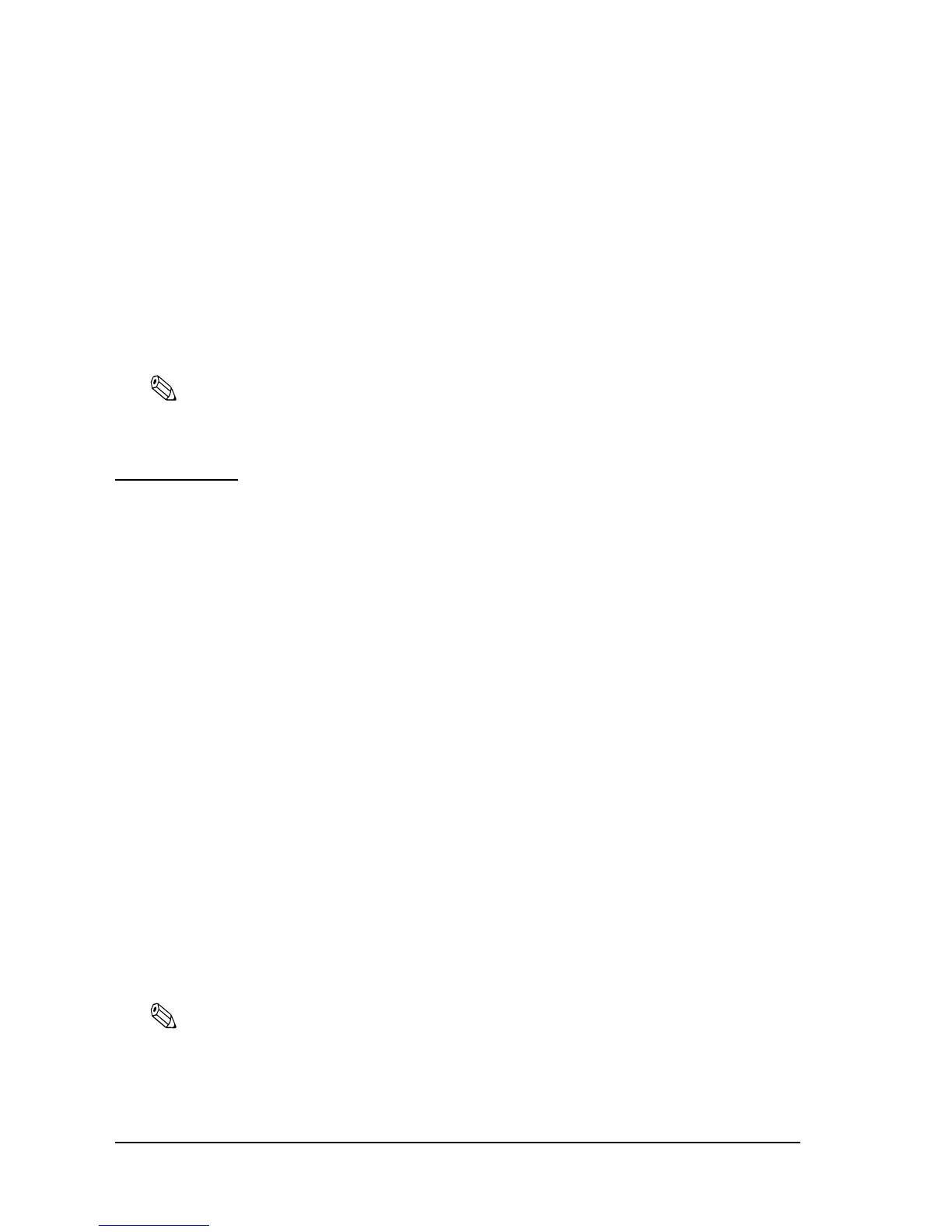3-24 Setup Rev. E
3.4.5 How to Use Two-Color Printing
This printer is able to print in two colors by using two-color thermal paper. The adjustment
method is described below.
1. Adjust Memory switch 8-4 to ON “Uses two-color roll paper.“ (“Memory Switches” on page
3-23) When you use OPOS, adjust the “paper” item in the setupPOS utility.
2. Install two-color thermal paper in the printer.
3. Print two color data. (Ex: two-color graphic data)
Note:
When you use APD, you may use the memory switch utility to set the memory switch. You can obtain the
Memory switch utility from our web site. “Downloading Drivers, Utilities, and Manuals” on page 2-4
3.5 Self Tests
The self tests let you know if your printer is operating properly. There are self tests for both roll
paper and slip paper. They check the control circuits, printer mechanisms, print quality, control
software version, and DIP switch settings.
These tests are independent of any other equipment or software, so it is a good idea to run them
when you first set up the printer and if you have any trouble. If the self tests work correctly, the
problem is in the other equipment or the software, not the printer.
3.5.1 Running the Self Test on Roll Paper
1. Make sure the printer is turned off and the printer cover is closed properly.
2. While holding down the FEED button, turn on the printer using the switch on the front of the
printer. The self test prints the printer settings and then prints the following, cuts the paper,
and pauses. (The PAPER OUT light blinks.)
If you want to continue SELF-TEST printing, Please press the
FEED button.
3. Press the FEED button to continue printing. The printer prints a pattern using the built-in
character set.
4. The self test automatically ends and cuts the paper after printing the following:
*** completed ***
The printer is ready to receive data as soon as it completes the self test.
Note:
If you want to pause the self test manually, press the FEED button. Press the FEED button again to
continue the self test.
