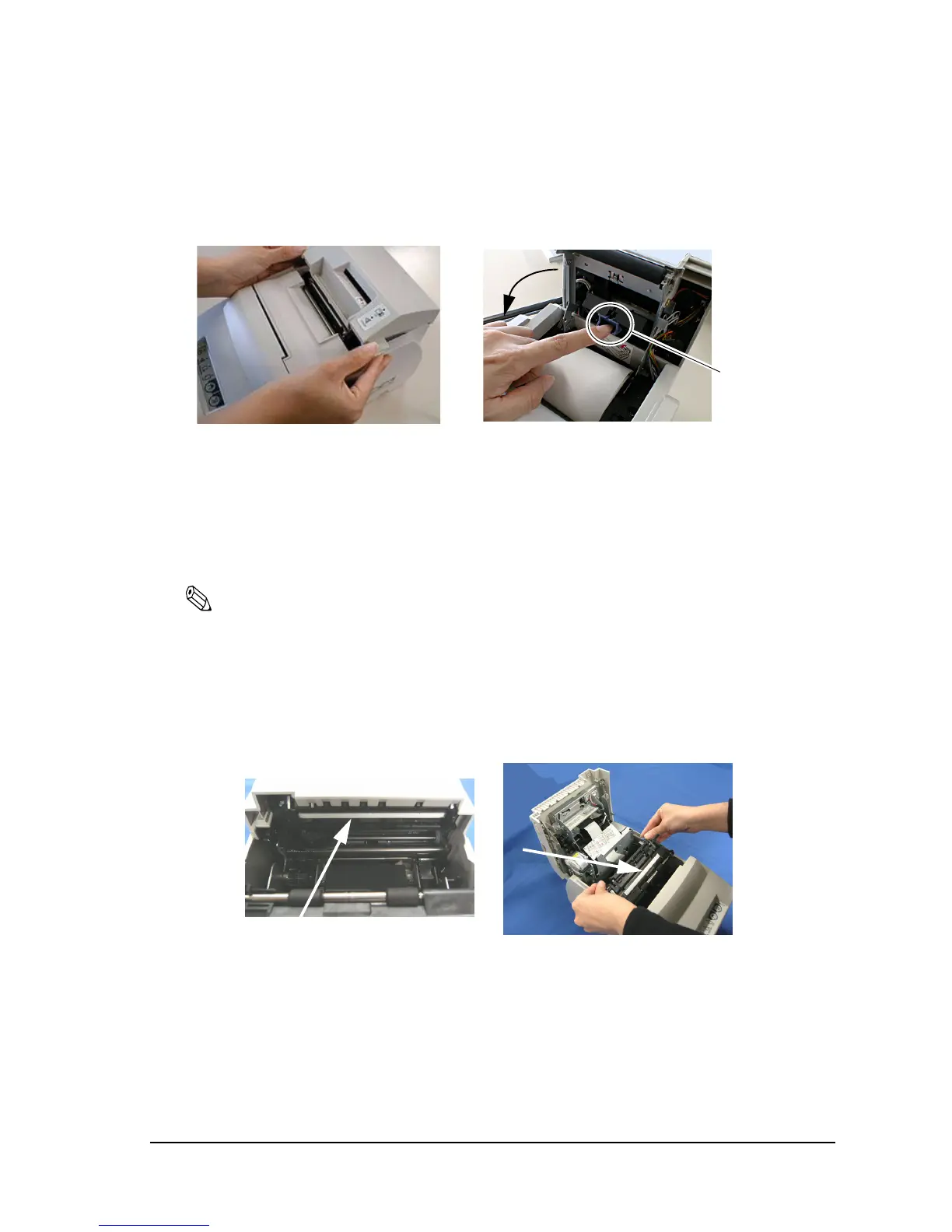Rev. E Maintenance & Troubleshooting 4-3
TM-H6000III Technical Reference Guide
4.1.2.6 Cleaning the Card Image Scanner
The glass part of the scanner may become dirty due to ink or paper dust, which can decrease the
image quality. To avoid this, clean the glass part every 12 months.
1. Open the roll paper cover.
2. Push the blue tab down in the direction indicated by the arrow and pull it toward you to
open the card feed path.
3. Wipe the glass gently with a soft, dry cloth.
Note:
When cleaning the scanner glass, do not use any liquid, such as detergent, benzine, or water.
Liquids can reach the back of the scanner glass and cause it to become dirty. If the scanner glass has
foreign matter that is hard to remove, such as oil or grease, you can wet a cloth a little with alcohol and
wipe the scanner glass, but never put any liquid directly on the scanner glass.
4.1.2.7 Cleaning the Slip Image Scanner
The glass part of the scanner (indicated by the arrows in the illustration) may become dirty due
to ink or paper dust, which can decrease the image quality. To avoid this, clean the glass part
every 12 months.
1. Open the unit cover.
2. Inside the printer, push the levers backward to open the unit.
3. Wipe the glass gently with a soft, dry cloth.
blue tab
