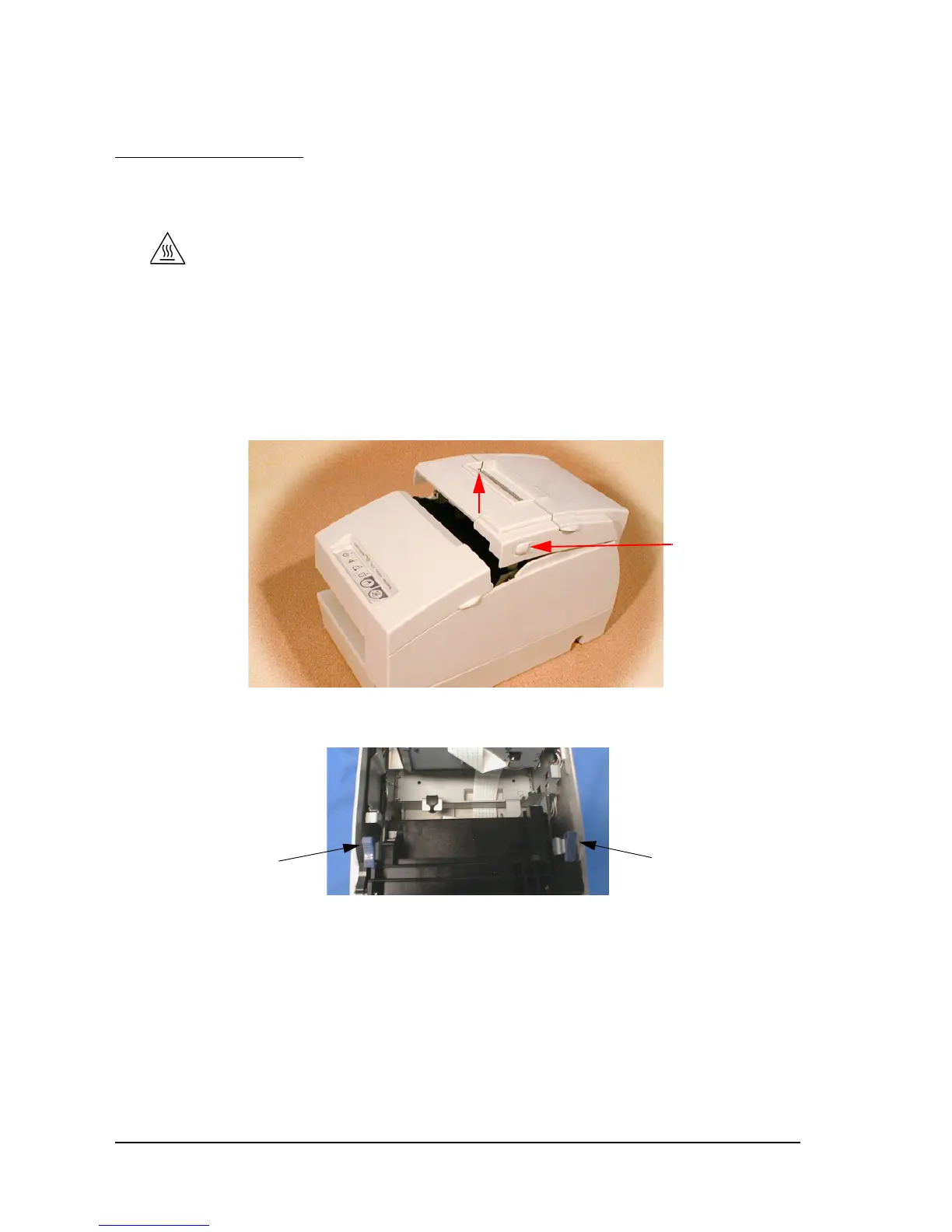4-4 Maintenance & Troubleshooting Rev. E
4.2 Troubleshooting
4.2.1 Removing a Paper Jam
CAUTION:
Do not touch the paper feed motor because it can be very hot.
If the paper is jammed in the paper roll section, turn the printer off. Next, open the paper roll
cover. Then remove the jammed paper and put the roll back in the printer and close the cover.
If the paper is jammed in the slip section, turn off the printer and remove the jammed paper and
use a fresh sheet. If you cannot remove the jammed paper easily, open the unit cover. Move the
tabs on the sides of the cover forward and then lift the cover, as shown below.
Push the levers backward to open the unit as shown below, and then remove the jammed paper.
If the paper roll cover cannot be opened because paper is caught in the autocutter in the receipt
section, follow the instructions in the autocutter section below.
Tab
Lever
Lever
