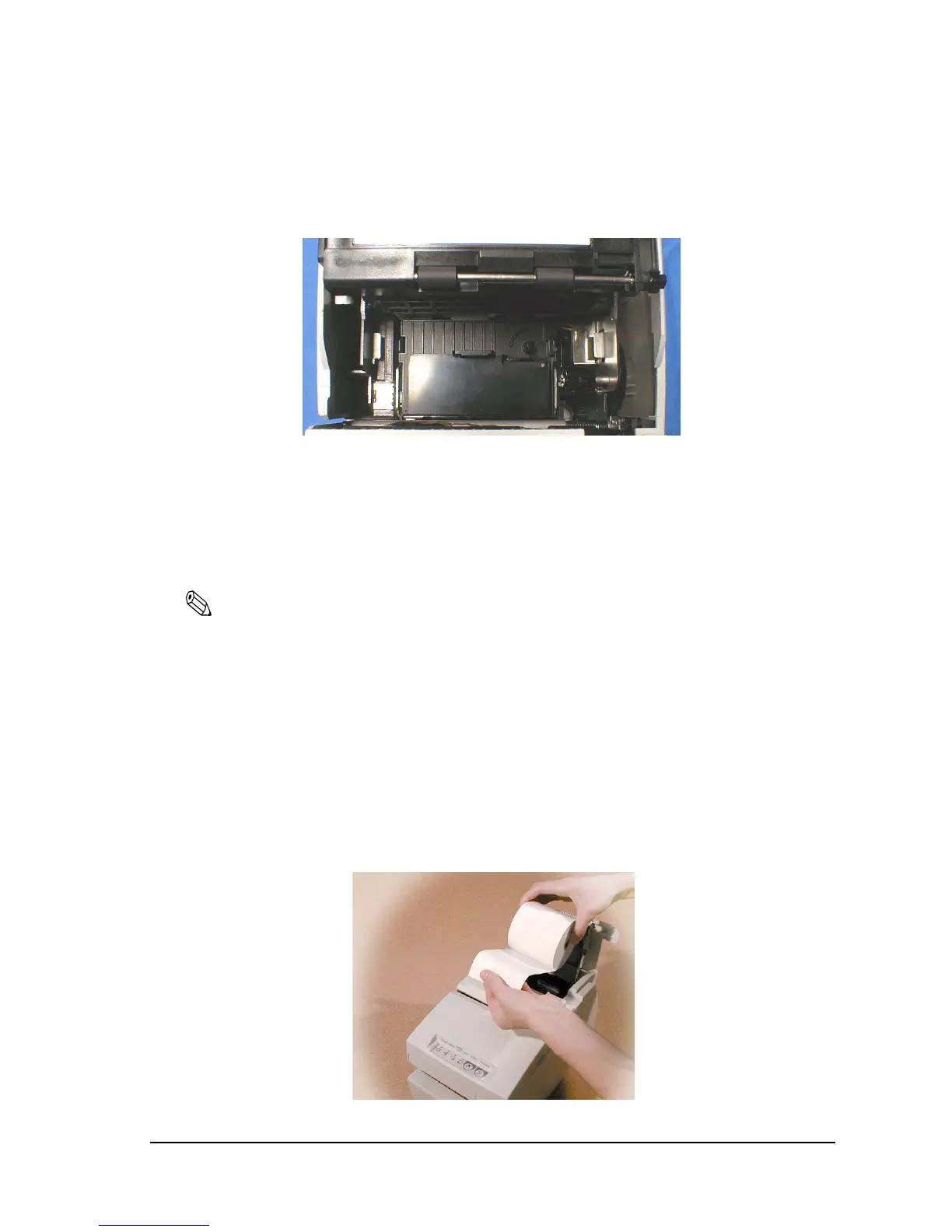Rev. E Setup 3-13
TM-H6000III Technical Reference Guide
3. Insert the ribbon cartridge into the printer. You can see a properly installed ribbon in the
illustration below.
4. Turn the knob two or three times to make sure that the ribbon is seated correctly.
5. Close the cover of the printer.
3.3.4 Installing or Replacing the Paper Roll
Note:
Do not use paper rolls that have the paper glued or taped to the core because they might cause a paper jam.
To prevent paper jams, make sure that nothing obstructs paper coming out of the paper exit, and do not
pull the paper out of the printer.
1. To prevent data loss make sure that the printer is not receiving data.
2. Open the paper roll cover by lifting up the two tabs on the paper roll cover and then pushing
the cover back.
3. Remove the used paper roll core if there is one.
4. Insert the paper roll as shown.
