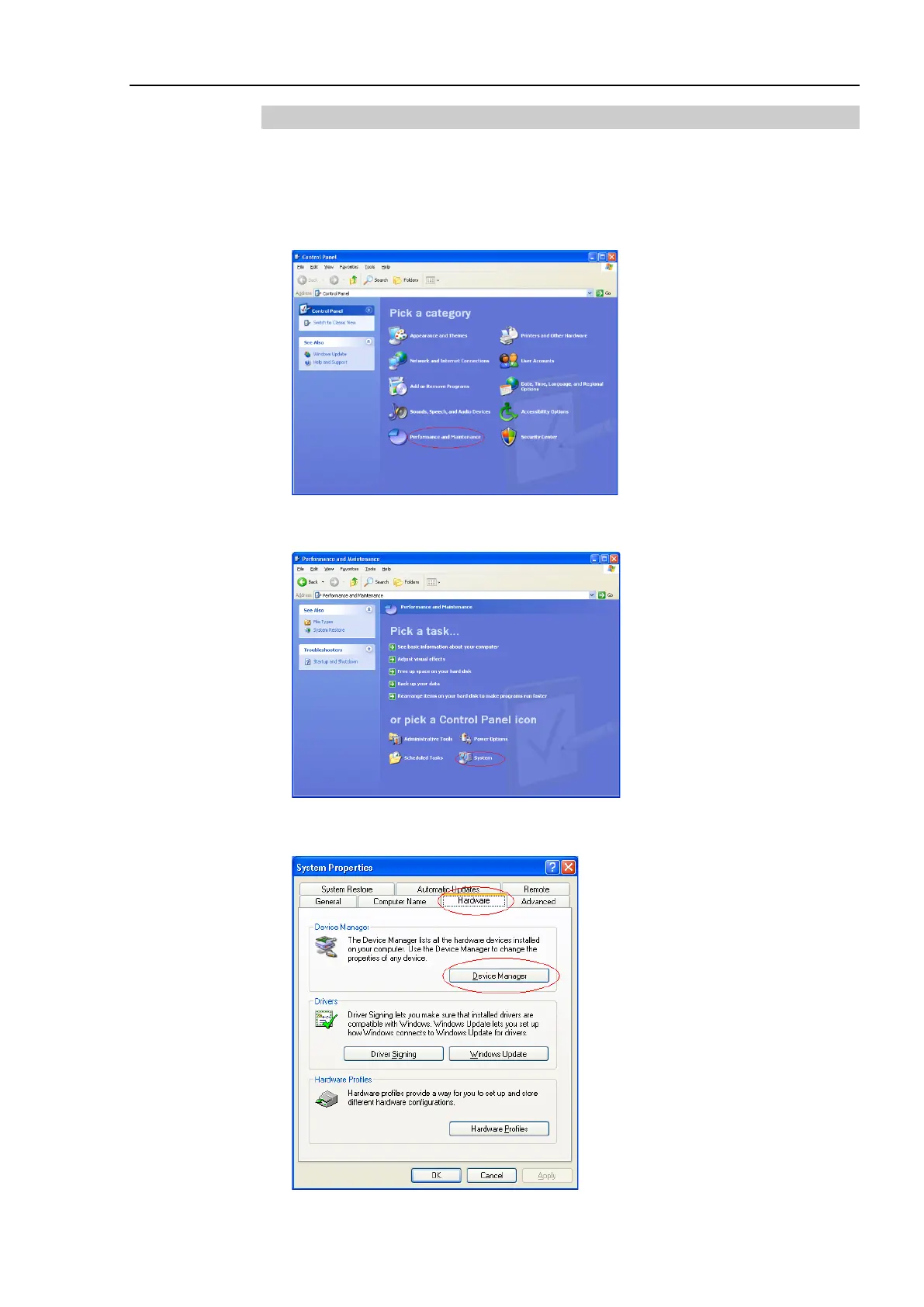Maintenance 9. Troubleshooting
RC700 / RC700-A Rev.23 299
9.2.1 Confirmation Using Windows Device Manager
(1) Make sure that the development PC and the Controller is connected to the USB cable.
When checking the Controller connection using the Windows device manager, the
development PC and the Controller must be connected with the USB cable.
(2) Click Windows-[Control Panel]-<Performance and Maintenance>.
(3) The [Performance and Maintenance] dialog appears.
Click the <System> icon.
(4) The [System Properties] dialog appears.
Select the [Hardware] tab and click the <Device Manager> button.
