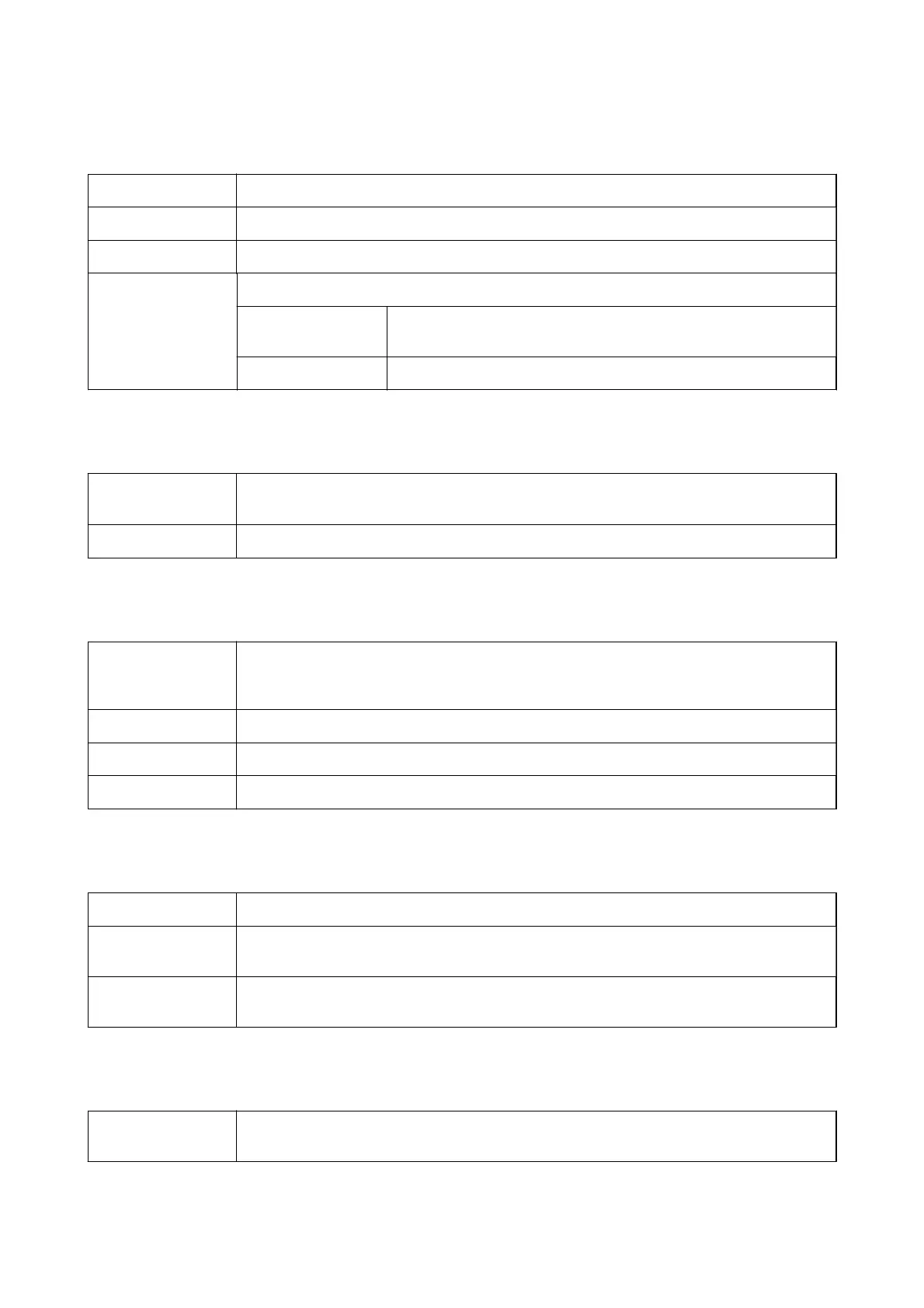Menu Options for Paper Handling
Collate pages Prints multi-page documents collated in order and sorted into sets.
Pages to Print Select to print only odd pages or even pages.
Page Order Select to print from the top or the last page.
Scale to t paper size Prints to t to the paper size you loaded.
Destination Paper
Size
Select the paper size to print on.
Scale down only Select when reducing the size of the document.
Menu Options for Cover Page
Print Cover Page
Select whether or not to print a cover page. When you want to add a back cover, select After
document.
Cover Page Type Select the contents of the cover page.
Menu Options for Print Settings
Paper Source Select the paper source from which the paper is fed. If the printer has only one paper source, this
item is not displayed. Selecting Auto Select selects the paper source that matches the Paper
Setting on the printer automatically.
Media Type Select the type of paper on which you print.
Print Quality Select the pint quality you want to use for printing. The options vary depending on the paper type.
Grayscale Select when you want to print in black or shades of gray.
Menu Options for Color Options
Manual Settings
Adjusts the color manually. In Advanced Settings, you can select detailed settings.
PhotoEnhance Produces sharper images and more vivid colors by automatically adjusting the contrast, saturation,
and brightness of the original image data.
O (No Color
Adjustment)
Print without enhancing or adjusting the color in any way.
Menu Options for Finishing
Output Tray Select which output tray to use for printouts. The output tray may be automatically selected based
on other print settings.
User's Guide
Printing
168
