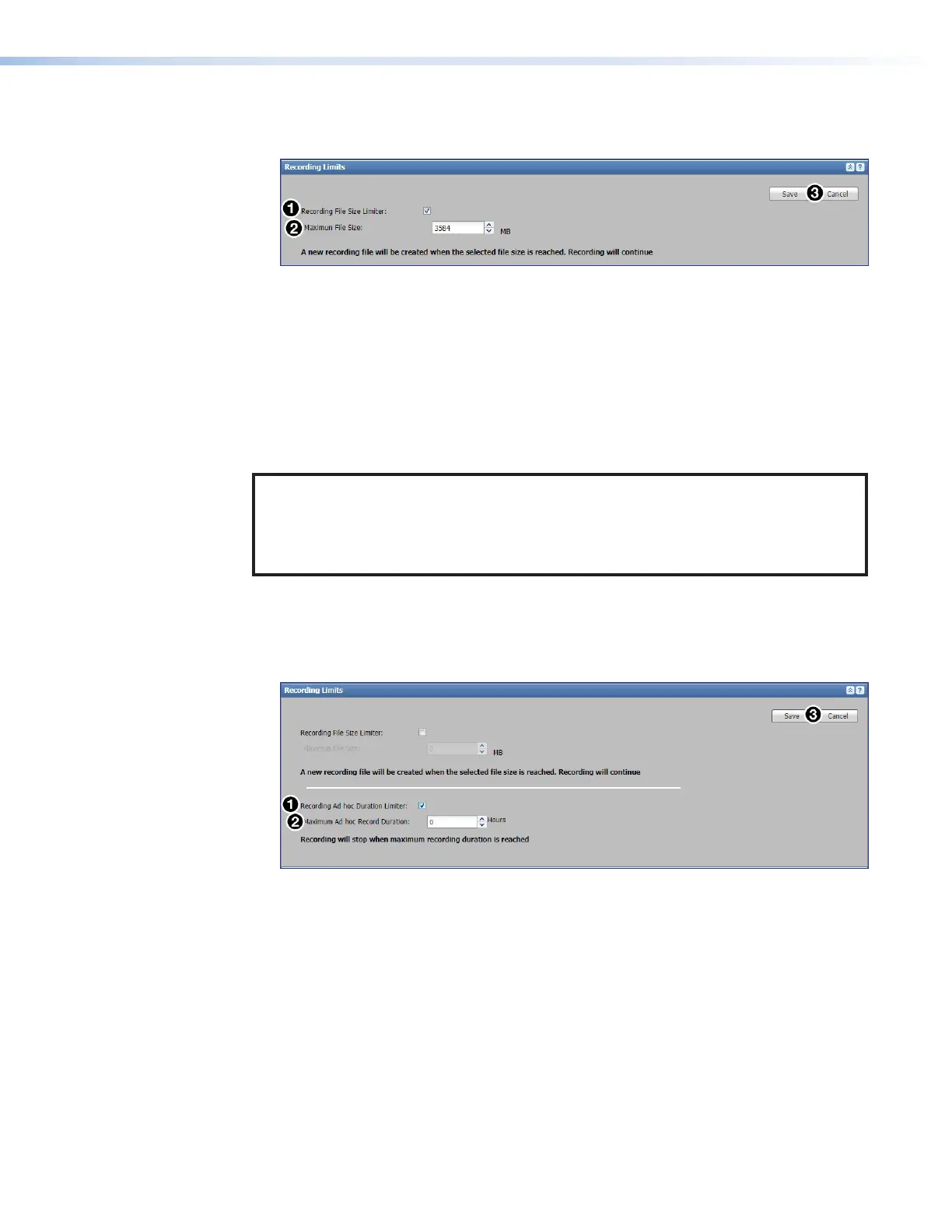SMP300 Series • Web-Based User Interface 92
To set a recording file size limit:
1. In the System Settings page, click the Recording Limits panel bar.
Figure 71. Limit Recording Size
2. Select (check) the Recording File Size Limiter checkbox (see figure71,
1
).
3. Enter a number into the Maximum File Size field or use the Up and Down arrows (
2
)
next to the field to select a number. The file size can be limited to any size between
100MB to 3800 MB (3.8 GB).
• The default is 3584 MB.
• If the Recording File Size Limiter checkbox is deselected, the size limit
function is disabled, and the entire recording is stored in a single file.
4. Click Save, or Cancel (
3
) to discard the changes.
NOTE: For an SMP set for secondary storage mode with unlimited file size selected, the
recording saved on the internal storage drive is saved in a single file. However, if the
recording is saved to a USB storage device with FAT32 formatting, recording creates
multiple 4 GB files as a result of the FAT32 size limit. Use a USB drive formatted for
NTFS in order to avoid the file size limit.
Ad hoc recordings can be limited to a specific duration. If this feature is enabled, the SMP
stops recording an event after the specified number of hours.
To limit the ad hoc recording duration:
1. In the System Settings page, click the Recording Limits panel bar.
Figure 72. Limit Ad hoc Recording Duration
2. Select (check) the limit Recording Ad hoc Duration Limiter checkbox (see figure72,
1
).
3. Enter a number into the Maximum Ad hoc Record Duration field or use the Up and
Down arrows (
2
) next to the field to select a number from 0 to 24 hours.
• By default, the Recording Ad hoc Duration Limiter checkbox is not checked
and there is no limit on duration.
• Enter time in full hours only. Fractions of an hour are not saved.
4. Click Save, or click Cancel (
3
) to discard the changes.
71
72
