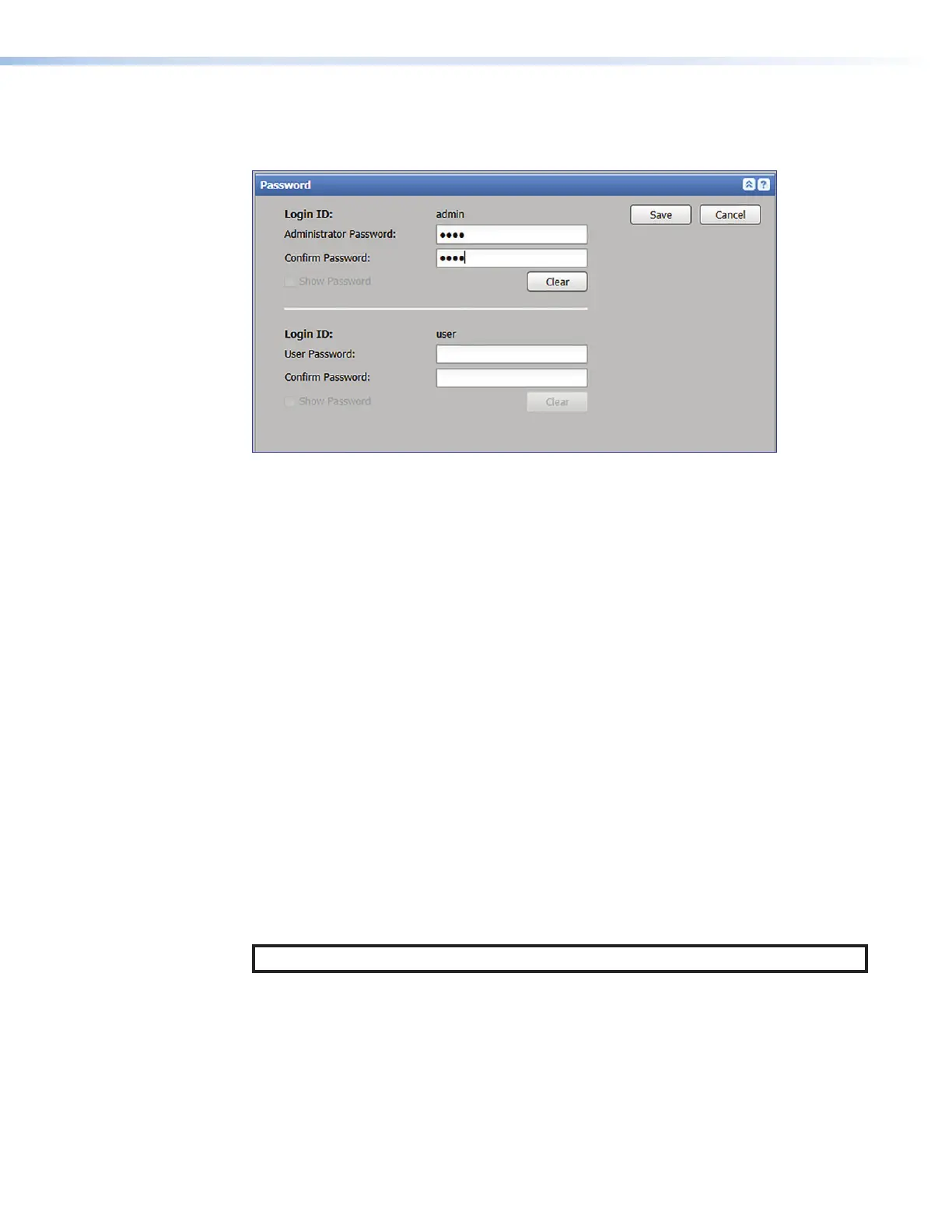SMP300 Series • Web-Based User Interface 87
• Set both an administrator level password and a user level password — This
allows administrators to log in and manage all aspects of the SMP300 Series. Users
can log in to use just the AV Controls panel and the Recording Controls page.
1
1
3
3
2
2
6
6
4
4
5
5
Figure 65. Password Panel
To set passwords:
1. Enter a desired password, at least four characters long, into the Administrator
Password field (see figure65,
1
) in the Login ID: admin panel.
• Passwords must consist of any readable characters, up to 128 characters.
• Passwords cannot contain a single space or the "pipe" ( | ) character.
• Passwords are case-sensitive.
2. Enter the same password into the Confirm Password field (
2
) directly below the
Administrator Password field. Once a password is entered, the fields in the Login
ID: user section are accessible.
3. If no user password is set, click Save (
3
) in the upper right of the Password panel.
To set a user password, complete steps 4 through 6.
4. To set a user level password, type a desired password into the UserPassword field
(
4
) in the Login ID: user panel.
5. Type the same password into the Confirm Password field (
5
) directly below the
UserPassword field.
6. Click Save (
3
). Both the administrator and user passwords are saved.
Clearing Passwords
To remove (clear) a password, click Clear (
6
) corresponding to the administrator or user
password and click Save (
3
) to remove.
NOTE: When the administrator password is cleared, the user password is also cleared.
65
