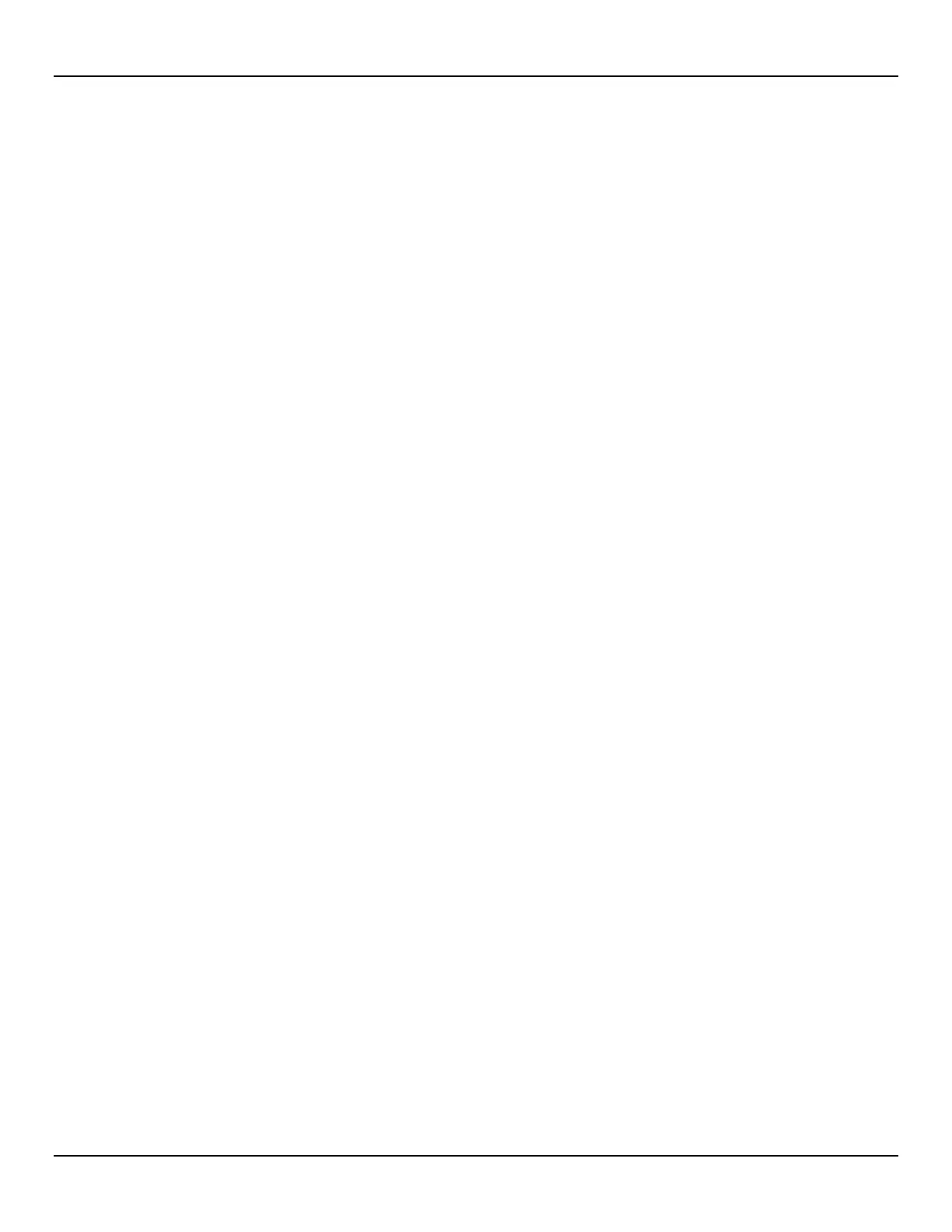ST100A Series Flow Meter OPERATION
Fluid Components International LLC 45
Process Data Log File Handling
There are two ways to access the files stored on the microSD card:
• Remove microSD card from the instrument and manually transfer files with a card reader.
• Upload selected log file(s) to a PC using a USB cable and the ST100A Series configuration software.
Remove microSD Card from the Instrument and Manually Transfer Files with a Card Reader
• Using the Optional HMI – Hold the “Hot Key” (top sensor) for three seconds. Select “LoggerSDcard.” Select “Remove.” This closes
any open files on the microSD card allowing it to be removed safely.
• Using the ST100A Series Configuration Software – Click USB Connect on the welcome screen. Select Basic Setup branch from
the menu tree on the window's left side. Select the SD Card Logging tab. In the Secure Digital Card field click Remove Micro SD
Card. This closes any open files on the microSD card allowing it to be removed safely.
Open the ST100A Series blind lid and physically remove the microSD card from its socket on the auxiliary board. Insert the card into an
appropriate card reader. Use a PC to view or copy the contents as desired.
Reinsert the microSD card using either the optional HMI menu or the configuration software as follows:
• Using the Optional HMI — Physically insert the microSD card into the electronics. Hold the “Hot Key” (top sensor) for three seconds.
Select “LoggerSDcard.” Select “Inserted.” This signals the instrument that the microSD card is present and ready to use. Secure the
electronics enclosure and return the ST100A Series to normal operation.
• Using the ST100A Series Configuration Software — Click USB Connect on the welcome screen. Select the Basic Setup branch
from the menu tree on the window's left side. Select the SD Card Logging tab. In the Secure Digital Card field click Insert Micro SD
Card. Physically insert the microSD card into the electronics. Click OK on the pop-up dialog box. This signals the instrument that the
microSD card is present and ready to use. Reinstall the blind lid and return the ST100A Series to normal operation.
Upload Selected Log File(s) to a PC Using a USB Cable and the ST100A Series Configuration Software
It is possible to upload selected log file(s) to a PC using a USB cable and the ST100A Series configuration software without the need to
remove the memory card from the flow meter.
Start the ST100A configuration software. Click USB Connect on the home screen. Select the Basic Setup branch from the menu tree on the
window's left side. Select the SD Card Logging tab.Refer to Figure 44 below. In the SD Card Log Files frame click Show List of Log Files.
Select the desired file(s) from the list displayed. Click Upload Selected Log File(s). A file dialog pops up showing the host computer file
locations (like Windows Explorer). Select the desired location to store the file and click OK. The file is then copied to the specified host
computer location.
