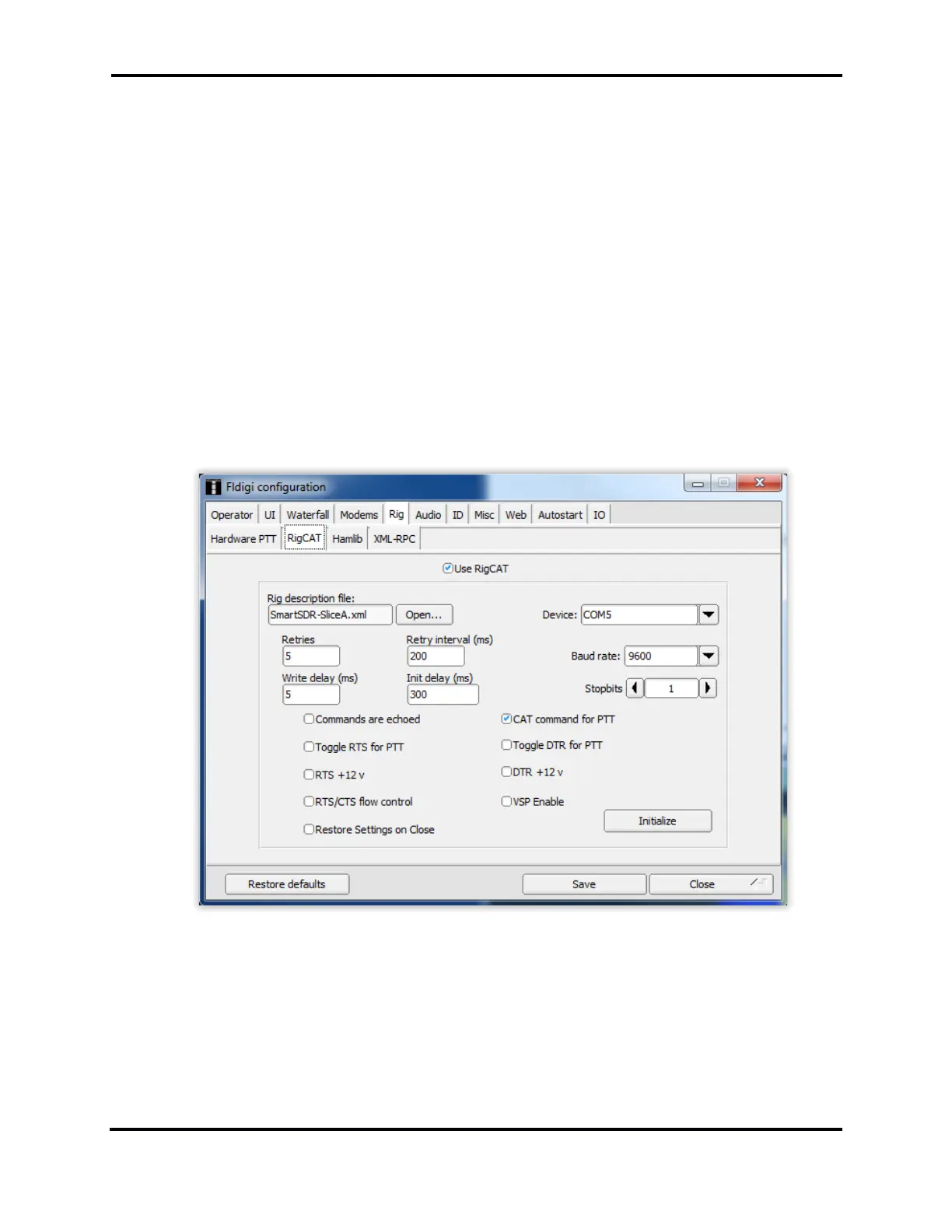FLEX-6000 Signature Series - SmartSDR for Windows Software User’s Guide
Page 132
Copyright 2018 FlexRadio Systems. All Rights Reserved.
31.4.1.1 Fldigi RigCAT Configuration Steps
• Start Fldigi and open the Configure Menu
• Select the Rig Control menu option
• Click on the RigCAT tab
• Check the Use RigCAT checkbox
• Click on the Open button and select the SmartSDR-SliceA.xml file downloaded previously.
• In the Device drop down, select the FlexRadio virtual com port associated with your FLEX-
6000. In this example, it is COM4 the default FlexRadio virtual com port.
• Change the Baud Rate to 9600
• Change the Stopbits to 1
• Make sure the CAT command for PTT option is checked
• Click on the Initialize button to make the connection to the FLEX-6000. If the connection is
successful, the QSY button on the bottom right hand side of the Fldigi console will no longer
be grayed-out and the frequency readout for slice A will be shown above the mode and Filter
buttons on the Fldigi console.
• Click on the SAVE button to save the configuration changes
31.4.1.2 Fldigi Audio Configuration Steps
• Start Fldigi and open the Configure Menu
• Select the Sound Card menu option
• Click on the Devices tab
• Check the PortAudio option
• In the Capture drop-down box, select the PC sound card INPUT interface
• In the Playback drop-down box, select the PC sound card OUTPUT interface
