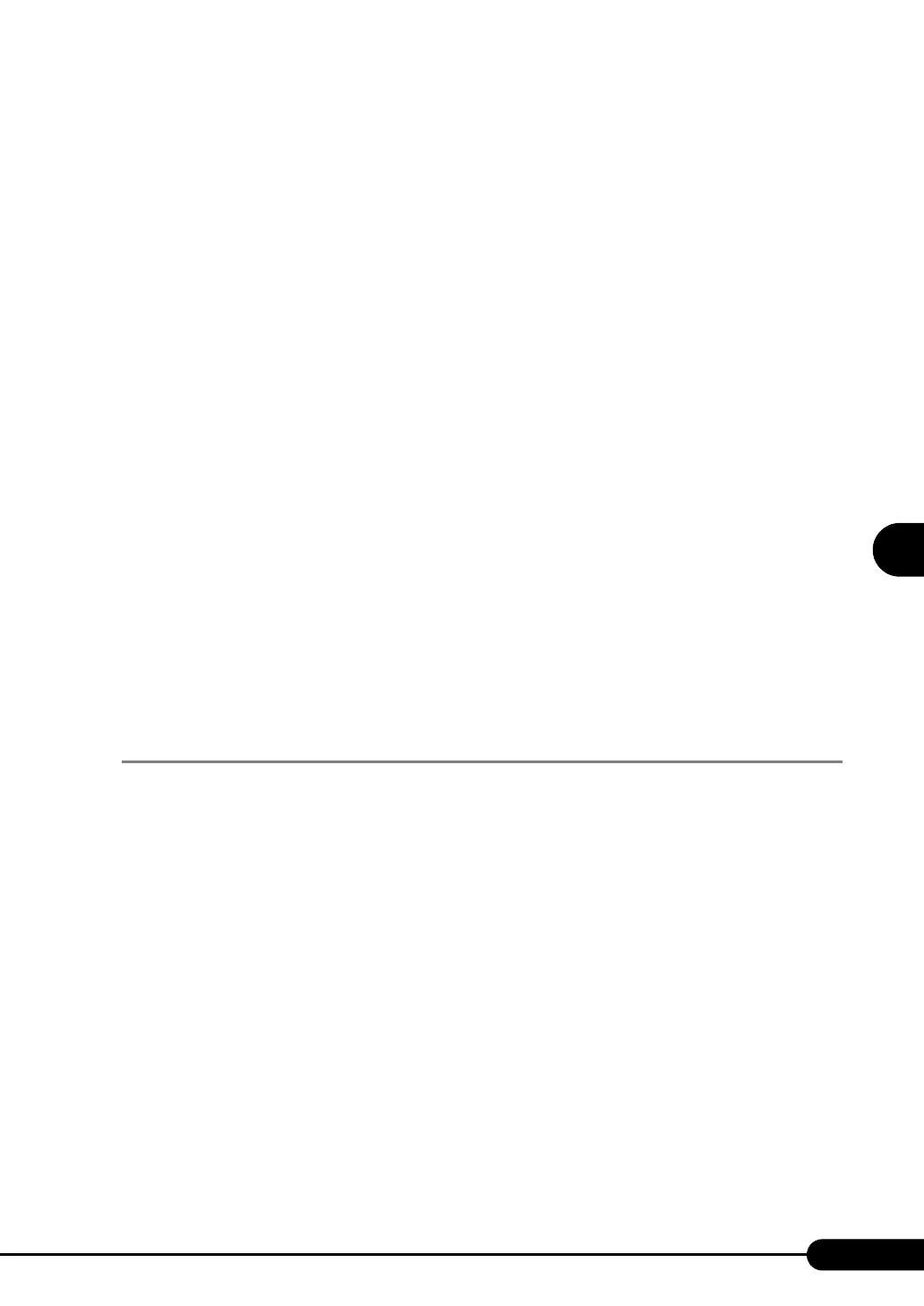125
PRIMERGY RX300 S3 User’s Guide
4
Manual OS Installation
3. Click [Device Manager] from the displayed list.
4. Double-click [Universal Serial Bus (USB) controller] under [Other devices].
The properties window appears.
5. Click [Reinstall Driver] in the [General] tab window.
The "Device Driver Upgrade Wizard" window appears.
6. Click [Next].
7. Select [Install an optimum driver (Recommended)] and click [Next].
The [Identify Driver File] window appears.
8. Check [CD-ROM drive] in [Search location options] and click [Next].
Detected drivers are displayed.
9. Click [Next].
Driver installation starts. When it is completed, a completion window appears.
10. Click [Finish].
11. Click [Close] to close the properties window.
13 Installing high reliability tools.
To ensure stable server operation, refer to "Chapter 6 High Reliability Tools" (pg.173) and
install high reliability tools. Please install the Global Array Manager when you configure RAID.
The installation of Windows 2000 Server has completed.
● Before Starting Operation
After OS installation, refer to "Chapter 5 Operations after OS Installation" (pg.135) and perform the
necessary procedures.
4.2.4 Installing Linux
For the use of Linux, refer to the Fujitsu PRIMERGY website (http://primergy.fujitsu.com).
