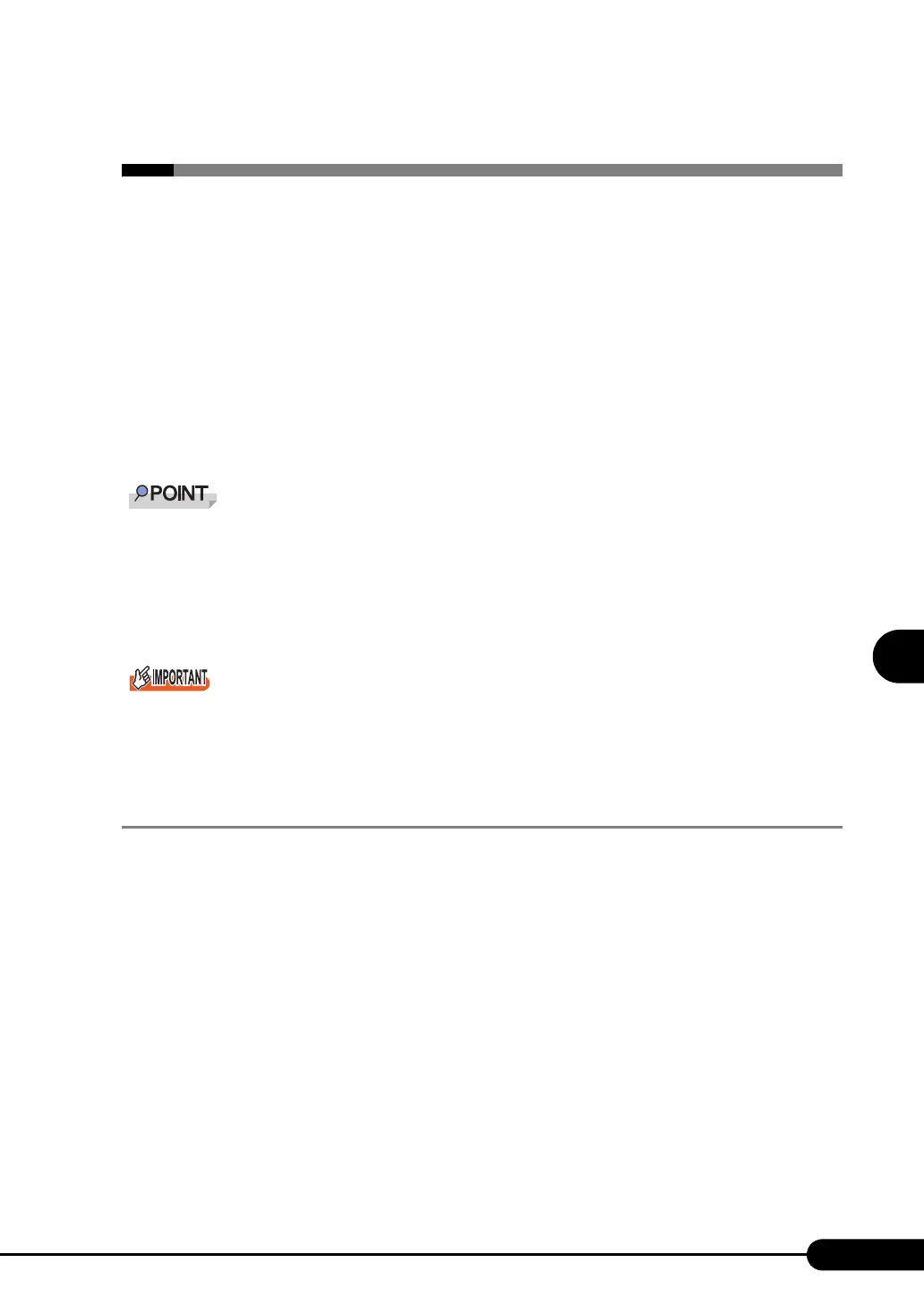151
PRIMERGY RX300 S3 User’s Guide
5
Operations after OS Installation
5.4 Creating Maintenance Tools
This section explains how to create tools for maintaining the server.
Maintenance tools are created with the FloppyBuilder function of ServerStart.
With the FloppyBuilder function of ServerStart, you can create the following tool:
• Hardware configuration tool
• DOS floppy disks
The FloppyBuilder can be used under environments such as:
• the ServerStart system started on a client computer (recommended)
• the system started on the server using the ServerStart CD-ROM
When creating the tools on a client computer, it is necessary to install ServerStart on the client
computer beforehand. Install it according to "2.4 Preparation for Using ServerStart on a Client
Computer" (pg.51).
If ServerStart of a different version is installed in the computer, make sure to uninstall the ServerStart.
Then perform installation again. For details on how to uninstall ServerStart, refer to "2.4.2 Uninstalling
ServerStart" (pg.54).
ServerStart cannot be started up on the server in which Windows Server 2003 x64 is installed. Be sure
to start up ServerStart on the client computer or the server in which Windows 2000 Server or Windows
Server 2003 is installed.
5.4.1 Creating a Hardware Configuration Tool
This section explains how to create a Hardware Configuration Tool from the ServerStart CD-ROM.
Prepare floppy disks as many as the tools you want to create beforehand.
Types of a Hardware Configuration Tool vary by model.
■ Starting ServerStart
●
For Creation on a Client Computer
When the CD has been copied
1 Click [Start] → [Programs] → [Fujitsu ServerStart] → [ServerStart].
ServerStart starts up and the [Welcome to ServerStart] window appears.
