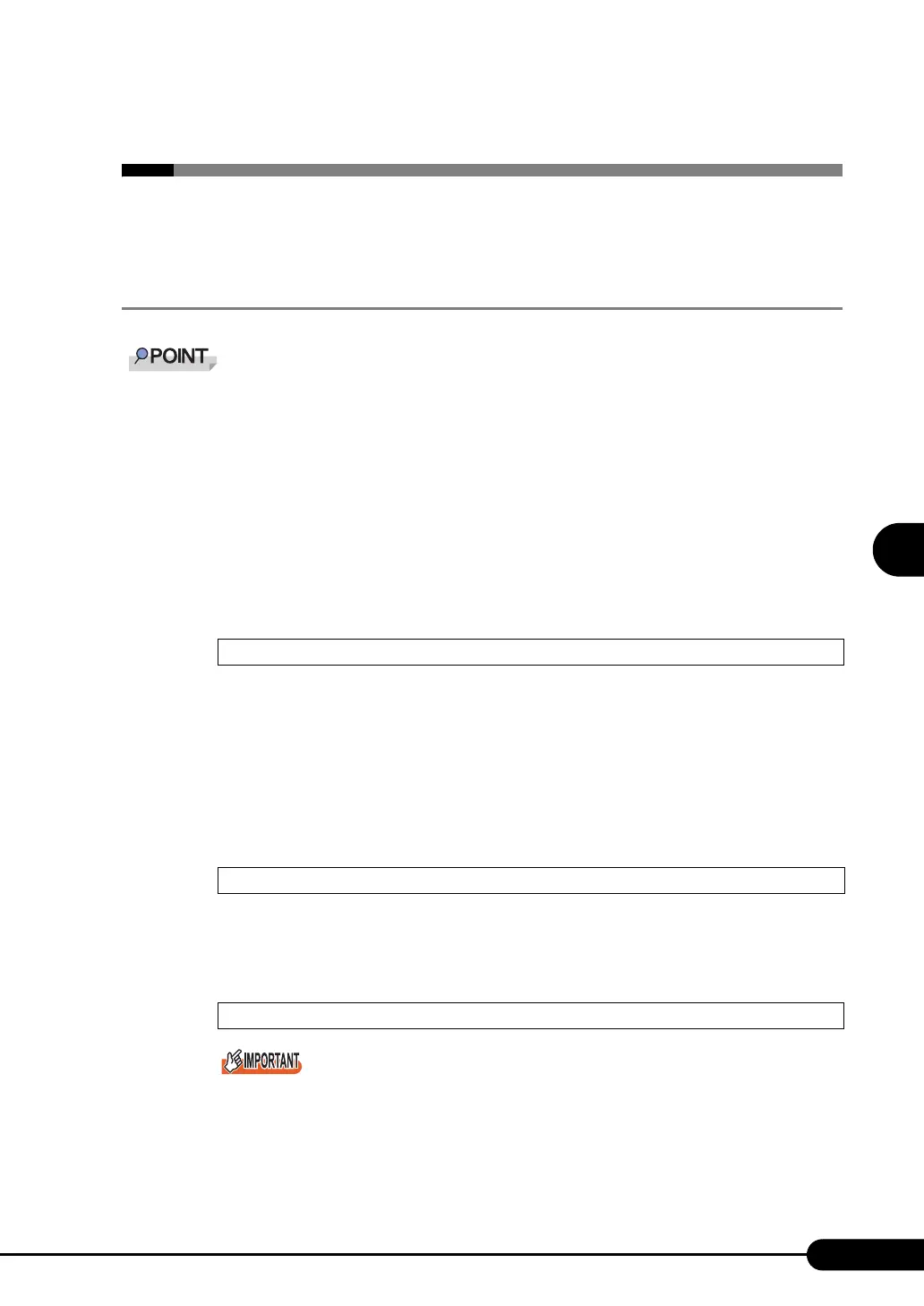117
PRIMERGY RX300 S3 User’s Guide
4
Manual OS Installation
4.2 Starting Manual Installation
This section explains the procedures for installing the OS manually.
4.2.1 Installing Windows Server 2003 x64
For details on the OS settings, refer to the following URL.
http://www.microsoft.com/technet/prodtechnol/exchange/2003/Library/default.mspx
1 Create driver disks.
Prepare necessary drivers before installing Windows Server 2003 x64.
Some drivers are created from the ServerStart CD-ROM.
For how to create driver disks, refer to "4.1 Creating Driver Disks" (
pg.112).
2 Turned on the server and configure RAID.
Turn on the server to display the following message and press the [Ctrl] + [H] key to start up the
WebBIOS.
The array system is configured by using WebBIOS. For more details, refer to the "MegaRAID
SAS User’s Guide" in the Array Controller Document & Tool CD.
Turn off the server after configuring the array system.
3 Prepare the Windows Server 2003 x64 CD-ROM.
Turn on the server and insert the Windows Server 2003 x64 CD-ROM immediately into the CD-
ROM drive. Confirm that the floppy drive is empty. When the active area is specified on the hard
disk, the following message appears.
Pressing any key while this message is displayed boots the system from the CD-ROM.
4 The [Windows Server 2003 x64 Setup] window appears.
Immediately, the following message appears at the bottom of the window. Press the [F6] key.
This message will be displayed for a short time after the setup window (blue screen) appears.
Press the [F6] key immediately after the window turns blue.
Press <Ctrl><H> for WebBIOS
Press any key to boot from CD....
Press F6 if you need to install a third party SCSI or RAID driver ...
