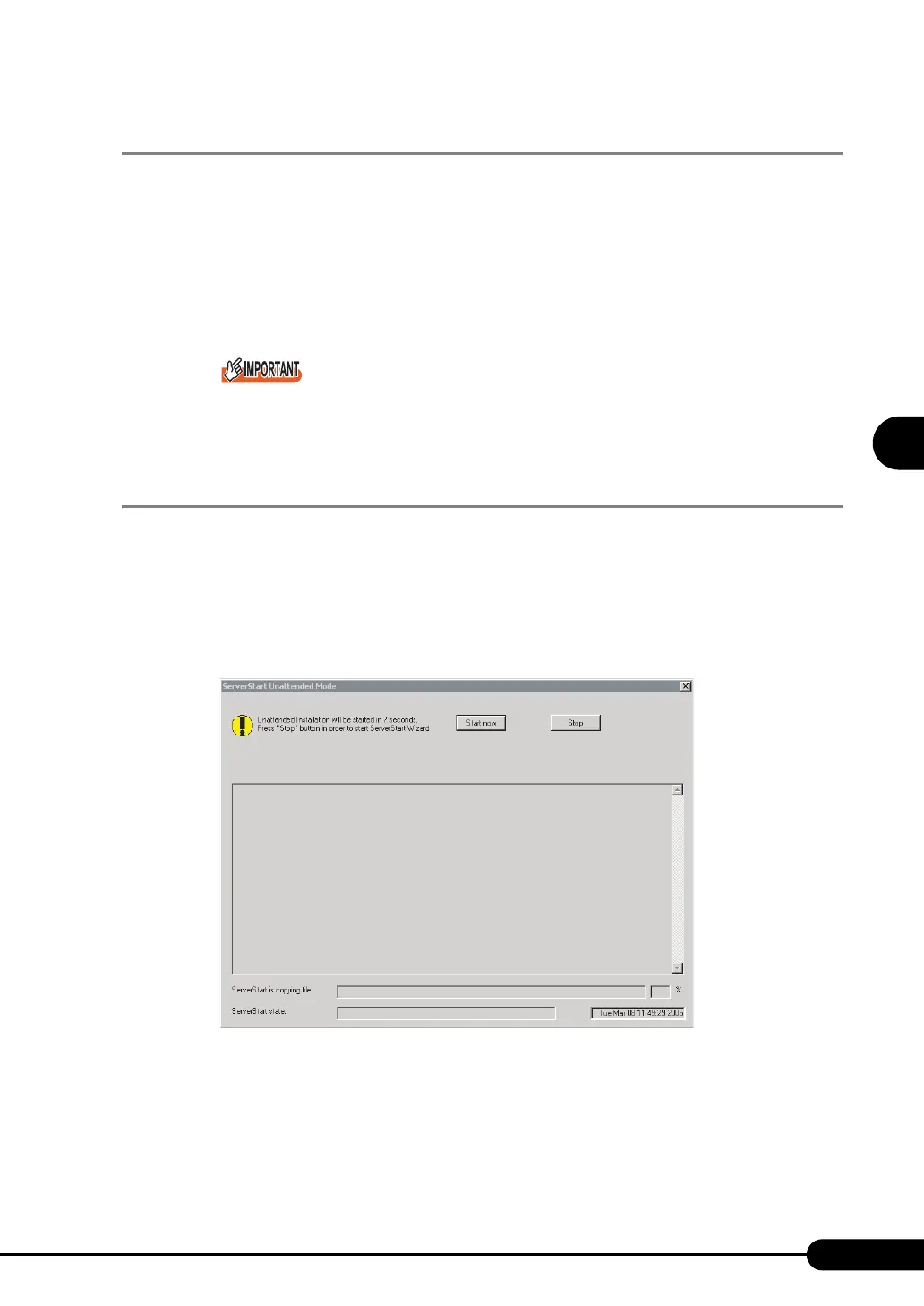71
PRIMERGY RX300 S3 User’s Guide
3
OS Installation Using ServerStart
3.1.6 Close/save the Configuration File
When settings in all wizards are completed, save the configuration file.
1 Click [Close and save Configuration File].
The [Save ServerStart Configuration File] window appears.
2 Click [Save As].
The configuration file is saved.
You can specify any name for the configuration file. However, OS installation is possible only
when it is saved as "SerStartBatch.ini". When installing the OS, make sure to save it as "Ser-
StartBatch.ini" on the ServerStart floppy disk.
3.1.7 Start OS Installation
Install the OS to the server.
During installation, do not use the mouse or keyboard unless it is necessary for installation operations.
Otherwise, installation may fail.
1 Click [Click here, to Start the Installation of (OS)].
The [ServerStart Unattended Mode] window appears.
