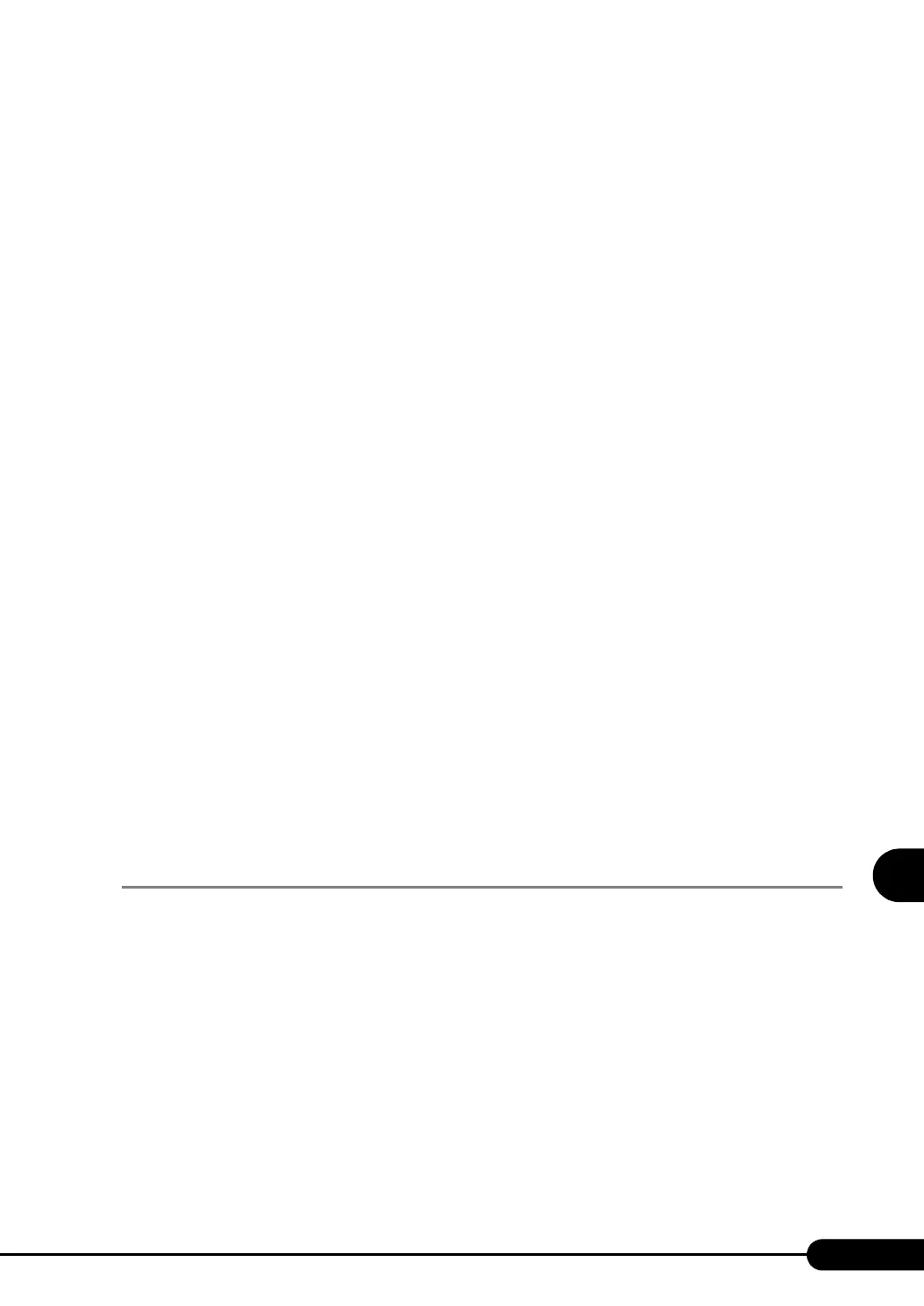199
PRIMERGY RX300 S3 User's Guide
7
Installing Internal Options
■ Notes on Installing Expansion Cards
●
Notes on Individual Cards
For information about specific expansion cards, see the manual supplied with the card and the notes
provided with the server. Also, check the following for various expansion cards.
● BIOS Settings
Extended ROM for expansion cards is disabled on this server. To perform the settings for the expansion
card to be installed, the extended ROM setting needs to be temporarily changed to "Enabled" by the
BIOS Setup Utility. The setting procedure is described below.
1 Enable the extended ROM for the slot where the target expansion card is
installed. Start the BIOS Setup Utility and change the setting of [Option ROM
Scan] from "Disabled" to "Enabled" in "
■ The PCI SLOTS Configuration
Submenu" (
pg.239) on the Advanced menu.
2 Select [Save Changes & Exit] in "8.1.16 The Exit Menu" (pg.251) to exit the
BIOS Setup Utility.
3 Perform the expansion card settings at the POST after the restart.
4 After the expansion card settings are completed, start the BIOS Setup Utility
again and restore the setting changed in step 1.
● Parallel Port Option/Serial Port Option
When installing parallel port option or serial port option, connect the cable to the baseboard after
installing it in the slot. For the connector location on the baseboard to connect the cable, refer to "1.3.4
Baseboard" (
pg.27).
7.5.3 How to Install Expansion Cards
This section explains how to install expansion cards.
■ When Using a Standard Card Slot
1 Turn off the power to the server and all peripheral devices and remove the top
cover.
"7.2 Installing/Removing the Top Cover" (pg.182)
2 Touch a metal part of the server to discharge static electricity.
