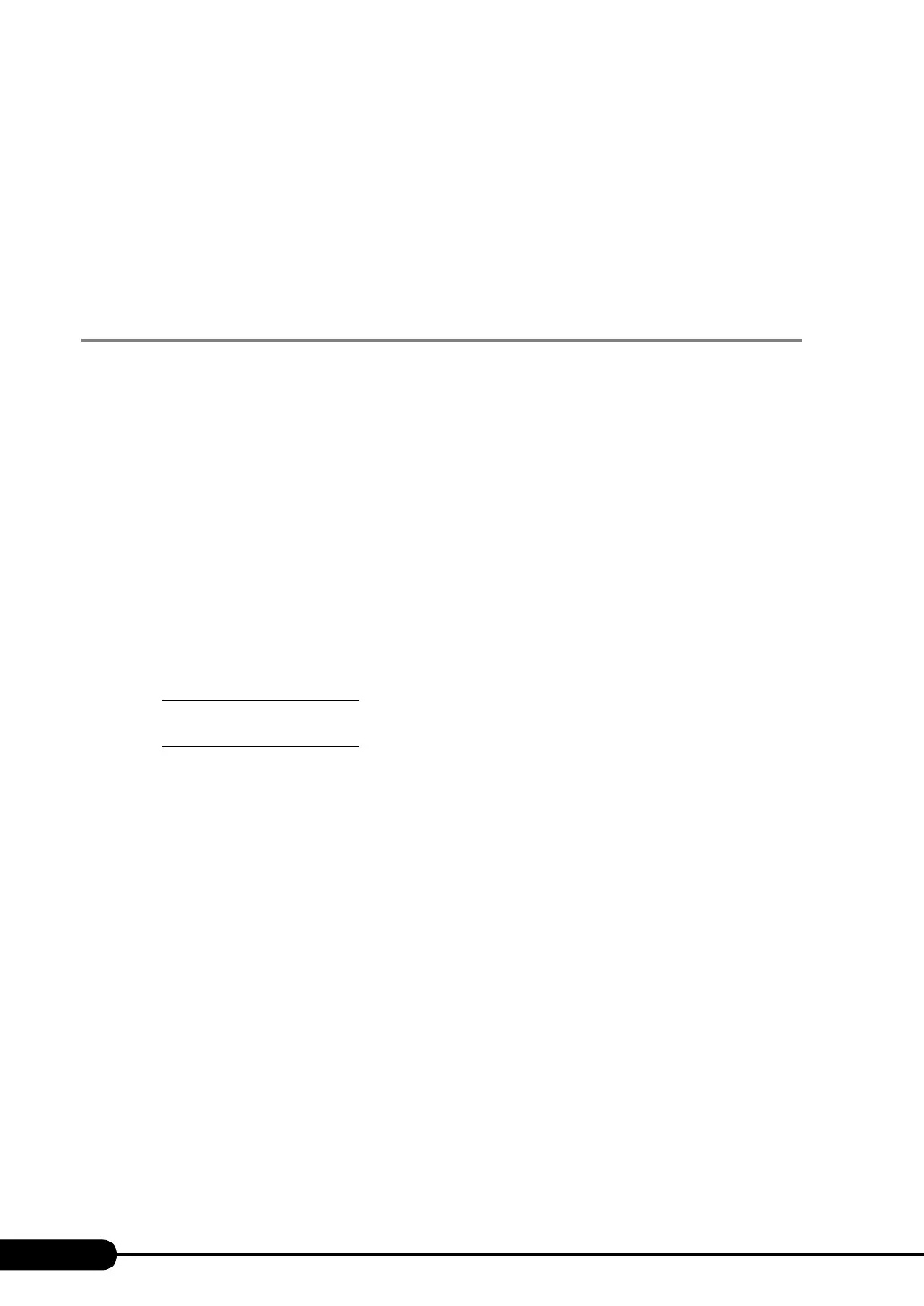172
Chapter 5 Operations after OS Installation
9 Click [OK] to close the property window for the LAN adapter.
When the Teaming setting is completed, the following virtual adapter will be created.
• "Team:(Team Name)"
Upper protocols will be bound with the main virtual adapter.
You cannot bind them with the LAN card consisting of a Team.
The IP address can be set in the main virtual adapter.
5.7.4 VLAN
■ Notes
When using a VLAN, note the following points.
• You can only have "NetBIOS over TCP/IP" enabled for up to four VLANs in the whole system.
• On a VLAN, do not use protocols other than TCP/IP.
• You can only set ten or less VLANs to a LAN port.
• When adding or deleting a VLAN, always use "Intel(R) PROSet". Do not disable or delete a VLAN
from the [Device Manager] or [Network and Dial-up Connections].
■ VLAN Configuration Procedure
1 Start up Intel
®
PROSet. The procedure differs depending on the OS being
used.
For Windows Server 2003
Click [Start] → [Administrative Tools] → [Computer Management].
For Windows 2000 Server
Click [Start] → [Programs] → [Administrative Tools] → [Computer Management].
2 Click [Device Manager] and double-click a LAN card to setup a VLAN.
3 Double-click the [VLANs] tab, and click [New...].
4 Specify [VLAN ID] and [VLAN Name]. Then click [OK].
The [VLAN ID] should be identical with the switch setting. 1 to 4096 can be specified.
Any name can be specified as the [VLAN Name].
5 Click [OK] to close the property window for the LAN adapter.
When setup of the VLAN is completed, the following virtual adapter will be created.
• "(LAN Adapter Name)-VLAN:(VLAN Name)"
Upper protocols will be bound with the main virtual adapter. You cannot bind them with the
LAN card consisting a VLAN. The IP address should be specified in the main virtual adapter.
