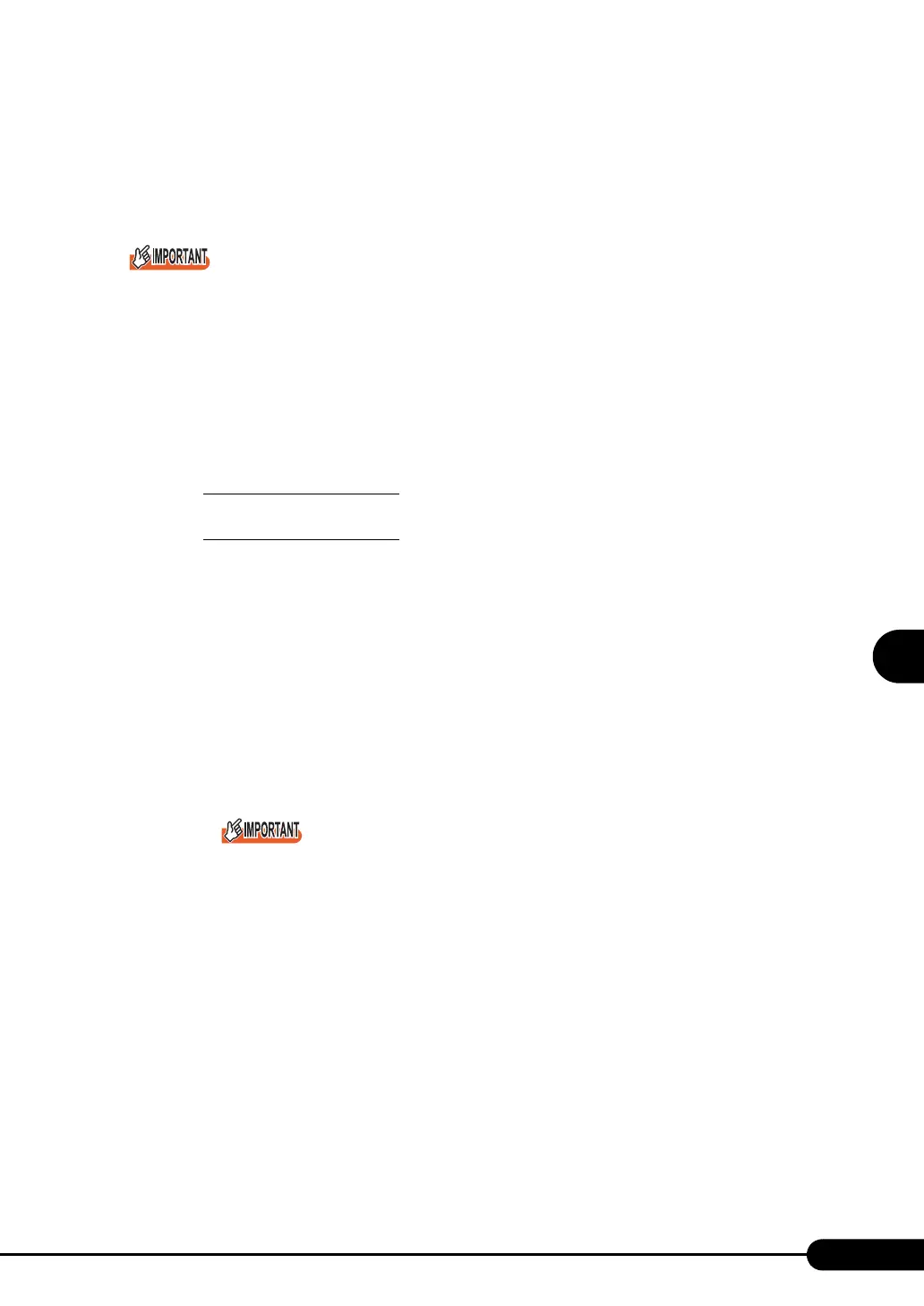171
PRIMERGY RX300 S3 User’s Guide
5
Operations after OS Installation
• The team cannot be configured with only Broadcom onboard LANs. It is necessary to incorporate
in Intel LAN card more than one port.
• Make sure to set any port of the Intel LAN card as [Set Primary]. To configure it, click the
[Settings] tab and [Modify Team...], select the LAN card, and click [Set Primary].
Only a link down error between a LAN card (onboard LAN) and the switch it connects with, and the
equivalent errors lead to switching of the route. Therefore, if only the switch or LAN card (onboard
LAN) is partially damaged and the route being used is sound at the link level, the route will not be
switched in the team, but the communication with the Team may become an error.
■ Teaming Configuration Procedure
1 Start up Intel
®
PROSet. The procedure differs depending on the OS being
used.
For Windows Server 2003
Click [Start] → [Administrative Tools] → [Computer Management].
For Windows 2000 Server
Click [Start] → [Programs] → [Administrative Tools] → [Computer Management].
2 Click [Device Manager] and double-click a LAN adapter to incorporate in a
Team .
3 Click the [Teaming] tab, select [Team with other adapters] and click [New
Team ].
4 Enter a team name and click [Next].
5 Check the LAN adapter to incorporate in the Team and click [Next].
Do not check an onboard LAN (do not incorporate it in a Team) if the onboard LAN is controlled
remotely by RemoteControlService.
6 Select a Teaming type with which you want to create a Team.
Select the following depending on the Teaming type selected accordingly:
• AFT type: "Adapter fault tolerance"
• ALB type: "Adaptive load balancing"
• SFT type: "Switch fault tolerance"
• Static link type: "Static link aggregation"
7 Click [Finish].
8 Click [OK] to close the property window for created Teaming adapter.
