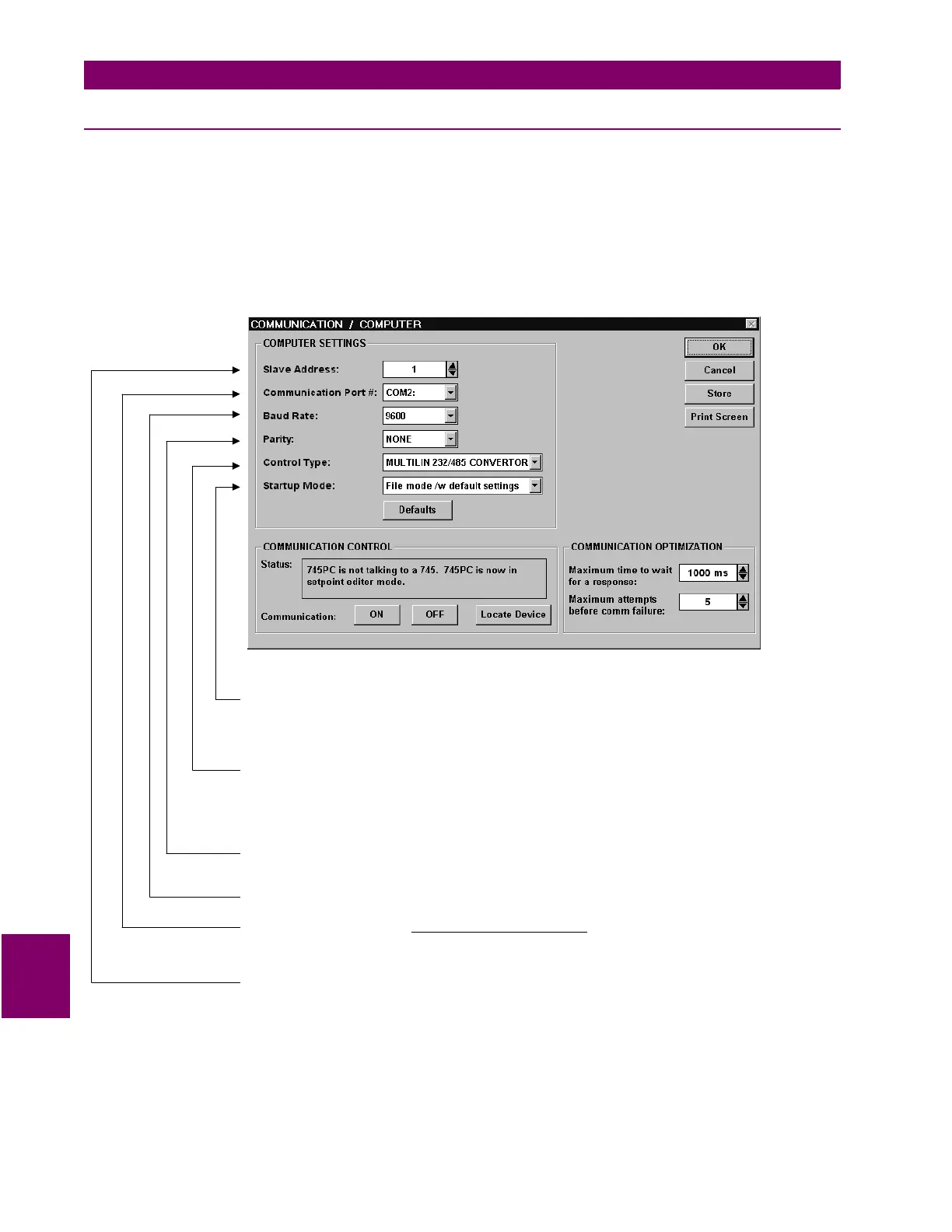9-6 745 Transformer Management Relay GE Power Management
9.2 INSTALLATION & CONFIGURATION 9 745 PC SOFTWARE
9
9.2.2 STARTUP & COMMUNICATIONS CONFIGURATION
Startup of the 745PC software is accomplished as follows:
1. Double-click on the
745
program icon inside the
GE Power Management
group or select from the Win-
dows Start menu to launch 745PC. The 745 to PC communications status is displayed on the bottom right
corner of the screen:
2. To configure communications, select the
Communication > Computer
menu item. The
COMMUNICA-
TION / COMPUTER
dialog box will appear containing the various communications settings for the local
PC. These settings should be modified as shown below:
Figure 9–7: COMMUNICATION/COMPUTER DIALOG BOX
3. To begin communications, click on the
ON
button in the in the
Communication
section of the dialog box.
The
Status
section indicates the communication status. If communications is established, the message
“Program is now talking to a Multilin device” is displayed. As well, the status at the bottom right hand corner
of the screen indicates “Communicating”.
Set the based on user preference. In “Communicate with Relay” mode, 745PC will attempt
to establish communications immediately upon startup. While in the “File mode /w default settings”, 745PC
waits for the user to click the ON button before attempting communications – this mode is preferred when
the 745PC is being used without an attached 745 relay.
Startup Mode
Set to match the type of RS232/RS485 converter. If connected through the 745 front panel
RS232 port, select “No Control Type”. If connected through a GE Power Management F485 converter unit,
select “MULTILIN RS232/RS485 CONVERTOR”. If connected through a modem, select “Modem”. If a third-
party RS232/RS485 converter is being used, select the appropriate control type from the available list based
on the manufacturer’s specifications.
Control Type
Set to match the 745 PARITY setpoint (see S1 745 SETUP). If connected through the 745 front panel
RS232 port, set to “None”.
Parity
Set to match the 745 BAUD RATE setpoint (see S1 745 SETUP).
Baud Rate
Set to where the 745 relay is connected (e.g. COM1
or COM2). On most computers, COM1 is used by the mouse device and as such COM2 is usually
available for communications.
Communcation Port #
the COM port on your local PC
Set to match the 745 SLAVE ADDRESS setpoint (see S1 745 SETUP).
Slave Address
