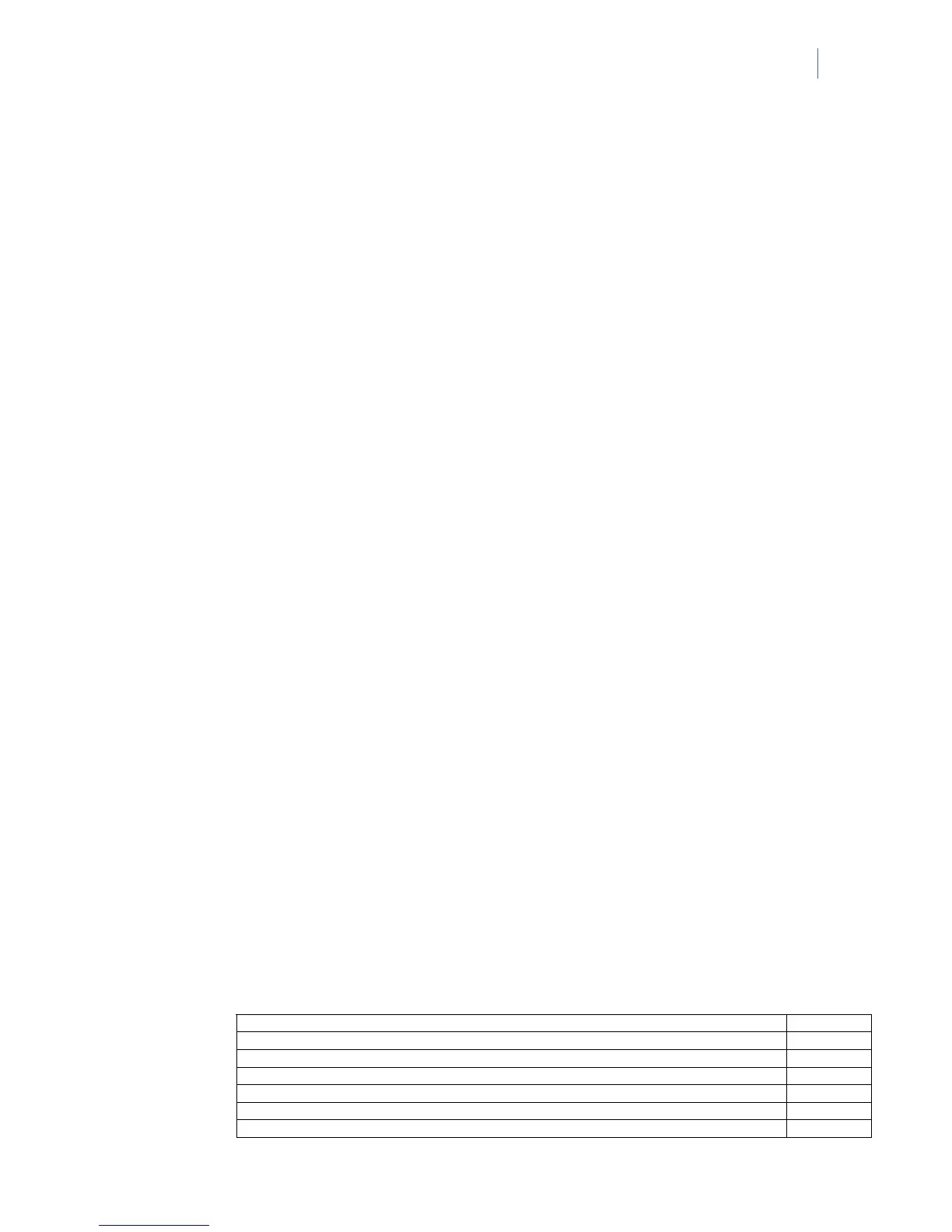NetworX Version 3 Installation Manual
247
Writing data from the DL900 software to the NX-586E
Note: In the next steps, COM and POS can be connected to any 12 VDC source, and DATA does not need to be
connected.
1. Start the DL900 upload/download software.
2. Select: Program>Setup>Direct Connect Settings.
3. Select the correct port number and baud rate. Protocol must be Binary (default). The baud
rate should match the NX-586E. Default is 9600. Click OK.
4. Select the account to use.
5. Select: Download>Write Panel Data To 586.
6. You will be warned this could overwrite user codes (if they were changed by the user).
7. Select the location in the NX-586E where the data will be stored.
Note: This will overwrite the existing data without further prompting.
8. A screen will appear indicating that the data is being sent. When this screen disappears,
the process is complete.
Reading data from the NX-586E to the DL900 software
Note: In the next steps, COM and POS can be connected to any 12 VDC source, and DATA does not need to be
connected.
1. Start the DL900 upload/download software.
2. Select: Program>Setup>Direct Connect Settings.
3. Select the correct port number and baud rate. Protocol must be Binary (default). The baud
rate should match the NX-586E. Default is 9600. Click OK.
4. Select the account to use.
5. Select: Download>Read Panel Data From 586.
6. Select the location in the NX586E from which the data will be retrieved.
7. A screen will appear indicating that the data is being read. When this screen disappears,
the process is complete.
Location programming for the NX-586E
The only location used on the NX-586E is location 0. The seven segments have the following
functions and meaning:
Table 39.
Segment 1 Used to set the task to perform (read or write) and display the result of the task requested.
0 = Idle condition
1 = Read
